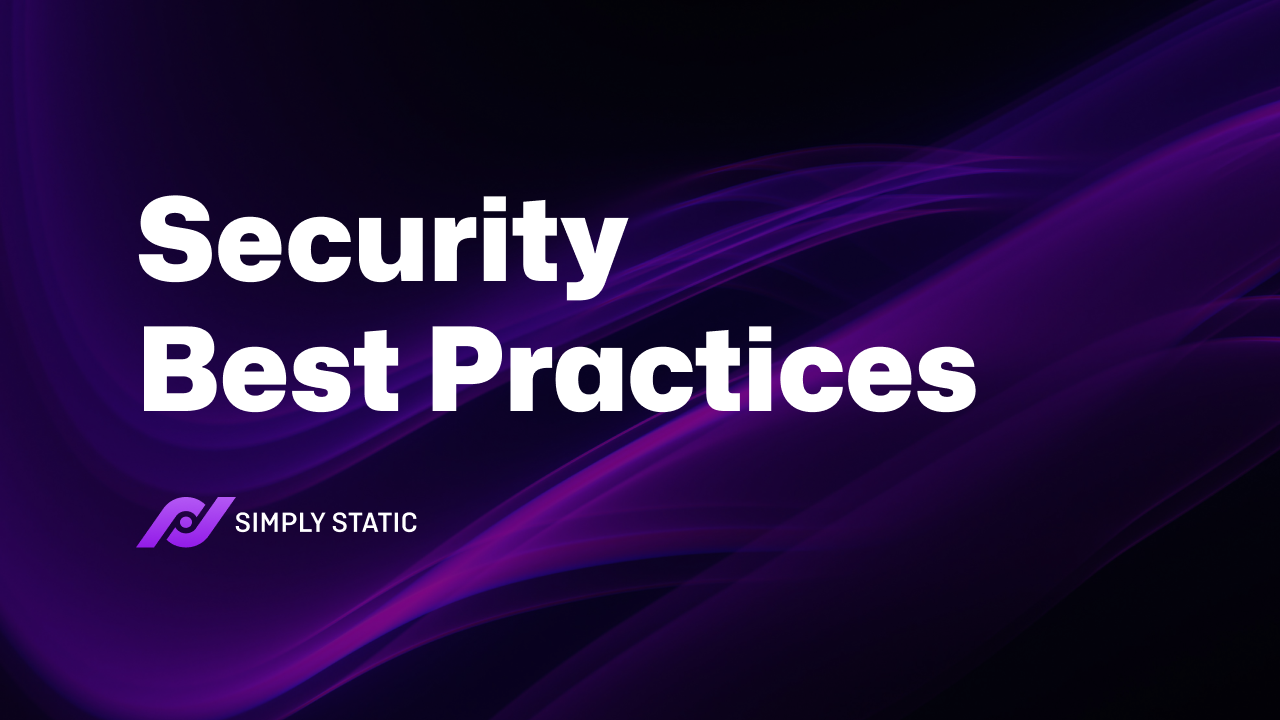Table of Contents
Looking for the latest WordPress security best practices to strengthen your site’s security this year? This guide is here to help.
Getting to know and implementing the best WordPress security practices can help you tackle new security threats hackers come up with daily. In this article, we’ll guide you through 11 WordPress security practices and suggest the best plugin tools to handle website security effectively.
We’ll cover:
- Why WordPress security is important.
- 11 WordPress security best practices (and some plugin tools to help).
Let’s begin with why WordPress security is important in the first place.
Run fast, secure, and maintenance-free WordPress with Static Studio.
Why is WordPress security important?
WordPress security is important because it protects your WordPress website and its visitors. By implementing robust security measures, you can deter cyberattacks, protect sensitive user information, prevent malware, protect SEO, and maintain your site’s reputation.
Let’s see how.
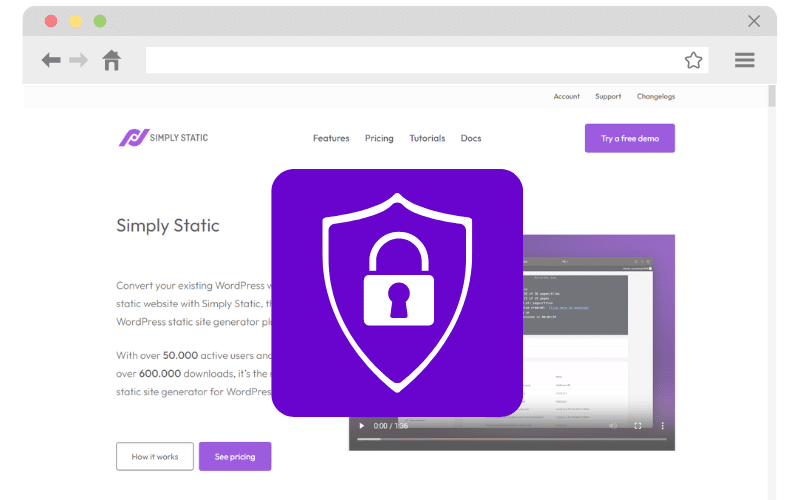
It protects user data
Effective WordPress security ensures that sensitive user information like login credentials and other personal details are protected from unauthorized access. It helps prevent data breaches by implementing strict security measures such as encryption, strong passwords, access controls, etc.
The most common cybersecurity threat is data breaches. It rose by 72% in 2023, an all-time high compared to the previous record in 2021.
Therefore, implementing proper WordPress security best practices will deter fraudsters from stealing user data. Or launching successful cyberattacks.
It prevents malware
Malware attacks capitalize on your site’s security flaws to gain access to your system. Hackers shove viruses and spyware into your website to view, access, log out, or change your files.
Applying WordPress security measures, including regular updates and security plugins, helps protect your site from malware. This keeps your website running smoothly and securely.
It helps maintain your site’s trustworthiness in the eyes of visitors/users
If you’re handling sensitive data, like ecommerce websites or any other site requiring users to log in using their credentials, visitors want to know your website is secure. For instance, sealing your site with a valid SSL certificate confirms to your visitors the site is safe and trustworthy.
Consequently, this will enhance your credibility in their eyes and uphold your reputation and reliability.
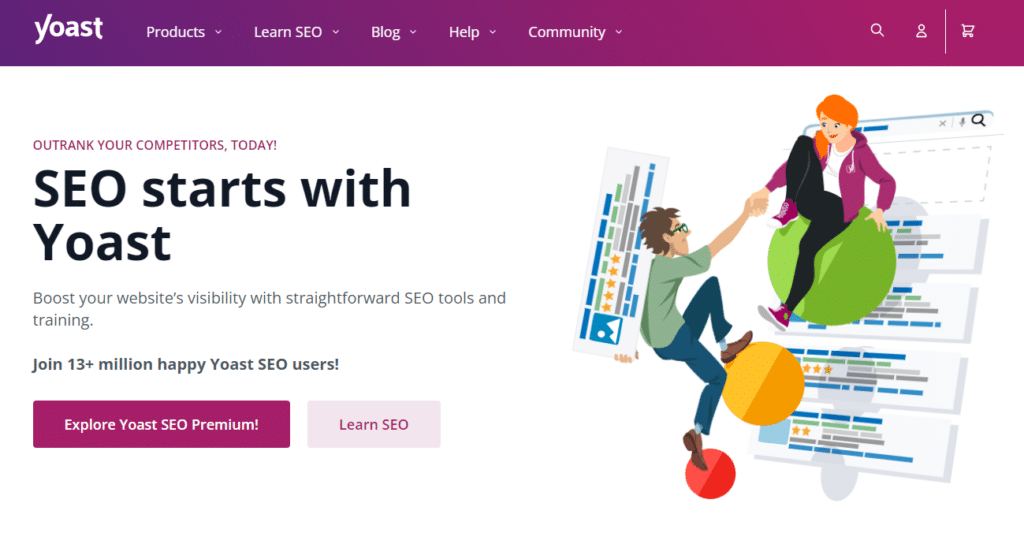
Protects your SEO efforts
Safeguarding your WordPress site protects your SEO efforts as well. Search engines like Google don’t want to send their organic traffic to a compromised website. Instead, they prioritize websites that focus on user experience and security.
For instance, if your site uses a secure HTTPS connection, Google favors such websites with better search engine rankings.
If not, they’ll flag your website as insecure and push you down the search result pages.
With that in mind, let’s discuss some of the latest best practices for WordPress security.
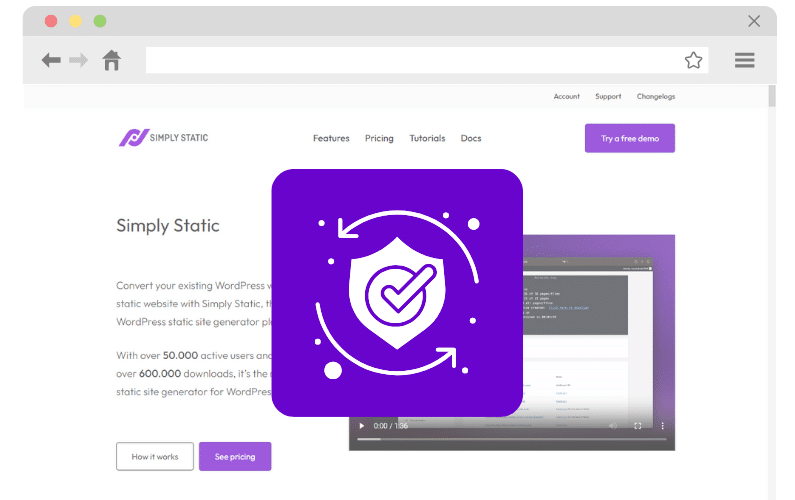
11 WordPress security best practices
Any WordPress site is a prime target for hackers. The bigger your site is, the more dangerous the risk.
In this section, we’ll break down some of the best WordPress security practices you can implement on your website to be on the safe side.
We’ll also include the top security plugins you can use and the techniques you can try. The first place to start is to ensure everything is up to date.
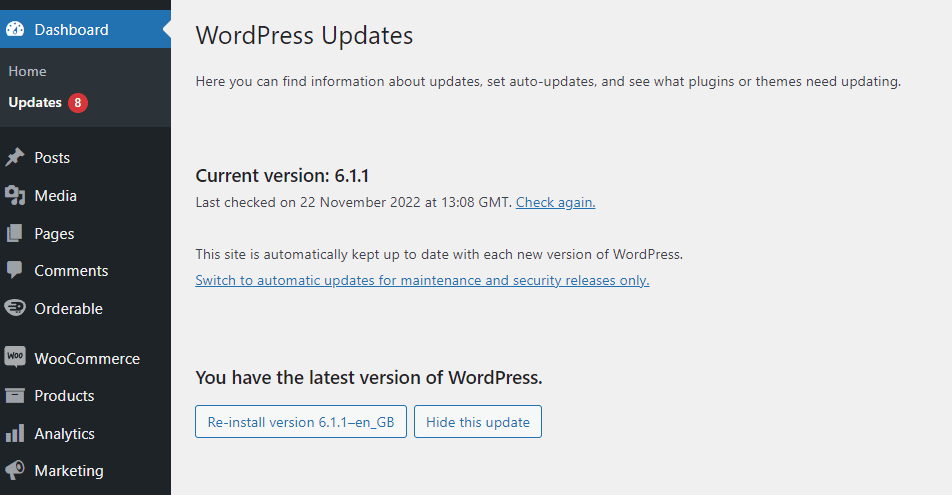
1. Prioritize regular updates
The easiest way to protect WordPress is to keep the content management system (CMS) and all the plugins and themes you use up to date.
Doing this is as simple as regularly monitoring the Updates page in your WordPress dashboard for available updates. Some plugins will also send you notifications if you’re using an outdated version of their software.
Note: Upgrading WordPress will affect all files and folders in the main WordPress installation. This includes all the core files used to run WordPress. If you have modified those files, back them up first or you risk losing the changes during the upgrade process.
When implementing updates, like new versions of WordPress or plugins, stage the site first. This enables you to test the new update and ensure it doesn’t introduce any errors in your WordPress site or the user experience.
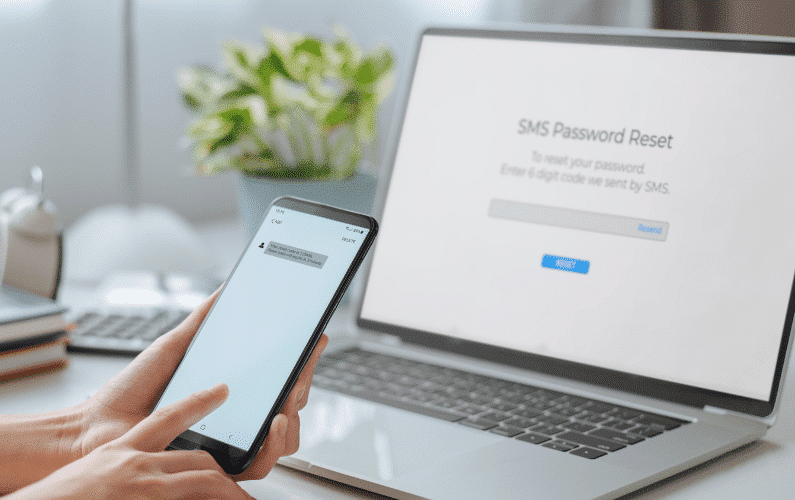
2. Implement strong passwords and user management
It isn’t enough only to recommend that your team members use strong usernames and passwords.
The first step would be to teach all team members about strong credentials. But still, assume most of them reuse passwords or don’t think much about login credentials.
One way to address this security vulnerability in WordPress is to create new user accounts for all WordPress users. WordPress suggests strong passwords when you’re creating new accounts and they’ll alert you if a weak option is used.
Tip: During this time, hide those predictable wp-admin login URLs that lead to the login pages. If you combine this with strong password management no one should be able to access your WordPress dashboard.
Limit admin accounts
Role-based access controls ensure each team member has specific permissions based on their user role within your website.
WordPress includes a default role-based permissions system to facilitate this.
Site owners can use this system to ensure that each member is assigned a role that provides them with the minimum level of access they need. This approach also helps limit access to critical systems on your website and minimizes the potential for human error.
In the event of a security breach, the attacker won’t have enough access to cause significant damage.
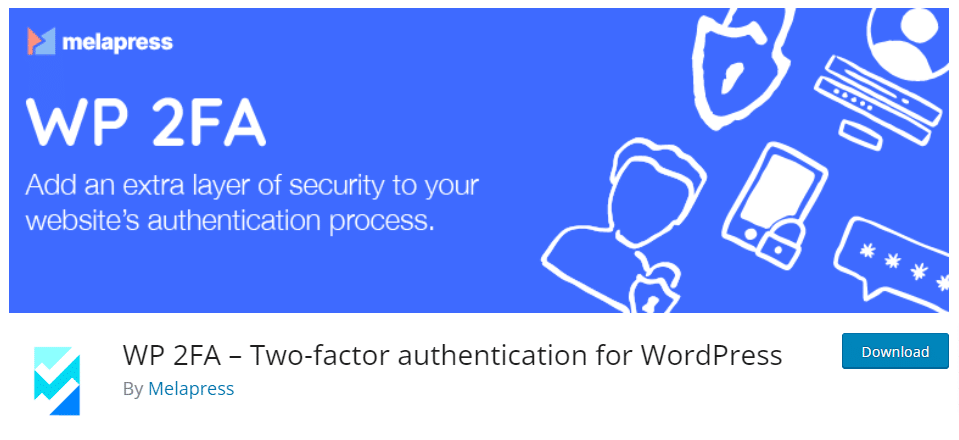
Enable two-factor authentication (WP 2FA)
Logging in with a password is a single-step authentication.
Implementing 2FA, on the other hand, adds another layer of security to your WordPress login page. It will require users and visitors to enter a one‑time code sent via an authenticator app, SMS, email, or another method.
Unless hackers have direct access to the email account or device where the 2FA code is sent, they won’t be able to get inside.
On top of this, WP 2FA can also stop bots from trying to brute force their way into your website.
3. Make sure your hosting is secure
Opt for a web host that provides secure WordPress hosting.
This process begins by selecting a reputable hosting provider known for its strong security practices. Look for a hosting provider with a good track record, favorable reviews, and a clear commitment to security. Just keep in mind that not all web hosts offer the same level of service. Additionally, the resources and security features available to you will vary based on the hosting plan you select.
If your web host falls short of meeting your security requirements, don’t hesitate to switch to a more secure option. Although migrating can be time-consuming, finding a secure web host is worthwhile.
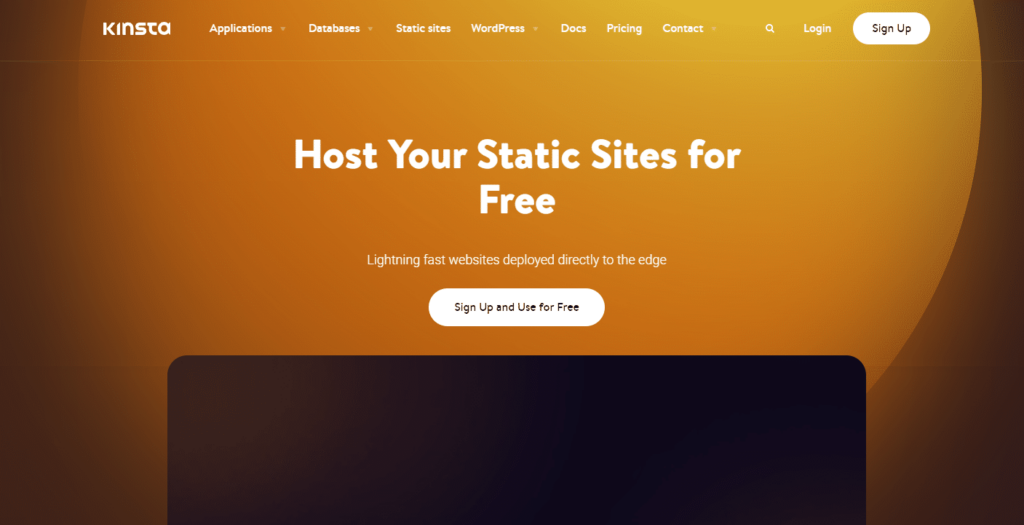
Server-level security features to look out for
When looking for a hosting provider, consider the one that offers managed WordPress hosting options. Talk directly with their sales team and discuss your security concerns or needs.
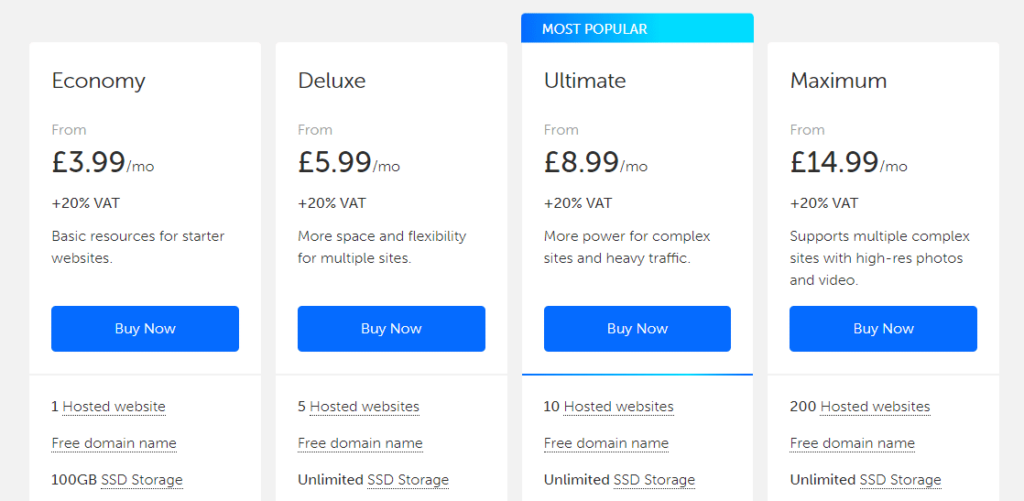
Keep an eye out for the following security features:
- Firewall protection.
- Malware scanning and removal. It regularly scans for and removes malicious code or software.
- DDoS protection. It defends against distributed denial-of-service attacks that can overwhelm your site.
- Intrusion detection. it monitors and blocks suspicious activity or unauthorized access.
Tip: Find out if the provider can help make the migration process seamless should you find a better option.
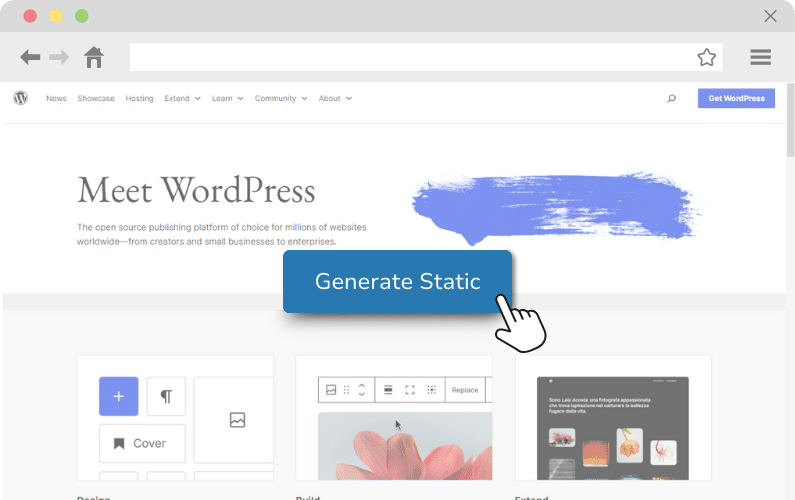
4. Make your WordPress website static
Converting your WordPress site to its static version enhances its security further.
This conversion eliminates database calls and dynamic content hackers can exploit. For this reason, static WordPress websites are less vulnerable to common security threats like brute-force attacks than their dynamic counterparts.
The best plugin for generating a static version of your WordPress website is Simply Static.
Do you constantly battle brute force attacks, hackers, malware, or other security vulnerabilities? Simply Static is your answer to secure WordPress once and for all.
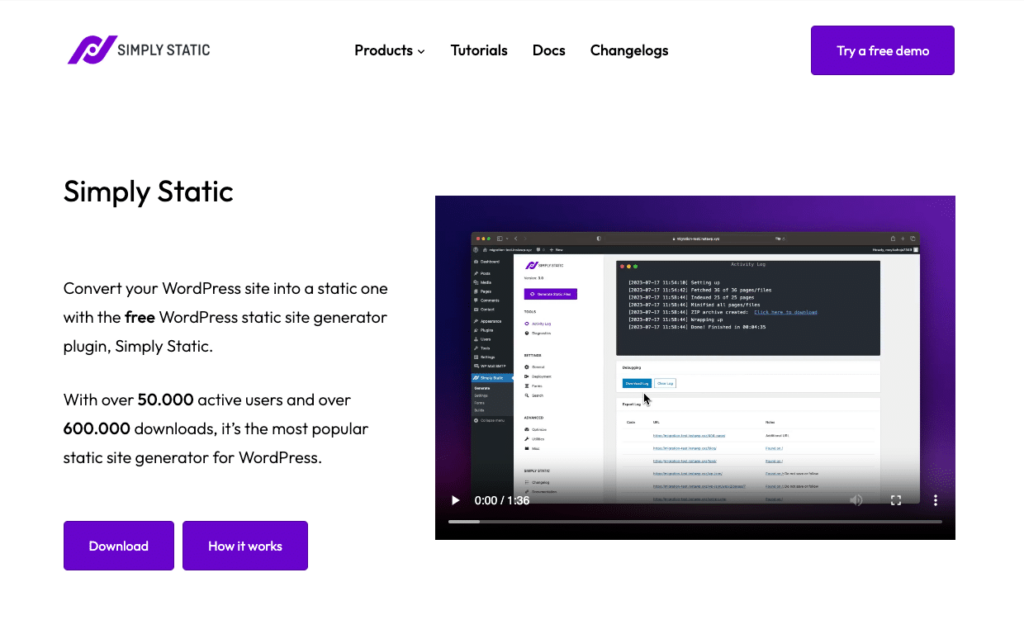
Why secure your WordPress site with Simply Static?
Simply Static eliminates WordPress vulnerabilities and neutralizes security risks by transforming your site into a static WordPress website.
This conversion process is simplified with just a single click of a button. It creates static HTML file copies of all WordPress pages, posts, and media files. It even includes dynamic content like forms, search functionality, and comments.
The outcome is a static WordPress site with maximum security where the WordPress database is no longer accessible. Other benefits include improved site performance and speed, reduced site maintenance, easy site updates, lower hosting costs, and more.
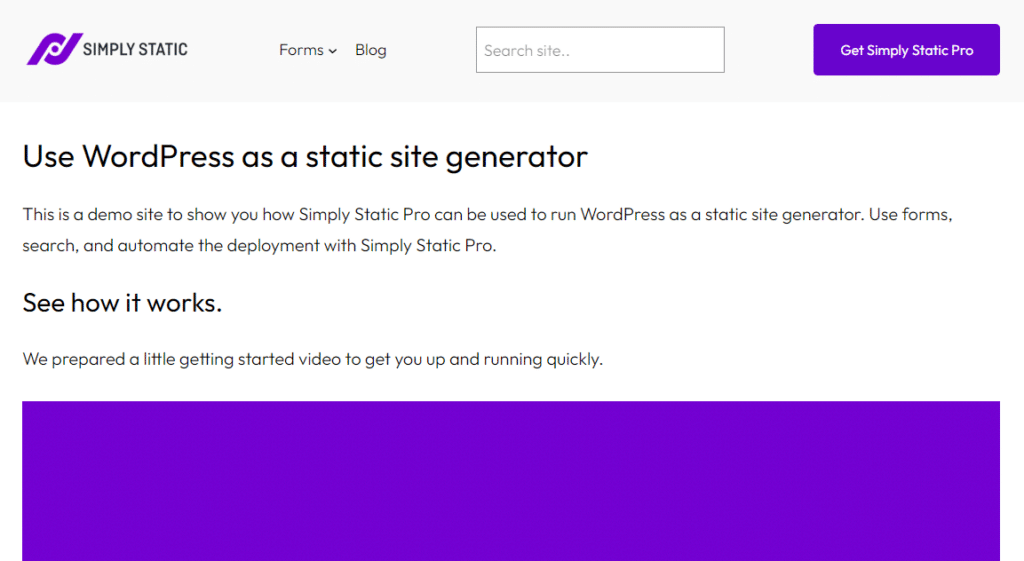
How the Simply Static plugin secures WordPress sites
Simply Static maximizes your WordPress site security in several major ways:
Eliminates database vulnerabilities
Simply Static completely disconnects your WordPress site from its database. Instead, the resulting website will fetch data directly from static HTML files. Because of this, this plugin significantly reduces the risk of SQL injection and database breaches. Consequently, the website becomes less attractive to prying eyes and malicious actors.
Additionally, serving static content through a CDN can improve website performance and potentially prevent DDoS attacks.
Note: Website users only see the static version of your site on the internet. The original WordPress website is only accessible to authorized WordPress users.
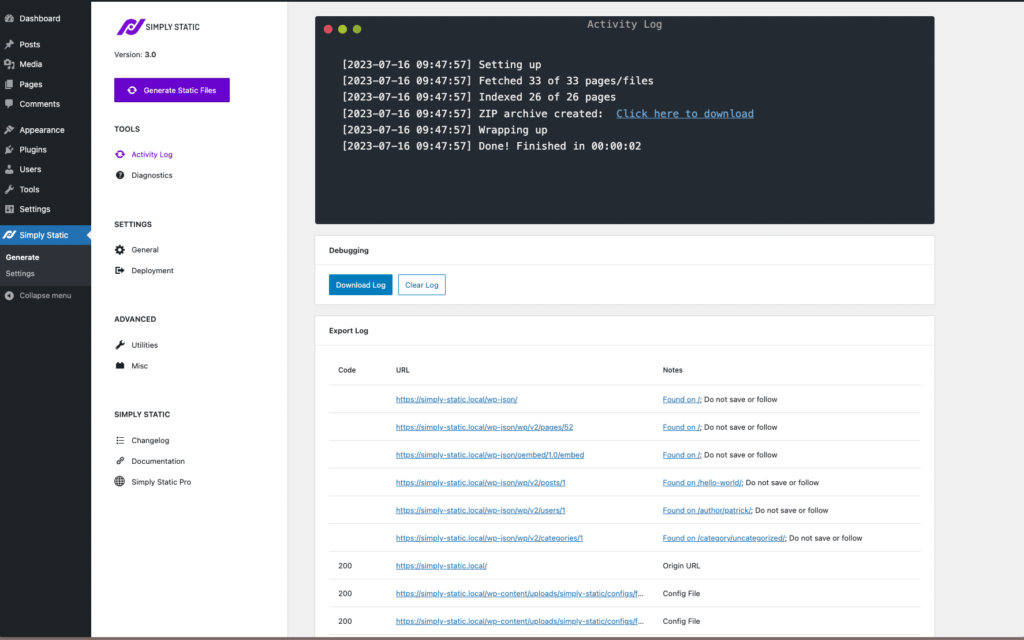
Eliminates dynamic content vulnerabilities
This plugin also removes PHP scripts, backend APIs, and other dynamic elements. In this way, Simply Static minimizes the attack surface further. This implies your site is much less likely to fall victim to vulnerabilities often targeted in dynamic WordPress, like file inclusion, cross-site scripting (XSS), and remote code execution.
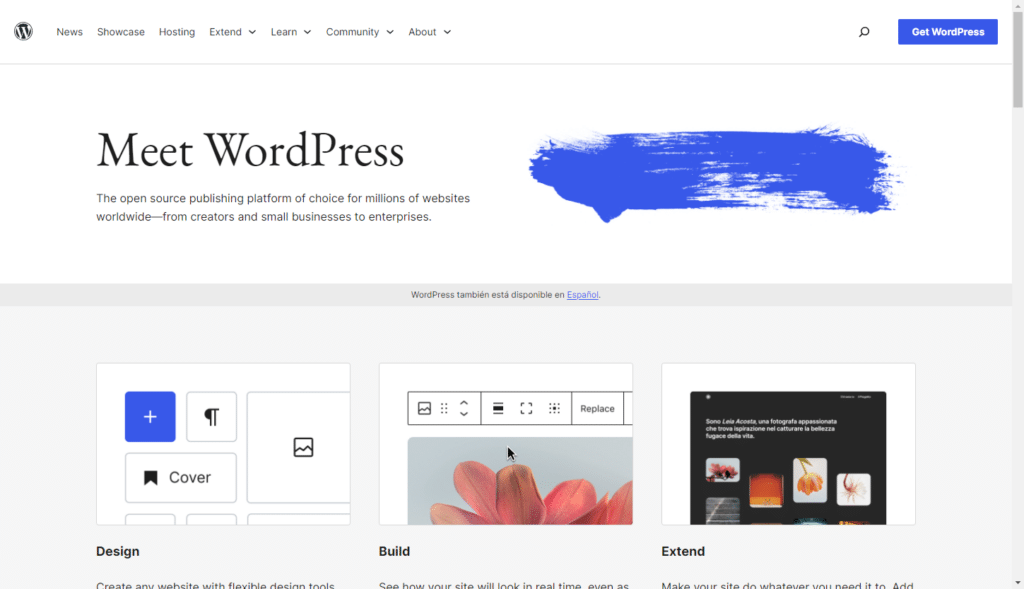
Removes WordPress plugin vulnerabilities
Since static sites don’t rely on active WordPress plugins, the security issues associated with outdated or insecure plugins or running the latest version of WordPress are no longer an issue. Besides, removing the need for regular updates to WordPress, plugins, and themes lowers the risk of missing critical security patches.
Plus, with fewer components to manage, there’s less chance of misconfigurations or overlooked vulnerabilities.
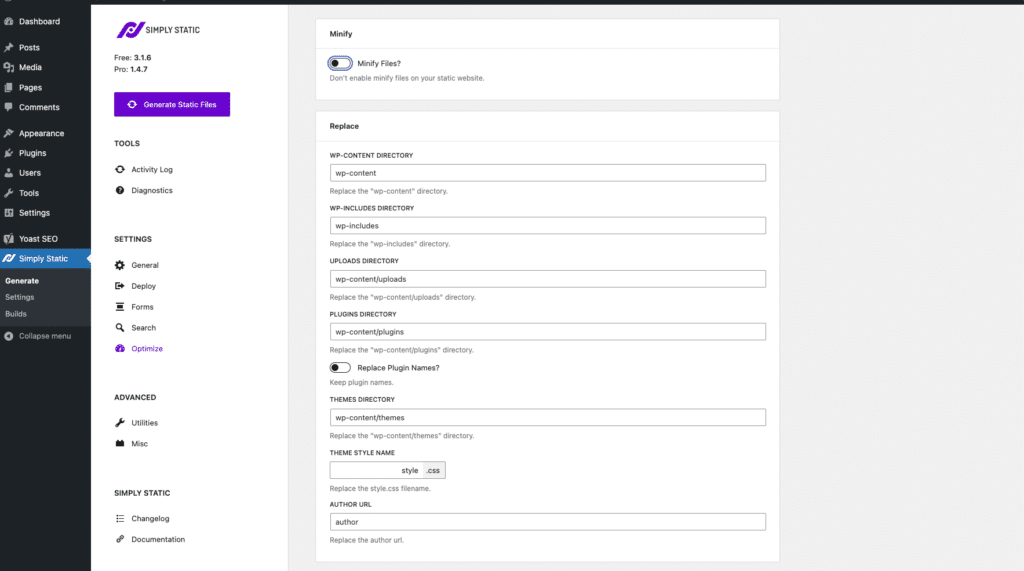
Hides WordPress installation
This plugin conceals the default WordPress paths, e.g., wp-content and wp-includes, with custom ones. It even rewrites plugin and theme directories and replaces plugin names, effectively hiding your WordPress digital footprint from potential hackers. Despite these changes, you can still use WordPress to update your content seamlessly.
Removes unnecessary WordPress features
This plugin removes unnecessary and bulky WordPress features like emojis, Rest API URLs, and WordPress version numbers to improve security.
Run fast, secure, and maintenance-free WordPress with Static Studio.
5. Put regular backups in place
A strong backup strategy involves creating regular backup copies of your WordPress database and files. Say, daily, weekly, or after updating content. In this way, you can quickly get back on your feet in case of a catastrophic security breach and recover everything with minimal downtime.
Tip: Backup everything, including all files in your WordPress directory, the subdirectories, and your .htaccess file.
Most importantly, store backups in multiple off-site locations to protect your WordPress files if your web server is compromised. You’ll always have access to at least one recent backup to use.
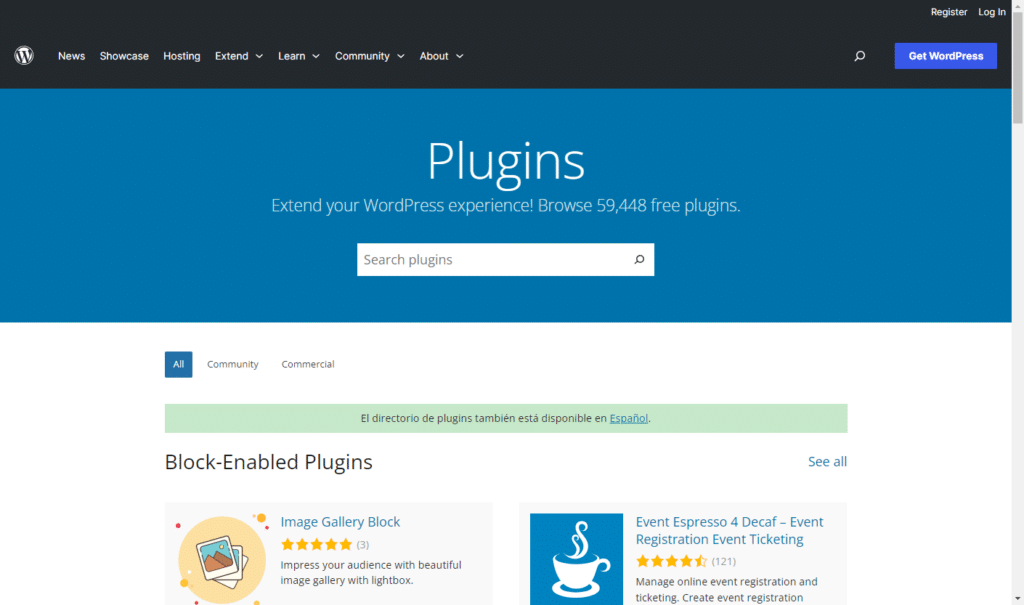
6. Invest in security plugins
Security plugins are tools that protect your WordPress website by adding defensive measures. This can vary based on the WordPress security plugin you use.
Generally speaking, an effective WordPress security plugin will include features like WAF, automatic malware scans, built‑in backup functionality, spam protection, DDoS protection, and more. The goal is to provide a one‑stop solution so you don’t have to set up each feature individually.
Some of the top WordPress security plugins include:
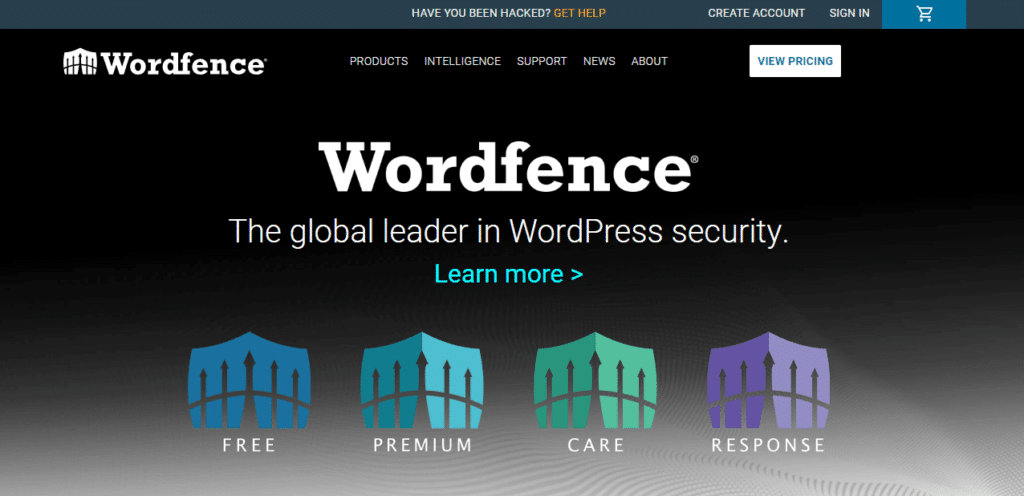
Wordfence
It’s best for managing security across multiple WordPress websites because of the Wordfence Central dashboard.
Wordfence is primarily known as a web application firewall for WordPress websites. Its security scanner checks all your WordPress core files, themes, and plugins for potential security issues. For instance, bad URLs, backdoors, code injection, malicious redirects, etc.
And that’s with the free version. In the paid version, the scanner checks if your site and IP address haven’t been blacklisted. Then, it updates in real-time with the Wordfence Threat Defense Feed.
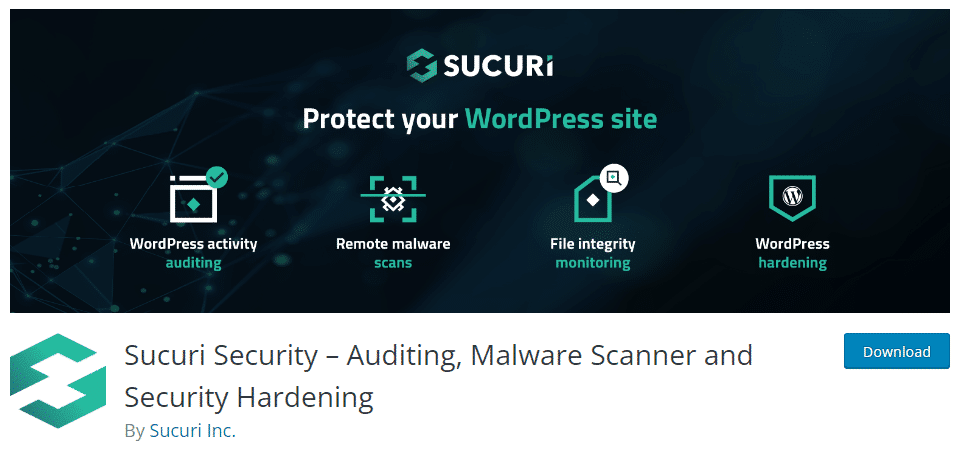
Sucuri
Sucuri shines at scanning your site for malware. Unlike Wordfence, it does it remotely on its servers, so you’re not using your resources or loading up your database. The other benefit of this remote malware scanning is that Sucuri safely stores your data, so hackers can’t delete logs to cover their tracks.
It offers firewall protection, but not in the free version.
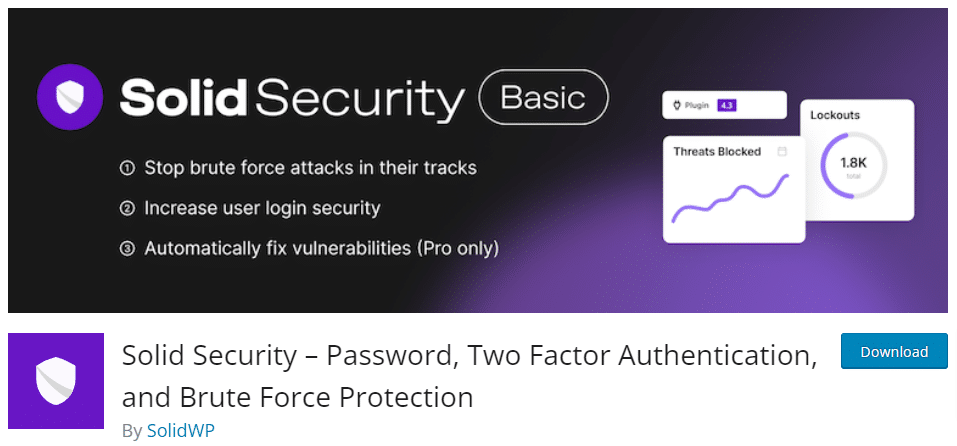
iThemes (now SolidWP) Security
The core focus of SolidWP Security is proactive protection rather than detection and recovery. It adds layers of protection to your WordPress website using security measures like setting correct file permissions, changing login URLs, strong passwords, etc.
7. Add an SSL certificate
SSL is an acronym for secure sockets layer and you can easily obtain one for free as most web hosts set them up automatically.
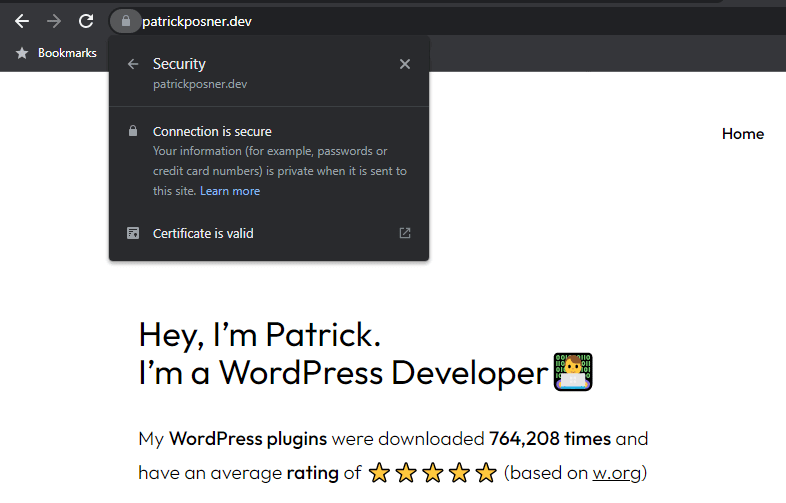
SSL certificates enable your website to encrypt the data it sends and receives via a secure HTTPS protocol. It ensures a secure connection to your website. Doing this is even encouraged by search engines like Google and other regulatory agencies. So you’ll enjoy other benefits like better SEO rankings.
Note: There are five different levels of SSL certificates to help you secure your WordPress site. For instance, single-name SSL certificates protect one subdomain. Multi-domain SSL certificates provide security for several different domains with just one certificate.
If you want the highest level of security, go for an extended validation SSL certificate, followed by an organization-validated and domain-validated SSL certificate.
But if you already have secure HTTPS, force HTTPS to ensure that every visitor automatically uses the secure version of your site, no matter what.
8. Change your file permissions
Basically, the file permissions you assign to WordPress files and directories will govern who can access, read, and edit them.
The recommended file permissions for WordPress are:
- 755 for directories.
- 644 for files.
Note: The first of the three numbers represents who owns the file or directory. The second number stands for accounts in an owner group, and the third for every other user.
Set up the correct file permission to restrict access to critical files on your WordPress website. You can do this by connecting your WordPress site via an FTP.
However, there are some exceptions to the rule regarding setting file permissions in WordPress. One of them is your wp-config.php file. It includes critical information about your website and its database.
Secure wp-config.php file
There are three steps you can take to protect this WordPress core file:
- Set wp-config.php to 400 or 440 permissions. 400 means only the owner can read the file. On the other hand, 440 means the owner and users in the owner’s group can read the file. Doing this removes writing permissions from wp-config.php altogether.
- Move this file one level above the root directory. If WordPress can’t find it in the default location, it will look for the file one directory up.
- Disable file editing in your wp-config.php file. Simply open this file and add this line of code define(‘DISALLOW_FILE_EDIT’, true); to disable the file.
Tip: Note that some WordPress themes and plugins will automatically disable file editing. So, if you don’t see the file or theme editors in the dashboard, you’re likely using one of these tools.
9. Look at database security
Cybercriminals know the structure of a WordPress database, including the table names.
So, instead of the default table prefix wp_, change all your WordPress tables to use a custom prefix. This will make it harder for attackers to target your database.
Note: Changing the default WordPress database prefix requires you to edit both core files and update the database. So before you do anything else, you’ll need to perform a full website backup, which includes all files and the database. That way, if anything goes wrong, you can restore the backup.
Similarly, grant the database user only the necessary permissions required to operate to minimize potential damage.
Disable directory browsing in the .htaccess file
This is also the time to check if directory browsing is disabled. For instance, if your site uses an Apache server, anyone can see and navigate the content of your site’s folder unrestricted. This happens if the ‑indexes setting is enabled in your site’s .htaccess file.
Just open your file, add this code Option -indexes, and save changes to your .htaccess file in the root directory. This will disable directory listing and browsing for your website and revert this critical security vulnerability.
Most WordPress hosting automatically disable this, though.
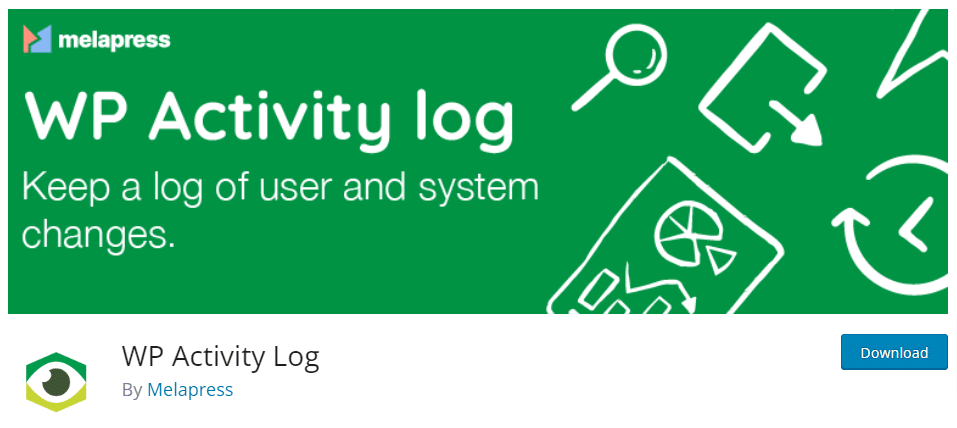
10. Monitor and audit your website
Conducting regular security audits can reveal certain security issues with your configuration and fix them before hackers can exploit them. It checks if your website follows all the WordPress security best practices in this guide (and more).
Monitoring, on the other hand, uncovers malicious activities. You can use WordPress plugins like WP Activity Log and Activity Log to monitor user access and activity.
WP Activity Log, for instance, keeps an activity log of everything that happens on your WordPress sites. It helps you easily spot suspicious behavior before there can be security problems. Activity Log is another comprehensive real-time user activity and monitoring log plugin.
Part of monitoring your website means scanning it for malware and vulnerabilities regularly.
Sucuri shines at remotely scanning your sites for malware. It securely stores your data such that hackers can’t even delete logs to cover their tracks. Wordfence also follows suit.
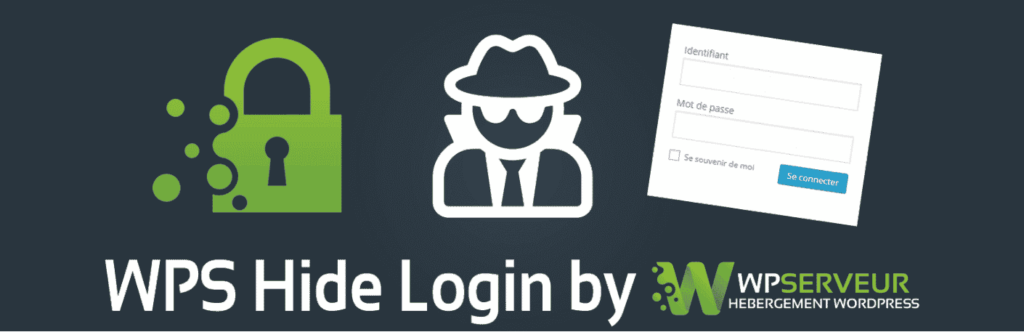
11. Limit login attempts
By default, WordPress permits an unlimited number of login attempts.
Attackers or bots know this. So they can frequently attempt to brute force their way through the WordPress login page by repeatedly trying different combinations of usernames and passwords.
Using 2FA and strong passwords are just the first steps to protect against this vulnerability.
But you can up the ante by restricting the number of login attempts. This method is more effective, and plugins like Limit Login Attempts Reloaded and WP Limit Login Attempts can help protect against brute force attacks.
These plugins allow you to set a maximum number of login attempts, temporarily log out users after too many failed attempts, and even notify you of suspicious login activity.
Tip: The WP Limit Login Attempts plugin provides extra protection by Captcha. If you use any services that rely on XMLRPC, use the Limit Login Attempts Reloaded plugin to disable XML-RPC to limit entry points.
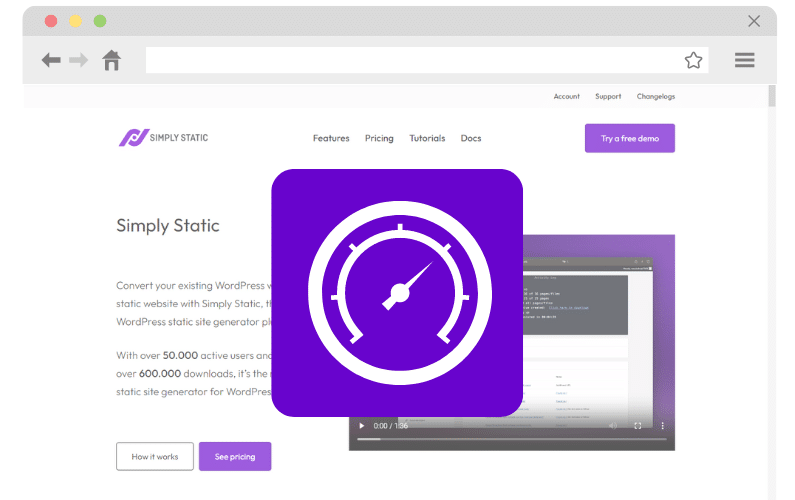
Get to grips with these WordPress security best practices today
Securing WordPress protects user data, helps you build a trustworthy website, and reduces multiple security risks.
By following this guide, you’ll find the right WordPress security best practices you can start working on today and safeguard your site against cyber threats effectively. They range from setting strong passwords to monitoring user activity and conducting regular security audits.
To take your security a step further, consider using Simply Static. This plugin converts your WordPress site to a static version, eliminates many common vulnerabilities, reduces the attack surface, and keeps your site’s backend hidden from hackers.
Struggling with your WordPress site’s security? Start using Simply Static today and secure WordPress once and for all.
Run fast, secure, and maintenance-free WordPress with Static Studio.