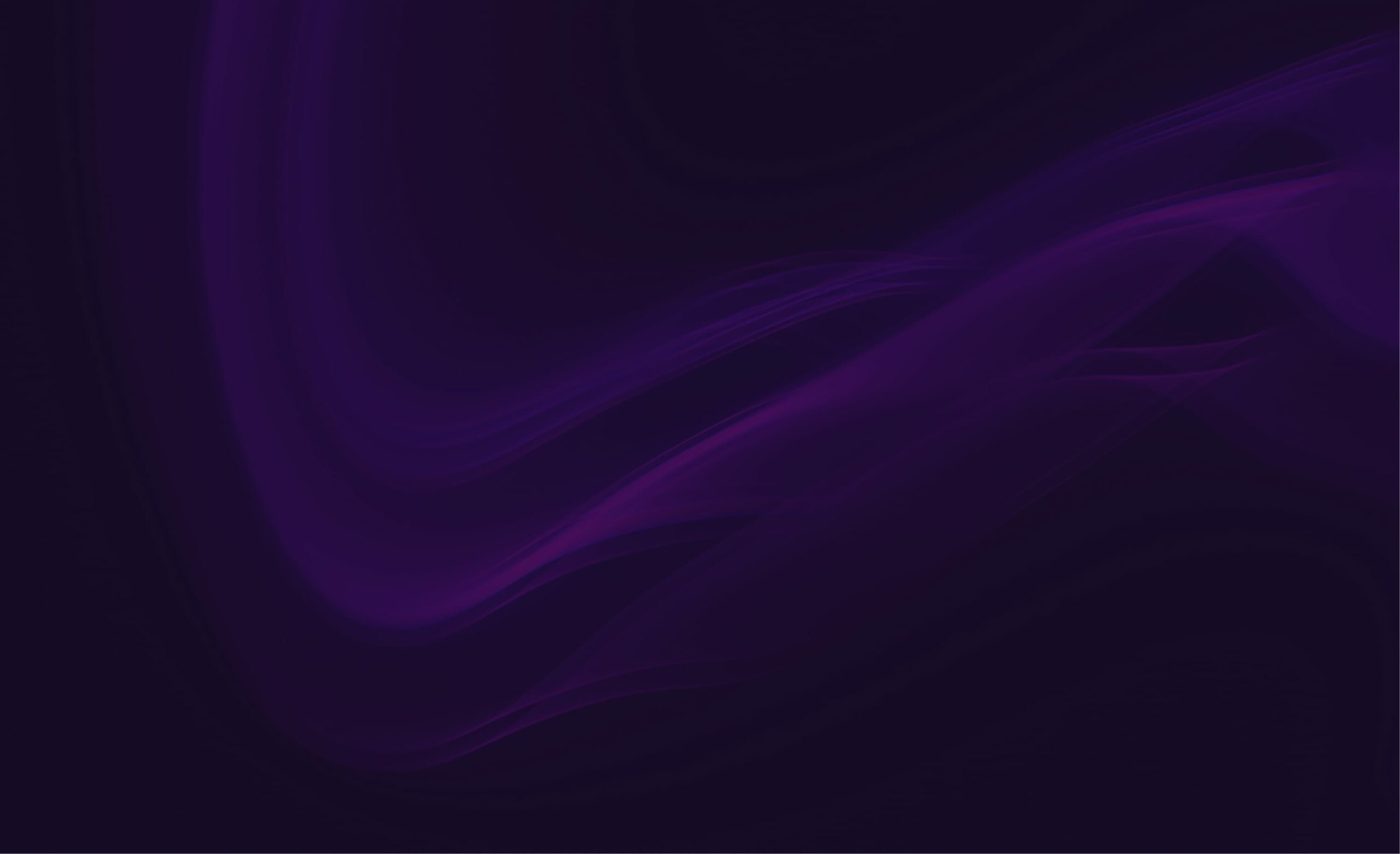
Frequently Asked Questions
We collected a list of the most asked questions for you.
Scroll through it and you will find answers to your most pressing questions in no time.
-
Will my live chat keeps working?
Yes.
All live chat plugins use an external service in the background to offer this functionality in the first place.
Nothing will change once you switch to a static WordPress setup; your chat widget created with Crisp, TalkTo, or other services will work the exact same way they worked in traditional WordPress.
-
How well does it work with page builders?
We have excellent support for all the big players in the page builder space.
While we haven’t specifically integrated every page builder, most will work out of the box.Here are the page builders that are specifically integrated and confirmed to work well with Simply Static:
- Elementor (including Pro)
- Bricks Builder
- Brizy Builder
- Gutenberg (Block Editor)
Here are the page builders that work but need some setting adjustments:
- DIVI Builder
- WP Bakery Builder
- Oxygen Builder
Here are the page builders that don’t play well with Simply Static because of invalid HTML markup or other incompatibilities:
- Breakdance Builder
- Fusion Builder (Avada)
- Zion Builder
-
Will animations keep working?
Yes.
99% of animations added to your website only rely on JavaScript and don’t need a dynamic server in the background to work.
Here are a couple of examples that are often asked about and work just fine on a static WordPress website:
- GSAP animations
- Lottie Animations
- Elementor Animations
- Gutenberg Animations (Buttons, Grids, and so on..)
- Parallax Effects
- Spinning/Loading animations
-
Do filter plugins like FacetWP or WP Grid Builder work?
No, both require AJAX to handle facetted searches in WordPress.
However, you can use external solutions to handle that, one example is Algolia (which is already integrated with Simply Static).
They offer plenty of examples to use their solution alongside a faceted search:
-
Do popups work on a static site?
Popups created with a WordPress plugin will most likely not work on a static site.
That’s because they rely on Ajax to save the dismiss action, which isn’t available on a static site.Popups created with an external tool will work just fine.
We will work on supporting at least some of the most popular popup builder tools with Simply Static in the future (Popup Builder and Elementor Popups).
-
Do Quizzes work on a static site?
Yes, if they are created with an external service and embedded into your WordPress website.
However, quizzes created with a plugin most likely don’t work as there is no database to collect the answers and provide a statistically curated result at the end.
-
Do GPDR cookie consent plugins work on a static site?
We support a couple of plugins to manage cookie consent on your statically converted WordPress website.
Externally hosted cookie consent tools work right away without any adjustments needed.Supported Plugins:
Unsupported Plugins:
Some plugin providers refuse to collaborate, or their plugins are just not prepared for a static WordPress environment.
Two common ones that don’t work in a static WordPress environment are:- Real Cookie Banner
- Borlabs Cookie Consent
We would generally recommend an external tool if you really care about GPDR compliance as most of these plugins are not often not enough for the task.
-
Will my tracking scripts still work?
Yes, all your existing tracking tools will work the same way as in traditional WordPress.
This includes Google Analytics, Google Tag Manager, and other external tracking tools.What doesn’t work?
Tracking that is done inside of WordPress.
If you have a plugin that tracks visitors, you will need a replacement for it.A couple of plugins that don’t work on a static site setup:
- Burst Analytics
- Independent Analytics
- Statify
We have an entire list of GPDR-friendly tracking tools that work great on a static site here.
What about Ads?
Ads injected by tools like Google Adsense or Ezoic will also work the same way as in traditional WordPress – no adjustments needed.
-
What happens to all my SEO optimizations?
You won’t lose any of your SEO optimizations when going with a static WordPress setup.
We include all the data you’ve entered via your SEO plugin (metatags, alt tags, descriptions..), including all the redirects from your website, the XML Sitemap, and schema.org markup.
You get the exact same benefits in terms of SEO on a static website compared to a traditional WordPress website but paired with better performance, security, and less maintenance work.
-
Can I only have some pages of my website static?
No, we don’t support running a “partially” static website.
Simply Static will convert your entire website into a static one, and while we do offer Single exports to export specific pages/posts, this is aimed to be used to quickly update/push new content to your existing (and fully) static website.
You can use iFrames to embed certain dynamic features from your WordPress website into your static website, but your WordPress website would need to be accessible from the internet to make that work.
However, using iFrames isn’t recommended for things like WooCommerce. You should only use it to embed 1-2 pages that require dynamic functionality (booking systems, unsupported form plugins..) into your static site.
-
How do I protect my WordPress website when going static?
We recommend using Basic Auth to protect your entire website with a username and password, thus making it unavailable to the public (and preventing Google from indexing it).
What is Basic Auth?
Basic Auth is a simple method for adding a password prompt to your entire website. Most hosting providers have a simple settings area for setting this up for every project you have created in their dashboard, but you can also set this up yourself by creating a .passwd file in your root and adding a single line within your .htaccess file.
Here is a quick tutorial on how this works.
Don’t use Maintenance Mode plugins
Please do not use maintenance mode plugins to protect your WordPress website; use Basic Auth instead.
If you forget to disable the maintenance mode before running an export with Simply Static, your visitors will only see the maintenance page.
Configure your Cloudflare Firewall settings
If you want to lock down access to your WordPress admin area with the Cloudflare Firewall, please make sure you whitelist requests coming from your own server – otherwise, you will block Simply Static from running the static export.
If you are not familiar with working with the Firewall and setting up rules, we recommend either learning about it or disabling it – an unconfigured firewall is as helpful as no firewall at all.
Each tool is only as good as the person working with it.
-
Can I automate or schedule static exports?
There are several ways to automate static exports with Simply Static.
WP-Cron
You can set up your own cron job on a certain schedule to run different kinds of static exports with Simply Static, as shown in the documentation here.
WP-CLI
You can also use our WP-CLI integration to automate exports via the command line as shown here.
Rest API
While we don’t offer docs or examples for this yet, you can control Simply Static via Rest API from a remote script/server.
This offers even further possibilities to automate your static WordPress setup. -
Does it work with membership websites?
Simply Static does not work with membership websites.
Membership websites depend on an active connection to WordPress and are unsuitable for a static WordPress setup.
There are external services that can be used with a static WordPress setup to achieve similar results.Some examples are:
-
How Simply Static converts WordPress to static?
Simply Static works similarly to the Google Crawler. It starts with your homepage and follows all the links it can find to further navigate through your website. You can also use an SEO plugin and provide an XML sitemap to ensure all relevant pages of your website get converted to a static site.
-
What are the benefits of a static site generator?
A static site generator converts your dynamic website into a static one containing just HTML, CSS, JavaScript, and images/videos. This can drastically improve the website’s performance as it no longer needs to connect to a database to get the content.
It also improves the security of your website once you push your static website to a static hosting provider, as a potential hacker can’t execute any server-side code or grab users from your database.
-
Can it handle large websites?
Yes! We support several customers with large websites.
From big magazines with thousands of posts and several updates per week to company websites that are translated into more than twenty different languages.
There are no limits in terms of size when it comes to going static with Simply Static.
However, depending on the size of the project, you will need a decent server to run exports of a certain size with Simply Static and will definitely need a reliable way to handle and manage WP-Cron.
-
Does it work with WooCommerce?
Simply Static does not work with WooCommerce.
WooCommerce is highly dependable on an active connection to WordPress and is not suitable for a static WordPress setup.
While there are ways (headless WooCommerce) to make parts of it work, we can’t recommend them because of the complexity of the setup.
If you want an e-commerce solution for a static WordPress website, we highly recommend looking for a static-friendly alternative like Ecwid or Snipcart.
-
Where should I host my static site?
It depends a bit on the website, how convenient the setup should be, and the pricing.
Here is what we generally recommend:
Tiiny.host
- free plan available
- easiest to set up and fast exports
- basic GDPR-friendly analytics
Cloudflare Pages
- the best free tier
- relatively easy to set up
- most people already have a Cloudflare account
- basic GDPR-friendly analytics
Netlify
- good free tier
- one of the easiest to set up
- basic GDPR-friendly analytics
- forms integration built-in
BunnyCDN
- no free tier but extremely cheap
- easy to set up (direct integration in Simply Static)
- suitable for media-heavy websites as the “CDN” part is already included
- edge rules to get the most out of it
AWS S3
- no free tier but extremely cheap
- hard to set up (easy to export, but setting up DNS, CORS, and caching is quite complicated)
- only recommended if you are familiar with AWS in general
Keep it easy at first and switch when needed.
Once Simply Static is configured, you can also quickly test different hosting options (most of them offer temporary domains for previews) to compare them before making a decision.
-
Can I still make changes after going static?
Yes! We generally recommend two scenarios when using a static WordPress setup:
WordPress locally
Use LocalWP and run WordPress from your local computer.
You can create new pages and posts, switch the theme, or install and test new plugins without affecting your public (static) website.
Once you’re happy with the results, go to Simply Static -> Generate and click on “Generate Static Files” to update your static site with all the changes you’ve made.
WordPress online but protected with Basic Auth
The other way to run a static WordPress setup is by moving your WordPress installation to a subdomain (wp.domain.com) and restricting it with Basic Auth.
You will use your root domain for the static site, and you will access and edit your website from the subdomain.
What is Basic Auth?
Basic Auth is a simple method for adding a password prompt to your entire website. Most hosting providers have a simple settings area for setting this up for every project you have created in their dashboard, but you can also set this up yourself by creating a .passwd file in your root and adding a single line within your .htaccess file.
Here is a quick tutorial on how this works.
Can I use the same domain for WordPress and the static site?
No, you can’t.
If you want to do that, we highly recommend a caching plugin instead of a static site setup for ease of use.
However, you will lose the other benefits a static WordPress setup provides: security and control over maintenance. -
How many licenses do I need?
We offer the ability to change the domain connected to your license anytime within your account.
This means you can use a single site license for multiple projects as long as only one is connected at the same time.
We also automatically include one staging/development environment within your license.You can see a list of domains that are automatically categorized as staging here.
What about Multisite?
Each subdomain counts as a “site” in our license system.
So, if you have a multisite with 25 subsites, you will need a license that matches the number of subsites accordingly (take a look at the Agency plan).
-
How caching plugins work with Simply Static?
The short answer is that they don’t.
Caching plugins are useless in a static WordPress setup and do more harm than good when going static with Simply Static.
Caching plugins are aimed at caching WordPress and have no measurable effect on your static website.Should I deactivate caching when going static?
To avoid pitfalls in the conversion process, we highly recommend deactivating all kinds of caching (plugins and server-side) before going static with Simply Static.
Most static site hosting providers have their own way of handling caching for you, and it’s mostly configured automatically for you. Simply Static handles all the additional optimizations for you (Minification, optimizing the output, removing WordPress defaults, and so on).
What about database caching?
We recommend using the default WordPress Object Cache.
Please stay away from Redis, especially if you want to export larger projects.
It tends to cache the Simply Static database table, and records aren’t removed, resulting in an endless processing queue.The more barebone your WordPress installation is, the better the results of the static export.
What about caching on a Litespeed Server?
We officially support Apache and NGINX as a webserver, not Litespeed.
We also think that Litespeed solves the wrong problem by heavily caching instead of optimizing the actual website.
If you can, avoid using Litespeed (or its caching) when you plan to use a static WordPress setup. -
How Contact Forms work on a static site?
To make forms work on a static site, we use webhooks. A webhook is a URL that you can get from tools like Zapier, IFTTT, or Make, and you can perform certain actions each time a request is sent to the webhook.
What you can do with these tools
With these external tools, you can perform a variety of actions after the webhook was triggered, for example:
- send the submission to you via e-mail
- send it as a notification to Slack
- add a task in Trello
- add the submission to newsletter providers like Mailchimp or MailerLite
Submissions in WordPress
With a static site setup, you can’t store the submission in WordPress, you need an external tool to handle it.
Which form plugins are supported?
We currently support Contact Form 7, Gravity Forms, and Elementor Forms.
Theoretically all form plugins that don’t rely on Ajax can work in a static site setup.Why not Ajax? And which plugins are affected by this restriction?
Ajax is a method to exchange data on-the-fly between the frontend of your website and your WordPress backend.
It’s often used for form validation or to perform certain actions directly after the submission.On a static site setup you don’t have an active connection to WordPress, which means these actions will not get triggered.
Some prominent examples that only work with Ajax and thus are not supported by Simply Static:
- Fluent Forms
- Formidable Forms
- WP Forms
- NexForms