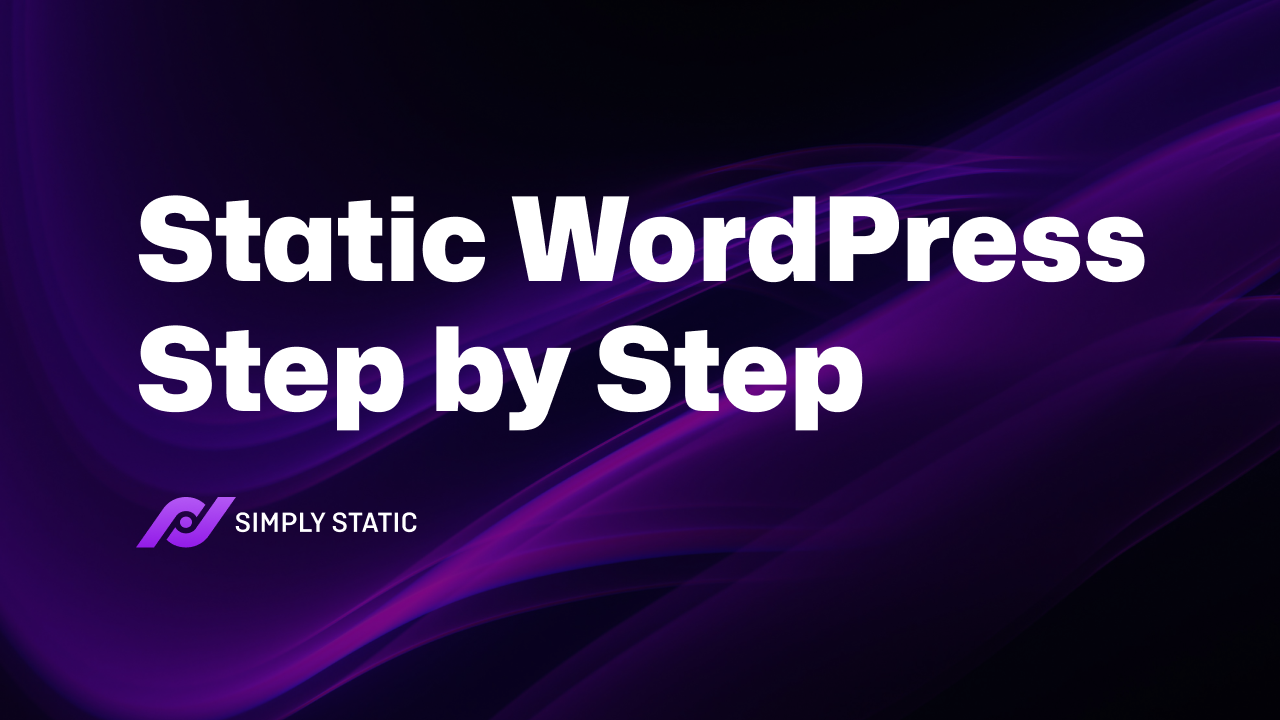Table of Contents
In recent years, there has been a resurgence of static websites, leading many WordPress users to convert their dynamic sites into static versions. This change has resulted in faster loading times, improved security, and more efficient landing pages that can be easily managed by WordPress admins and site owners.
In this article, we’ll guide you through the process of converting your WordPress site into a static website, covering the following topics:
- What is a static website?
- The benefits of a static WordPress website.
- How to convert your WordPress site into a static site using Simply Static.
By exploring these topics, you’ll be better equipped to reap the maximum benefits from a static website.
What is a static website?
A static website, as the name suggests, consists of web pages that remain unchanged over time, unless manually updated by a WordPress admin.
Static websites usually comprise three types of files:
- Static HTML: Responsible for the website’s structure and content.
- CSS: Determines the design and style of your website, including colors, fonts, sizes, and other design elements.
- JavaScript: Provides interactivity, such as buttons or forms, on your website.
Compared to a dynamic website containing additional files like PHP and other dynamic elements that change content based on user interactions or other factors, a static website consists of fixed HTML files that display the same content to all users.
So with this in mind, what are the benefits of having a static WordPress website, compared to a dynamic one?
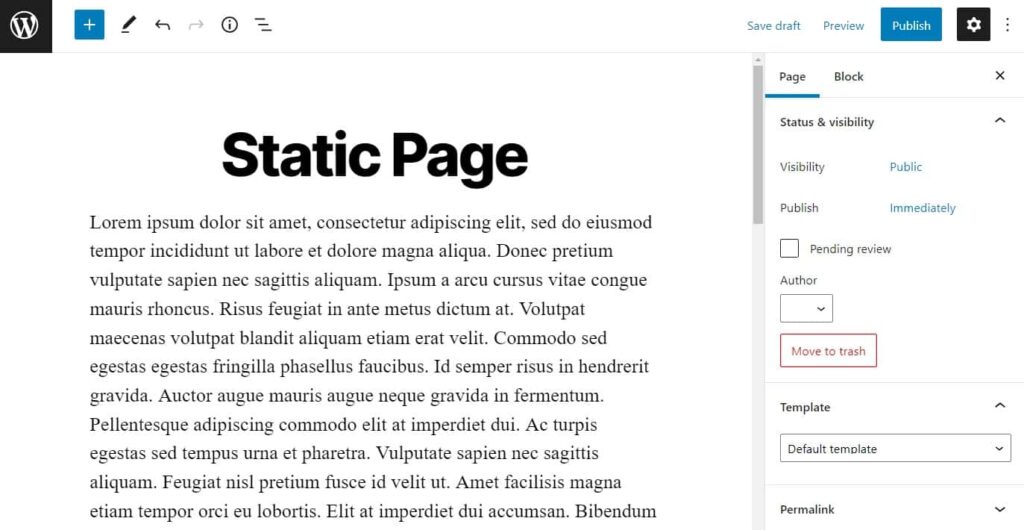
The benefits of having a static WordPress website
Although managing content on static websites might seem more difficult due to the need for individual HTML page configuration, there are numerous advantages to using a static WordPress site.
Faster loading times
The main benefit of having your entire site be static instead of dynamic is that you will not need to rely on each individual user’s server for the content to be generated in real-time. Instead, the HTML constantly exists, which means that anyone trying to view the front end of your website will be able to immediately access it.
These lower loading times can be particularly important when you are WordPress hosting your ecommerce website, as those tend to have a wide range of information and elements that need to load.
Shorter loading times positively impact SEO because search engines, like Google, prioritize fast-loading websites when ranking search results. A quicker-loading site provides a better user experience, leading to higher engagement and, ultimately, better visibility in search engine results pages.
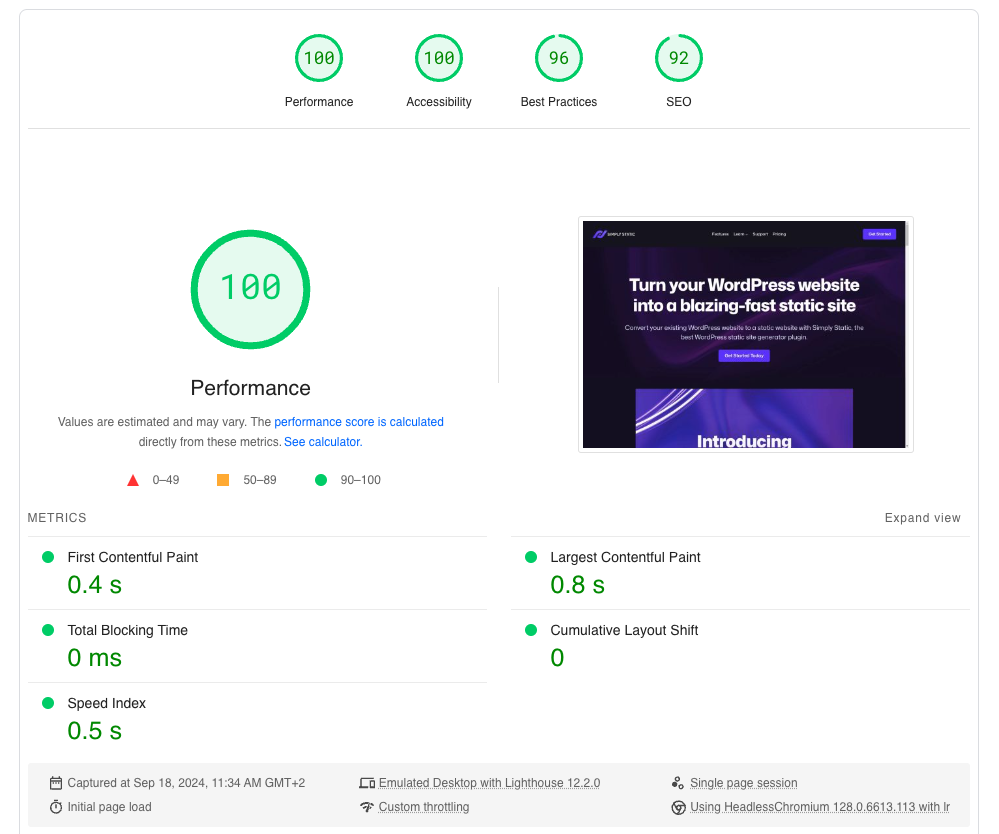
Enhanced security
One of the other big benefits of using static websites is that they are a lot more secure to use. This is because there is no database of information or server-side scripting for hackers to exploit. The lack of these vulnerabilities will mean that while hackers might be able to access the front end of your web pages, they will be unable to reach the back end easily.
This is especially true for headless WordPress, a term that refers to separating WordPress into two parts. In this setup, the backend management, which includes HTML web pages, is completely independent from the frontend WordPress content management system (CMS).
Lower server usage
When using hosting platforms, a great way to save money is by using fewer server resources for your website. With static HTML, you don’t depend on server-side processing or databases, which makes it more likely that you’ll pay less for hosting services, like those provided by GitHub.
Simplified maintenance
A common misunderstanding is that static web pages are harder to maintain because changes must be made manually. However, this isn’t true. Even beginners can easily modify static HTML once they learn the basic elements they need to work with.
Improved reliability
Since static websites don’t depend on other users, they’re less prone to issues related to servers, such as trouble with databases or server-side scripts. They’re also less likely to have caching problems, making your static website more reliable overall.
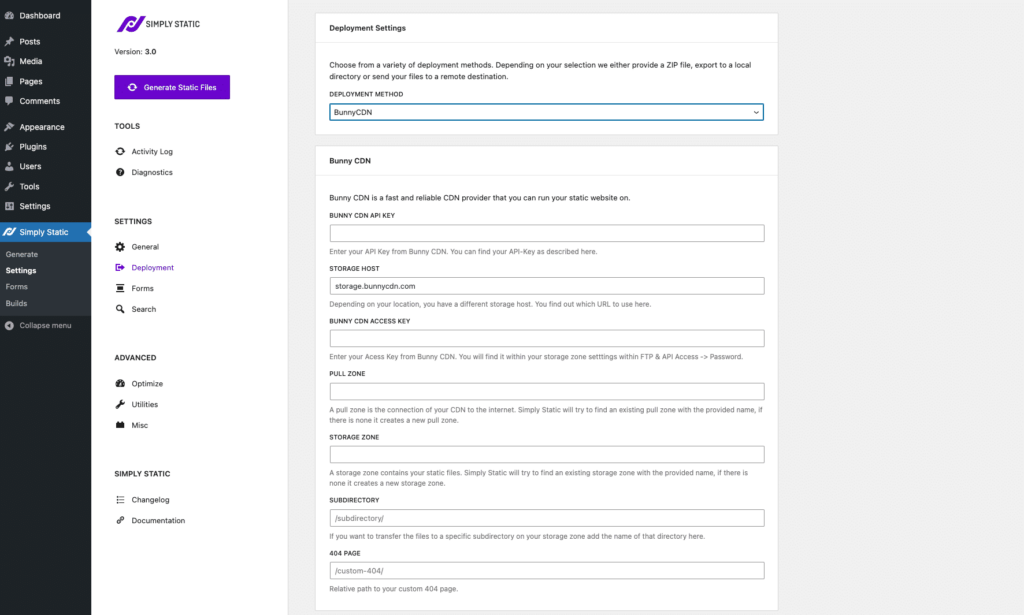
Scaling capabilities
Static WordPress websites are great for scalability. Since you only need your own resources to grow your website, you just have to increase storage and bandwidth. This makes it easier to handle increased traffic or website growth.
Cost-effectiveness
It’s important to keep website costs low without sacrificing quality, performance, or appearance. Dynamic websites can risk these aspects when reducing costs. Static websites, needing fewer server resources and maintenance, allow for lower hosting costs while maintaining a well-functioning site.
Simplified backups
Backing up a static WordPress website is simple because you just need to copy the HTML-based static files. This easy process can be done quickly with just a few clicks.
So now we know the benefits of creating a static website or converting your existing website into a static one. Let’s get straight to doing it.
How to make your WordPress website static in a few clicks
To transform your WordPress website into a static site, the most convenient method is using a WordPress plugin. Static site generators make this transition accessible even for beginners.
In this case, the static site generator we recommend is Simply Static. A simple-to-use plugin that will help you easily manage your web pages and convert them. Let’s take a closer look at it.
Create a static WordPress site with Simply Static
Simply Static is WordPress plugin that effortlessly converts your dynamic WordPress site into a static one.
By converting your dynamic website to a static one, you can create a faster, more secure website that saves you time and reduces the need for caching plugins and time-consuming updates.
💡 Simply Static makes this conversion easy with a one-click solution that generates a static WordPress site in minutes.
In addition to its ease of use, Simply Static offers a range of other benefits. You can choose to export your static website as a ZIP, local directory, or with Simply CDN, and can include or exclude files and pages as needed. The plugin is also compatible with popular SEO plugins and page builders like Yoast SEO, RankMath, AllInOneSEO, Elementor, Divi, and Beaver Builder.
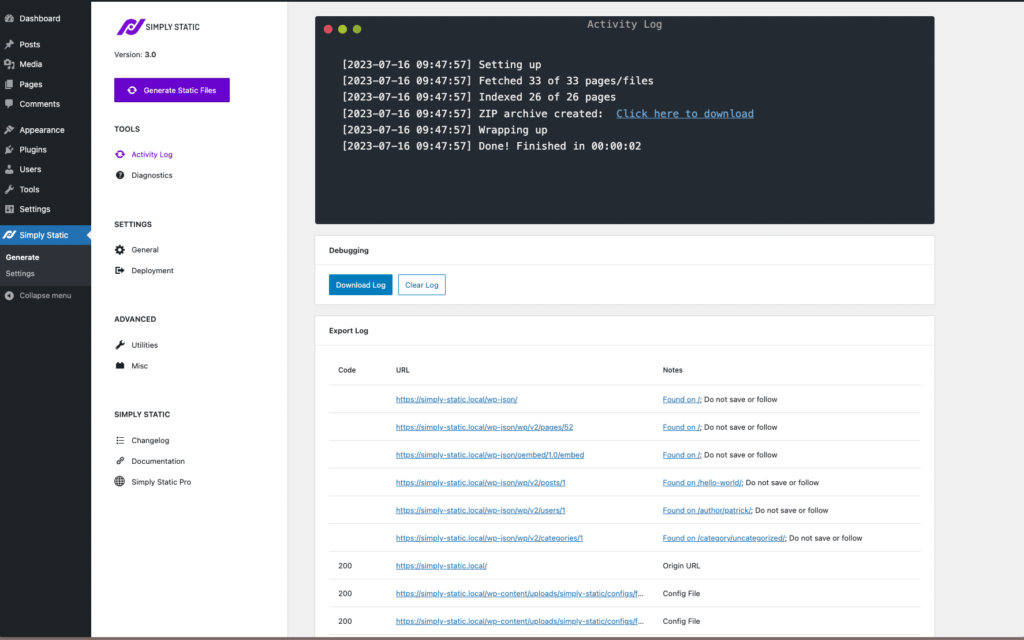
For those who need more features, Simply Static Pro offers enhanced functionality like forms on your static website, search powered by Fuse.js or Algolia, and exports to GitHub, BunnyCDN, and more.
How to use Simply Static to convert your WordPress site
Simply Static will convert your previously dynamic web pages into static HTML pages. This conversion process will also include creating links for your CSS (styling files) and JavaScript (interactive files).
All of these changes are done by clicking one button. In order to complete this process, you will need to:
Step 1: Download and install Simply Static.
You can do this by going to the Simply Static website and getting the plugin from there.
Run fast, secure, and maintenance-free WordPress with Static Studio.
Once purchased, take the following steps:
- Go to Plugins > Add New and click the Upload button on your WordPress dashboard.
- Upload the extension you downloaded, then click Install Now.
- Search for Simply Static and click Install Now.
- When the installation is complete, click Activate and paste the license key from your email.
- Click Agree and Activate Plugin.
Next, we can adjust a few settings in the Simply Static plugin before converting your website.
Step 2: Prep your site for conversion
Before we convert your website, we’ll want to adjust a few of Simply Static’s settings.
- From your WordPress dashboard, go to Simply Static > Settings to access the settings page.
- On the General tab, customize your URL settings and site delivery method. Depending on the static website you are trying to create, you might want different settings for this.
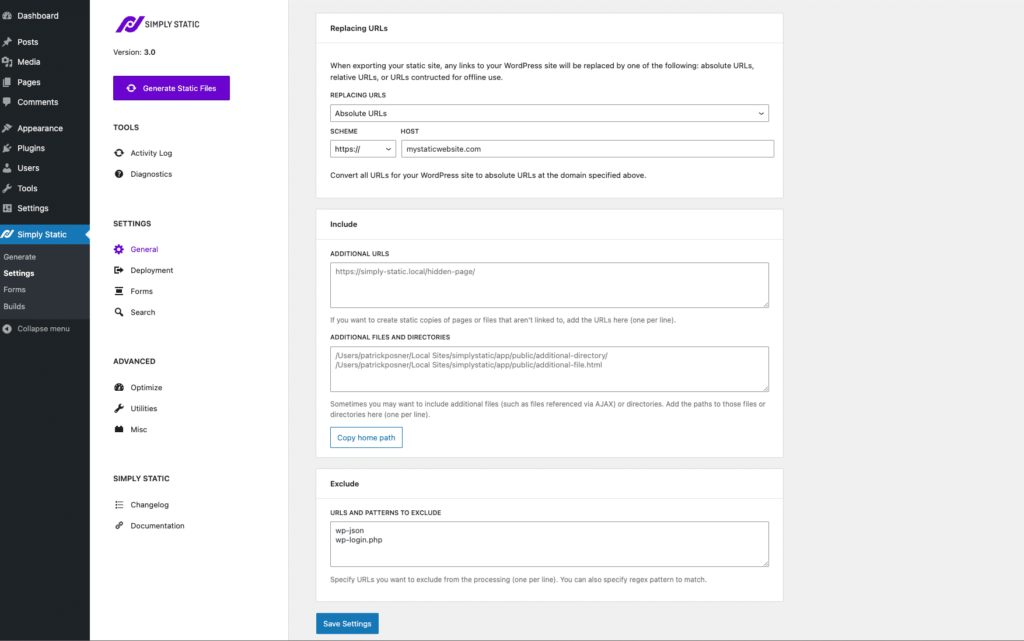
- Set up in the Deployment tab the secure deployment method you would like to use for your website. BunnyCDN will usually work well for this process.
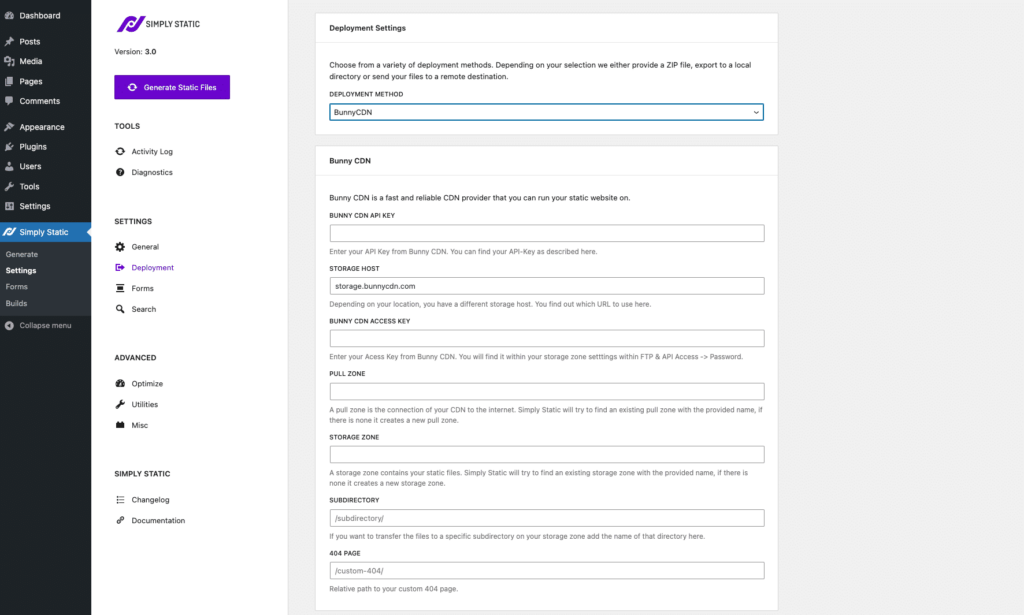
- Customize the Forms and Search tabs based on your requirements. These are important if you want to keep these dynamic elements available on your static website.
If you need help with any of these steps, check out our in-depth guides.
Step 3: Generate your static website
Now we’ve customized all our settings, it’s time to convert our website. To do this, take the following steps:
- Return to the WordPress dashboard and go to Simply Static > Generate.
- A page with a Generate Static Files button and an Activity Log/Export Log will appear. When you are ready, click on the Generate Static Files button. As the files begin being generated, you will see them appearing on the log.
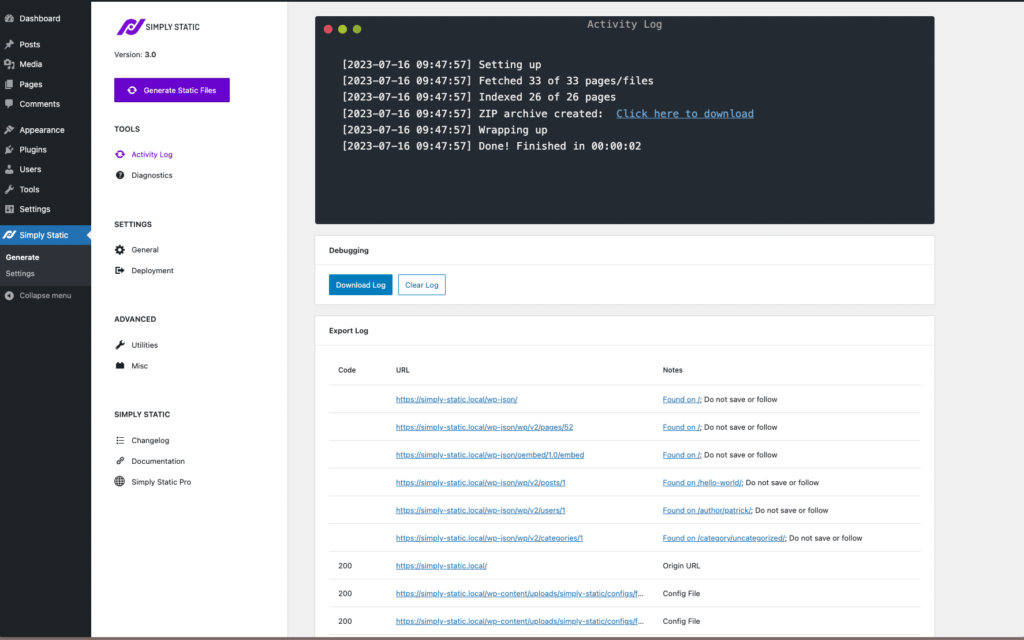
- When the conversion is over, you can visit your new Static URL by clicking on view static URL in your admin bar.
That’s it. Your dynamic WordPress website has now been converted to a static one.
Should you wish to then update this website and see changes live. Follow our How to update content on your static website tutorial for help.
Create a static WordPress website today
Transitioning from a dynamic to a static WordPress website can significantly enhance your site’s security, SEO performance, and ease of management. This straightforward conversion offers numerous benefits, putting you in complete control of your website.
Simply Static is an invaluable tool for converting your WordPress site into a static website with ease. This user-friendly plugin effortlessly transforms your page content, WordPress theme, and templates into manageable static pages. Take the plunge and convert your web pages today to unlock the full potential of a static WordPress website.