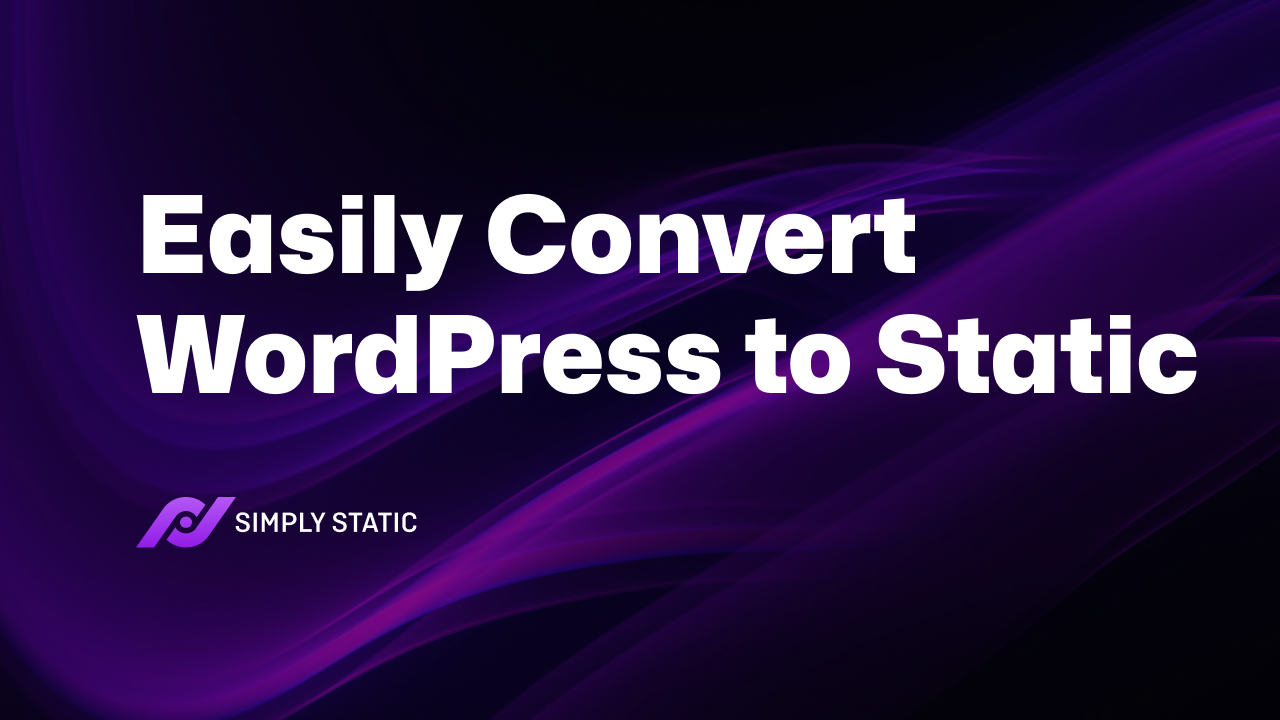Table of Contents
In this guide, we’ll show you how to easily convert your WordPress to static site using the WordPress plugin Simply Static.
If you’re looking to increase the speed and security of your website, while making sure you’re site is still scaleable, this guide is for you.
So, before we explain how to convert your WordPress site into a static one, let’s explain what a static WordPress site is.
What is a static WordPress site?
To understand what a static WordPress site is, we’ll have to look at how static websites and dynamic websites work separately. First, let’s look at how static websites work.
What are static websites?
The content on static websites (sometimes called headless websites) does not change over time (unless you manually update it). Users who visit static websites see the same content regardless of who they are, where they’re from, and the browser they’re using.
Static WordPress that just works, with Static Studio.
This is because a static website is made up of three types of static files:
- Static HTML – to determine the structure and content of your website.
- CSS – for styling your website, for example, determining font styles, colors, sizes, etc.
- JavaScript – for interactivity, for example, to determine what happens when you click a button or something more complicated.
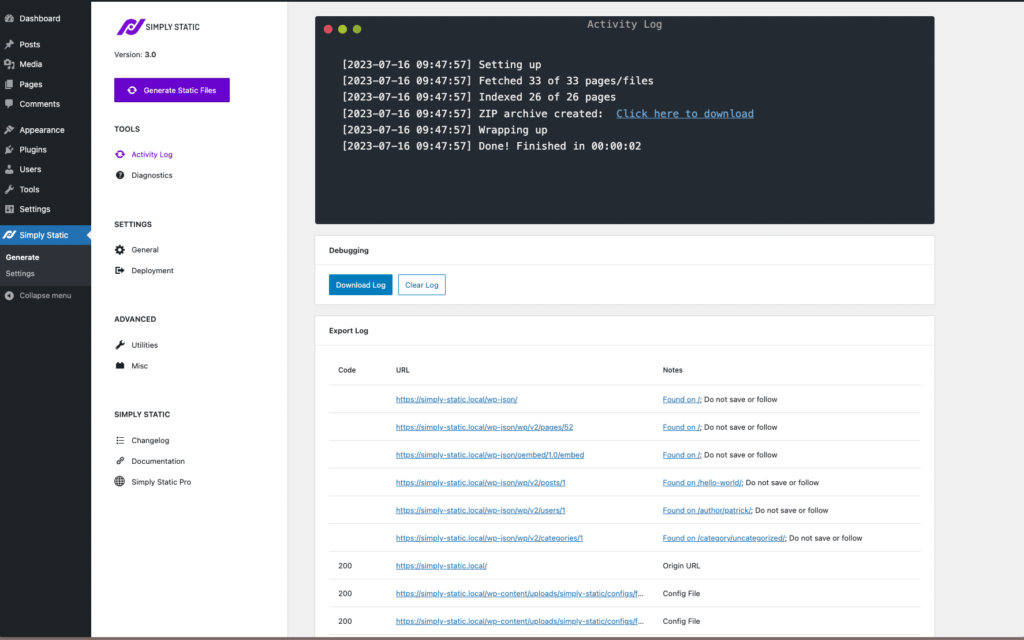
As a result, static websites are fairly lightweight. These files are coded/created from scratch and hosted on a server. All users will see the same content on individual pages when they access this website. When the content on the web pages needs to be changed, a developer would have to retrieve the files and change the code before saving them once again on the server.
Let’s say you have a portfolio or information read-only website, you wouldn’t need to change the content on this website regularly. A static website would then be a perfect fit for you.
What are dynamic websites?
Dynamic website content, on the other hand, is generated in real-time. When a user clicks the link to access a dynamic website, the webpage is processed on the database, fetched then delivered to the user. Different content can then be fetched depending on the user, time of day, time zone, language, etc.
This includes things like membership content, translated pages, user profiles, recommendations specific to the user, etc. This is how ecommerce websites on WordPress are able to update products quickly and serve different content to different users.
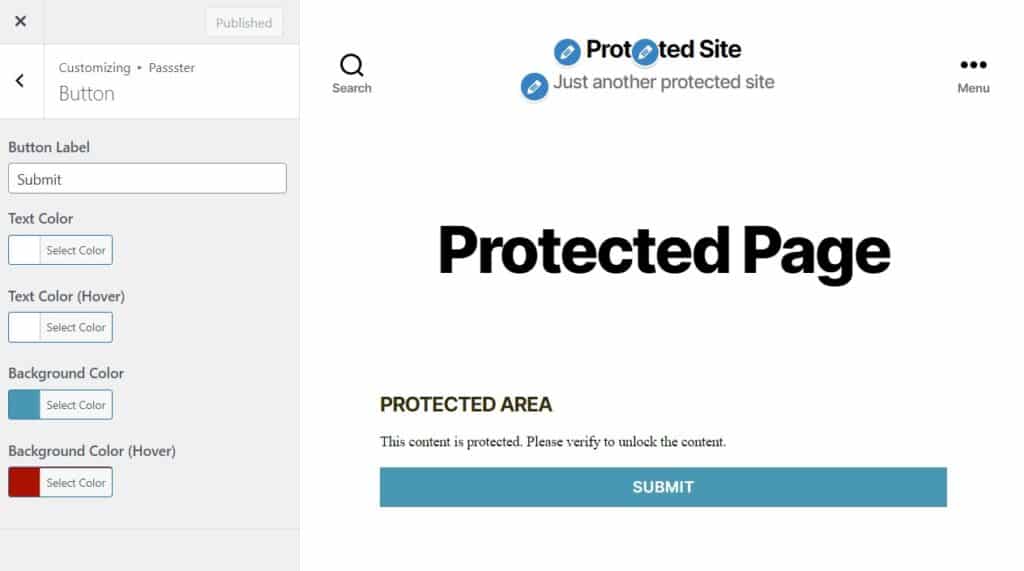
So now we know the difference between a static and dynamic website, let’s take a look at the benefits of converting your dynamic WordPress website into a static one.
Why you might want to convert WordPress to static site
Keeping the differences between static and dynamic websites in mind, let’s see why you might want to convert your WordPress website to a static site.
Static websites are faster
WordPress runs numerous tasks on the database before a web page is shown to the user. It also has to run several files from WordPress, WordPress plugins, and third-party integrations. Roundtrips have to be made between the browser and the database before website users can access the content they have requested.
All of the above takes time to execute, slowing down a WordPress website (with a longer page load time). As a result, impatient users will likely leave your website without converting.
Static websites on the other hand deliver content to customers instantly. They don’t need to process the web pages and draw their content from a database.
This severely reduces the page loading times, which improves the user experience in the long run. A static site is also good for SEO because search engine crawlers can quickly crawl through the website, index, and rank it.
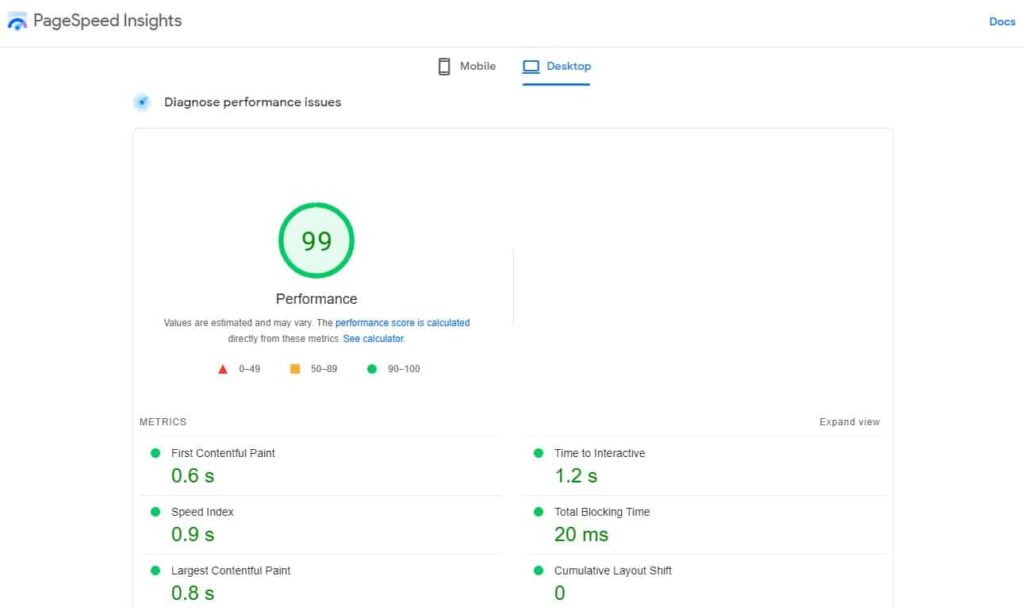
Static websites have better security
WordPress websites have multiple entry points for cyberattacks. As a result of connecting to a database, cybercriminals can use data-driven techniques such as SQL injection to attack the database of WordPress websites.
Plugins also present another entry point, especially when they have been downloaded from questionable sources or when they’re not updated regularly.
Static websites, on the other hand, don’t have this vulnerability. This is because they don’t need to be connected to a database and there are no plugins for cybercriminals to hack. Static sites generally minimize the entry points of attack.
Static websites are scalable
WordPress on its own is scalable enough. It can handle both small websites with a few users and large brands with millions of users per month.
However, your WordPress website will run into problems if you experience a sudden surge in demand from your users (traffic spike). Especially when you’re on shared hosting. Since numerous tasks will be required to run within a short period, the database might not be able to handle it and your website could crash.
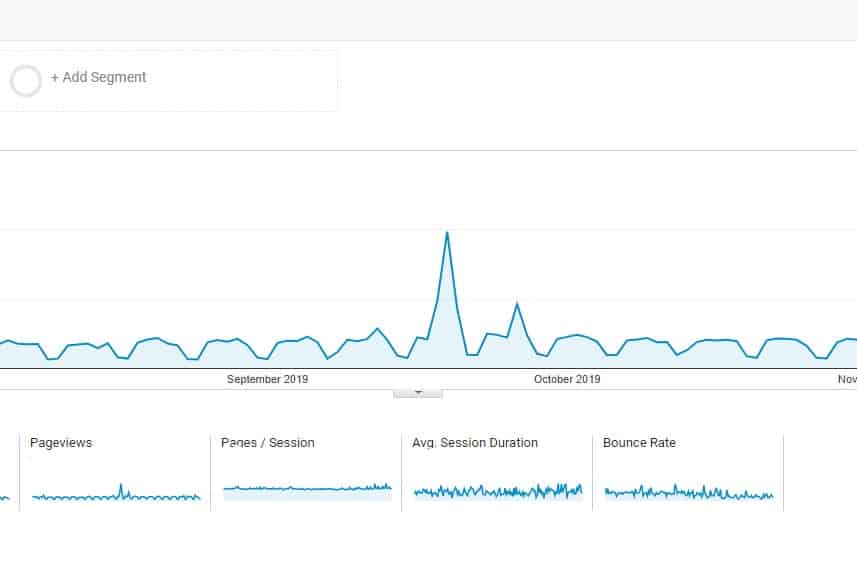
With a static site, you won’t have to worry about this because it scales easily. It can comfortably handle these periods of traffic spikes because it doesn’t require roundtrips to be made to and from the database to serve users. The server is not required to do heavy tasks, and it will keep serving the users your web pages at a high speed.
A typical WordPress installation on its own doesn’t allow you to convert your dynamic WordPress website into a static one. This is where static site generators like Simply Static come in handy.
How to convert WordPress to a static site
To convert your WordPress website to a static site, you will need the help of the plugin Simply Static. In this section, we’ll walk you through how to convert your WordPress website to a static site. Let’s start by getting to know Simply Static.
Introducing Simply Static
Simply Static is a static site generator plugin that allows you to easily generate a fully static website from your existing WordPress website.
Simply static works by generating static copies of your web pages (HTML), starting with your main page and then following the links to the other pages. It also finds links to styling files and interactivity files (CSS and JavaScript) and creates static versions.
The best part is, all you have to do is click a button, and everything else is automated. Simply Static has both a free and pro version. Here are some of the additional things Simply Static can do.
Improves your site’s performance
Simply Static enables you to generate the fastest version of your WordPress website by eliminating all roundtrips to the database to deliver your pages to users. The impact is greater on websites with a lot of functionality, like animations, graphs, etc.
Improves security
Eliminating the requests to your database reduces the risk of attack. It also relieves you from the hassle of having to regularly update WordPress.
Cuts down WordPress hosting costs
Simply Static reduces the cost of hosting your static site whether you choose to deploy it on static hosting providers or a content delivery network (CDN).
Handling form submissions
Since static sites can’t handle server-side code, you won’t be able to add forms in your static site to collect, validate and store user data. With Simply Static, you won’t have this inconvenience. This plugin allows you to create ‘connections’ with forms on the static site with the one from WordPress by referencing the form ID.
Alternatively, you can use some external form solutions for your site. We have a few we recommend in our Forms for Static Sites blog post.
Enabling comments in your static site
This plugin allows you to enable comments on your static site without using third-party providers. Once a user submits a comment, Simply Static will export a new static version of the page on which the comment was added.
Integration with GitHub
The integration of Simply Static with GitHub provides an opportunity for you to automate your development process. This doesn’t require you to have a deep knowledge of GitHub or Git, just the account is needed. It also opens up more deployment options, including GitHub Pages, Cloudflare Pages, Netlify, Vercel, Amazon S3, or any other CDN of your choice.
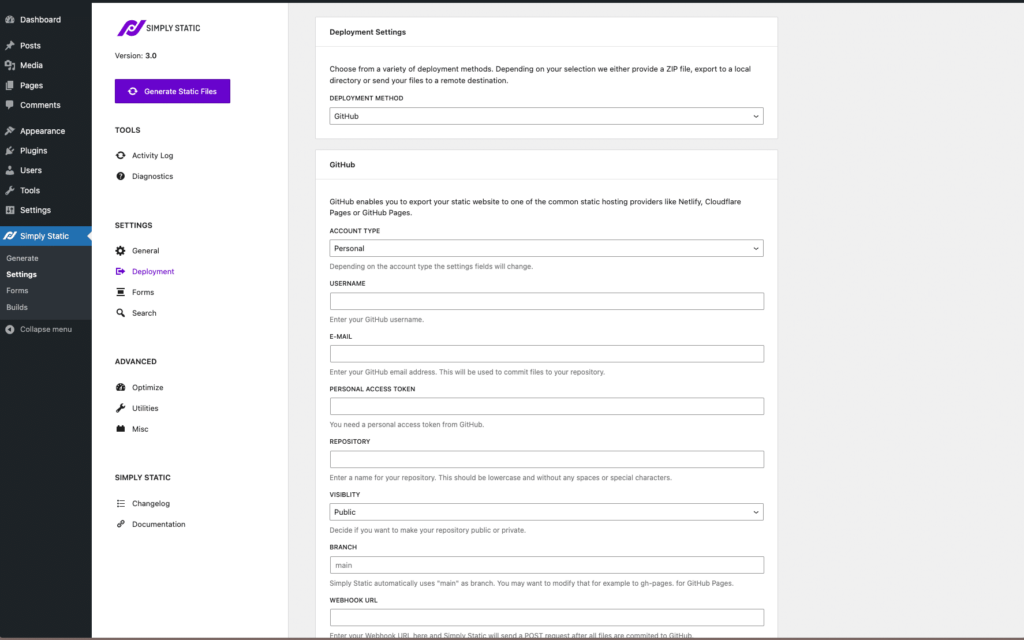
Built-in improved searching
Simply Static enables you to add powerful search capabilities to your static site without using a third-party provider. It uses Fuse.js, a library that provides autosuggestion and fuzzy searching to locate relevant web pages even when the search argument is vague. It also indexes your whole website and stores this information in a JSON file. This is good for SEO, because the index is created/updated automatically on each static export, once the search functionality is activated in Simply Static > Settings > Search.
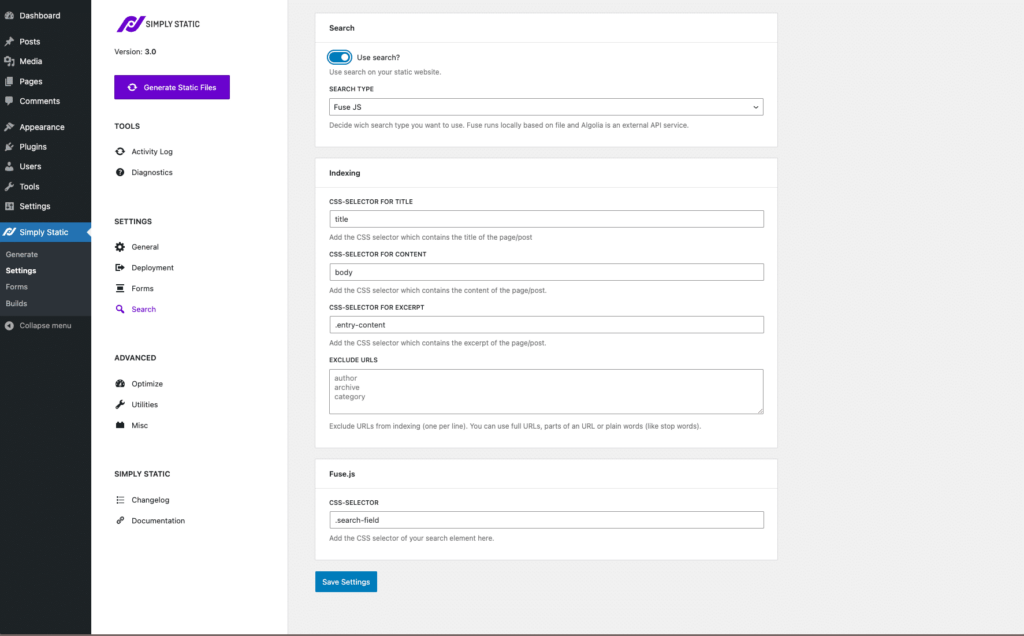
Anyone bar those with ecommerce (WooCommerce) or membership sites can use Simply Static. It has been built to work well with other plugins, to bring the static version of your WordPress website to life.
So now we know the benefits of using Simply Static, let’s see how can use it to convert your WordPress website to a static site with the following tutorial.
Step 1: Configure your static website settings
The first thing you’ll need to do before we create our content is download and install the Pro version of Simply Static.
Static WordPress that just works, with Static Studio.
Once you’ve done this, we’ll need to check over the static plugin’s settings before we start generating your static WordPress site.
- From your WordPress admin dashboard, go to Simply Static > Settings.
- On the General tab, you’ll be able to configure your URL settings and your site’s delivery method. Depending on the type of site you’re looking to convert, what you do with these settings could vary. Check our Simply Static settings doc for more information.
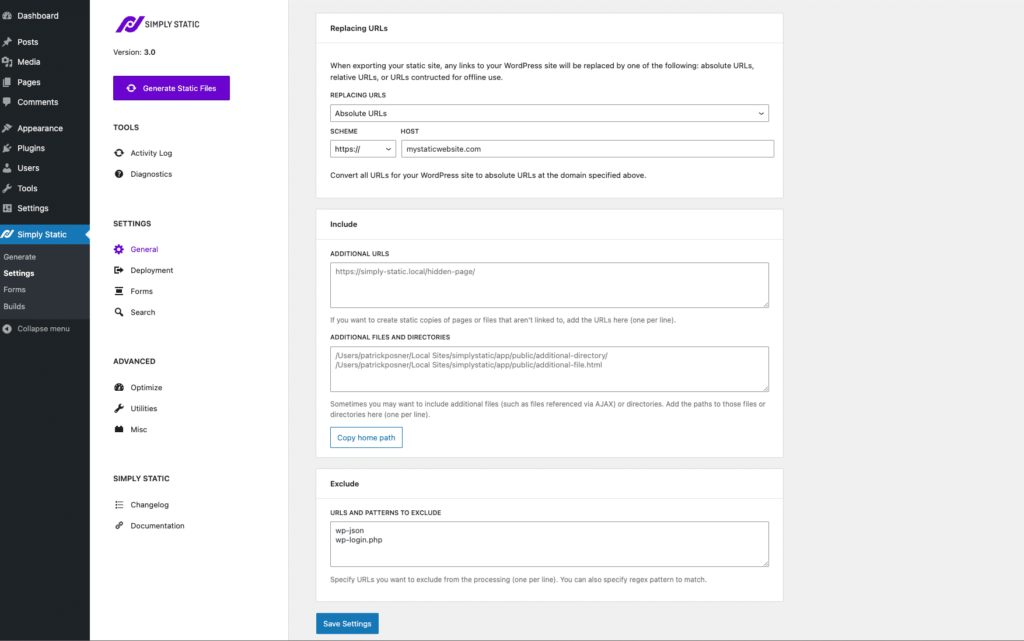
- The Include/Exclude section allows you to include pages or files that aren’t linked to throughout your site (e.g. hidden pages). It also allows you to exclude specific URLs from the static generator.

- The Deployment tab is perhaps one of the most important. Setting this up allows you to deploy your site’s files in a secure way. We recommend using BunnyCDN and you can get it set up for free using our CDN tutorial.
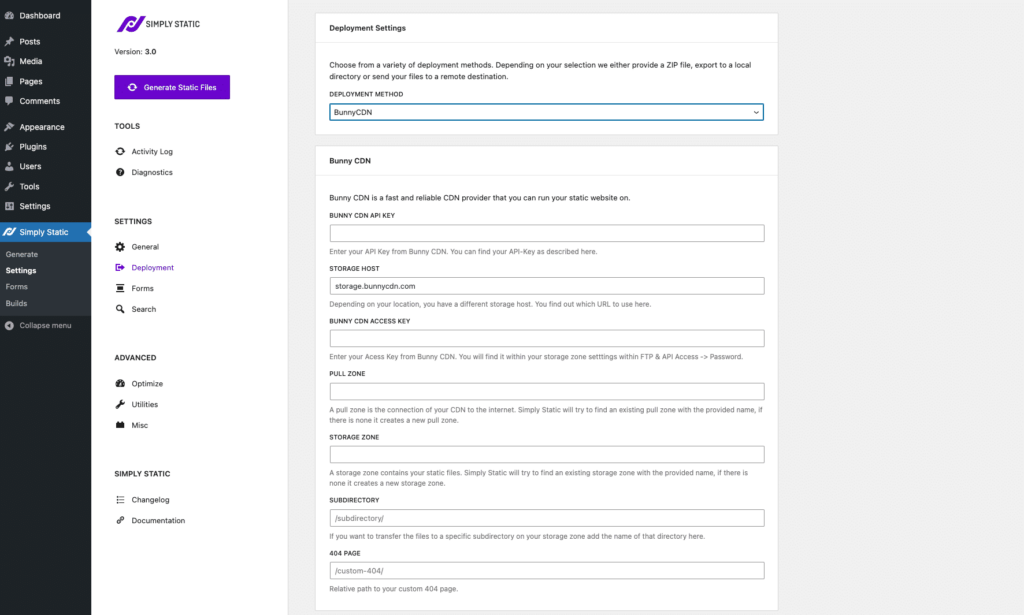
- The next two tabs will allow you to customize how forms, search, and comments work on your static site. These settings are important if you want to use any of these traditionally dynamic website features.
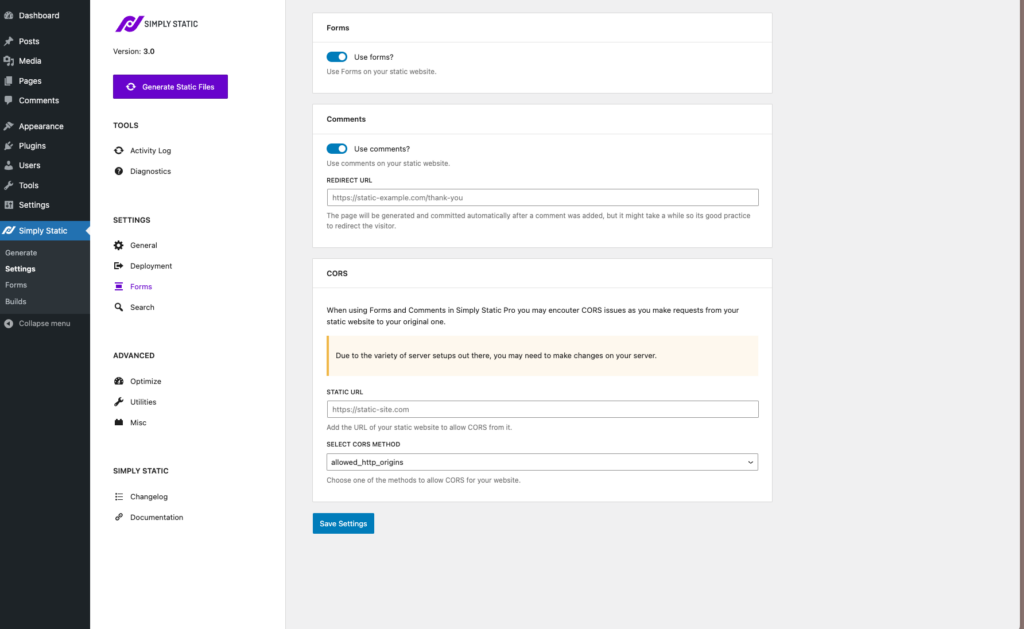
Now we’ve checked through all our static settings, let’s get to converting your WordPress website into a static one.
Step 2: Create your static website
Once you’re happy with all your settings, it’s time to generate your static website.
- From your WordPress dashboard, go to Simply Static > Generate.
- You’ll then see a page with a Generate Static Files button and an Activity Log/Export Log below.
- When ready, click the Generate Static Files button. This will convert all your site’s PHP, HTML pages, CSS, posts, and more, into static HTML files, static pages, etc.
- After clicking the button, Simply Static will get to work and you’ll start to see the Activity and Export logs grow in size.
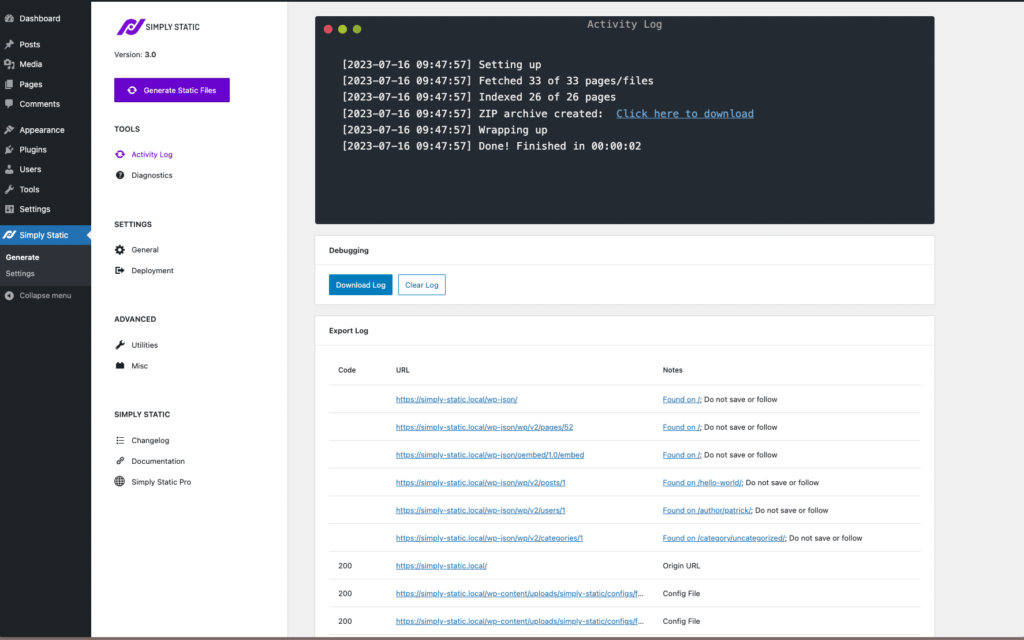
- That’s it, once Simply Static has done its job, your site will be converted and you’ll be able to check your static site by clicking View static URL in your admin bar.
Step 3: Convert individual pages to static
But what if you’ve converted your website and then add additional pages to WordPress? If this is the case, Simply Static has a Generate static button you can click on individual WordPress pages to convert them to static.
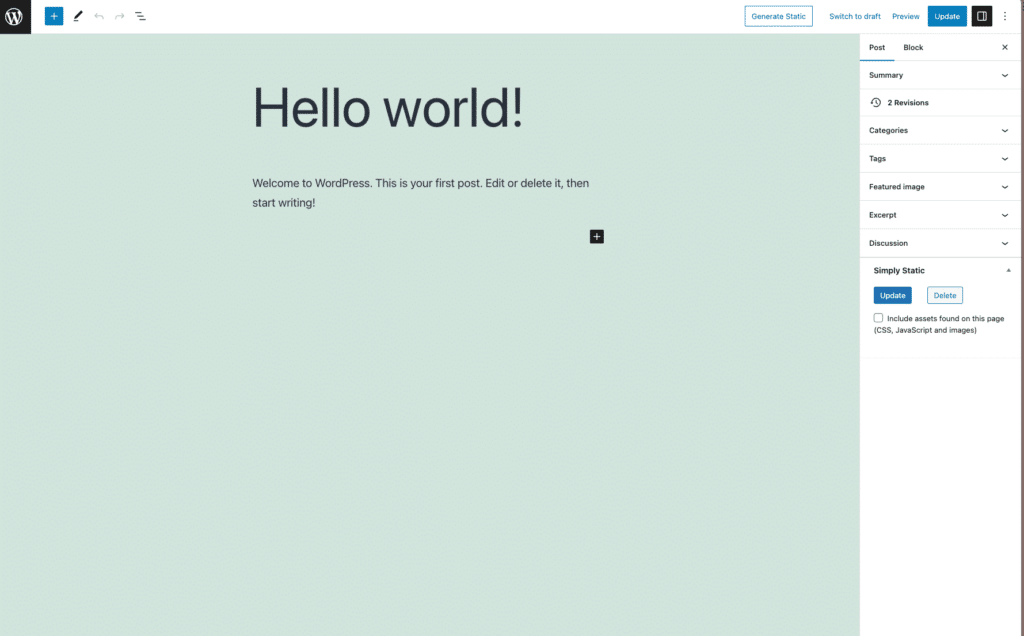
Similarly, if you’d like to update a file or URL that isn’t a post or page (like a PDF file), you can do so with Simply Static. Within Builds, you can add a list of URLs and file paths and export them.
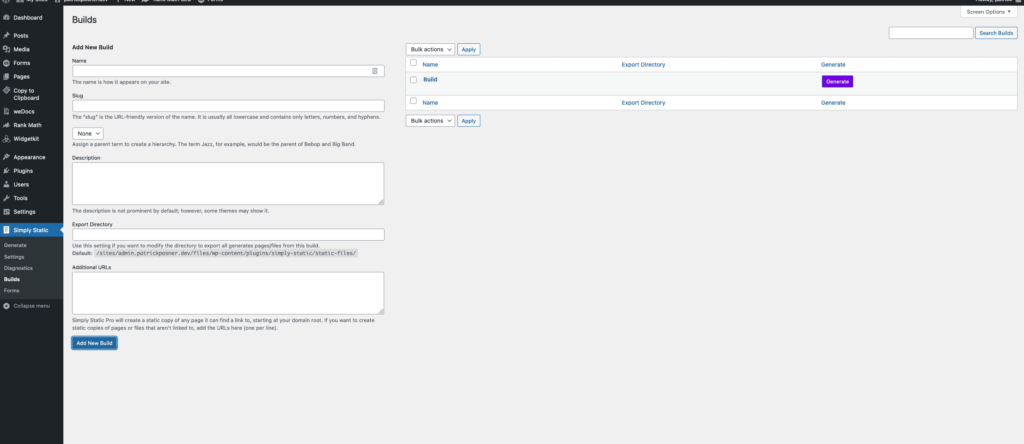
There we have it, your dynamic website has been converted to a static one!
Convert your WordPress website to a static website today
A static website is more secure, scalable, and performs better than a dynamic website. WordPress websites are natively dynamic. To convert your WordPress website to a static site, you will need the help of the plugin Simply Static. It’s an easy-to-use plugin that lets you convert your WordPress website to a static site with a single click.