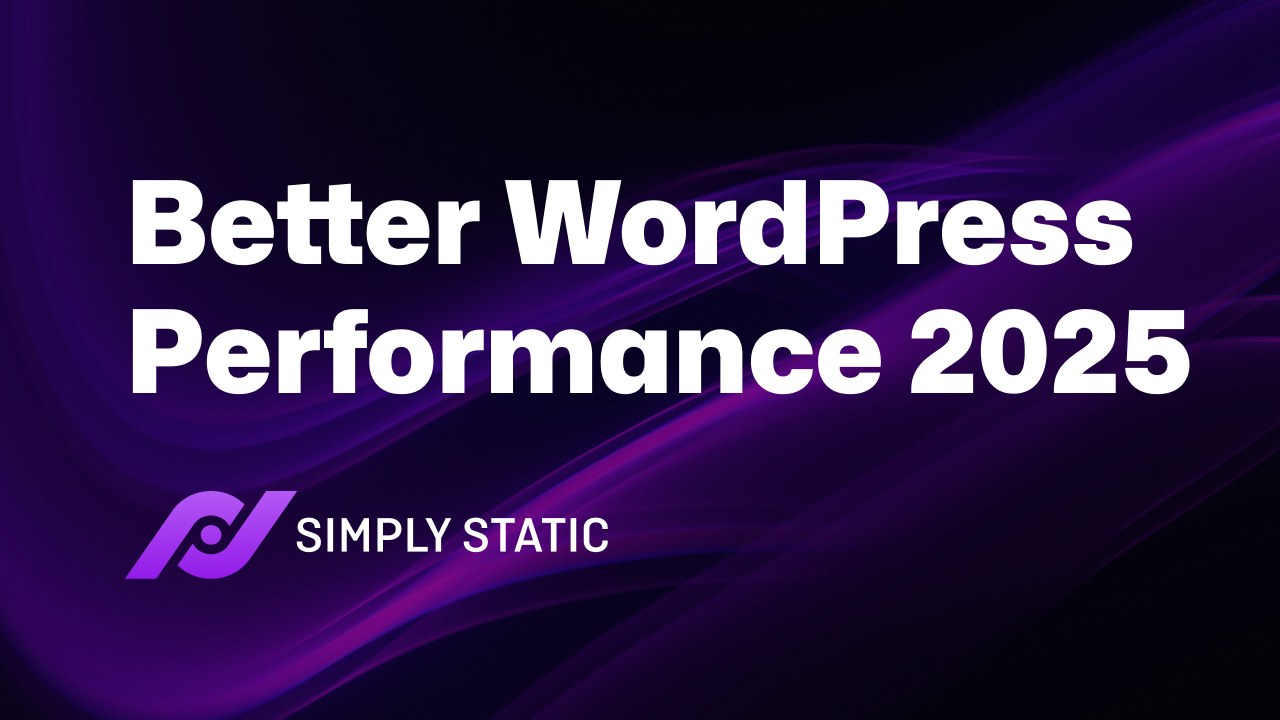If you’re looking for handy ways to improve WordPress performance and speed up your site this year, this guide is here to help.
Visitors expect websites to load fast, and their patience for slow websites shrinks yearly. As a site owner, this should concern you because a slow site drives users away, frustrates your SEO efforts, and costs valuable conversions.
So, if you want the best speed for your business and visitors, this guide is for you. We’ll provide clear, practical steps to speed up and improve WordPress performance issues.
Here’s what we’ll cover:
- What website performance is and why it matters.
- Common reasons why WordPress websites run slowly.
- Practical strategies to speed up and improve WordPress performance in 2025.
Let’s begin on the same page by first understanding what website performance is.
What is website performance?
Website performance generally refers to how fast a web page loads and displays content. When we discuss performance, we’re really examining these two simultaneous events.
Let’s say you visit a website. You’ll first notice how fast everything on the homepage, elements, and content displays. This is called page load time, and it matters because it affects what you do next on the page.
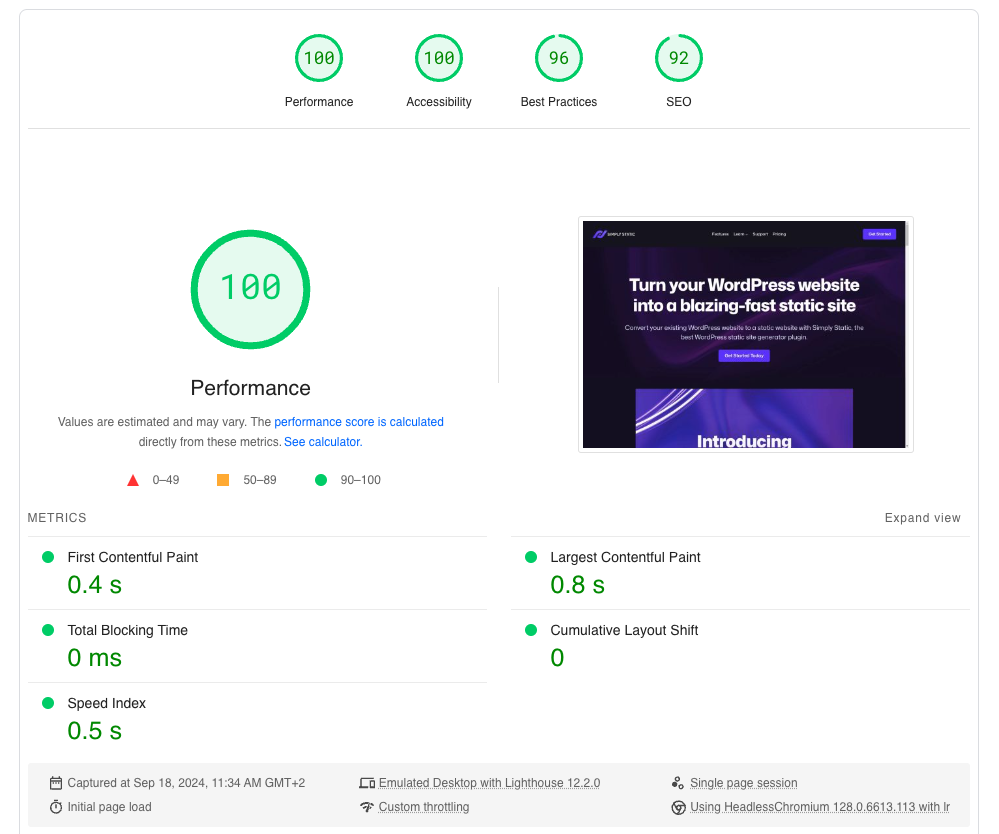
The impact of a slow loading speed
If the page loads quickly, users are more likely to stay, read, click buttons, or scroll through it. However, if the buttons take longer to respond or the page freezes or lags, users might get frustrated and leave.
Generally, when a website loads slowly, it can:
- Make visitors lose interest quickly and leave your site.
- Make it harder for you to keep users engaged and explore your content further.
- It can lead to fewer conversions, sales, or sign-ups.
- Damage your brand’s reputation.
- Lower ranking in the SERPs.
That’s why WordPress performance optimization is essential if you don’t want any of that for your business.
Why speed up WordPress website
Increasing your WordPress site speed has many advantages, such as:
Better user experience
It feels good to interact with a site where everything is fast. The page loads almost instantly, buttons respond immediately, and there’s no waiting for images or text to appear. It just works.
That’s the experience site visitors expect to enjoy on all websites today. In fact, 47% of site visitors expect websites to load in less than 2 seconds. They don’t want to wait longer for a slow page to load.
Every second afterward damages the user experience. Most of them will often bounce to find another business that works better.
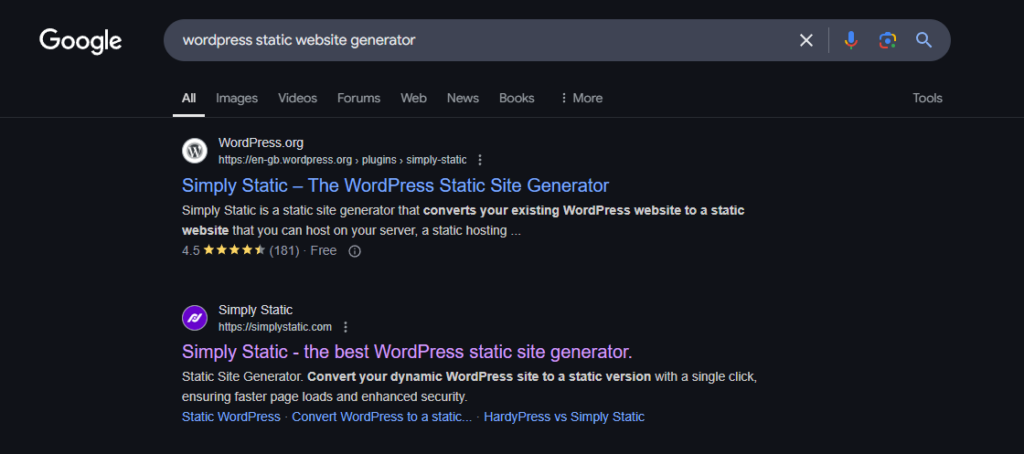
Higher SEO rankings
Search engines like Google typically reward faster websites by ranking them higher in search results. So, the better your site speed, the better ranking you may get on Google. This can increase the number of visits to your site as well.
Increased conversion rates
Visitors rarely abandon sites that load quickly. They’ll be happier and more willing to complete a desired action on the website and convert than when the website loads slowly.
Studies show that an ecommerce site that loads in one second converts 2.5 times more visitors than a site that loads in 5 seconds.
Lower bounce rates
The faster your page loads, the fewer visitors will bounce.
This is what Think with Google found in 2018. They found that the probability of a bounce increases with every second. For example, the bounce rate increases by 32% when your page load time increases from one to three seconds. If it rises from one to five seconds, that probability shoots up to 90%.
So, with all that in mind, let’s find out what can slow down a WordPress website.
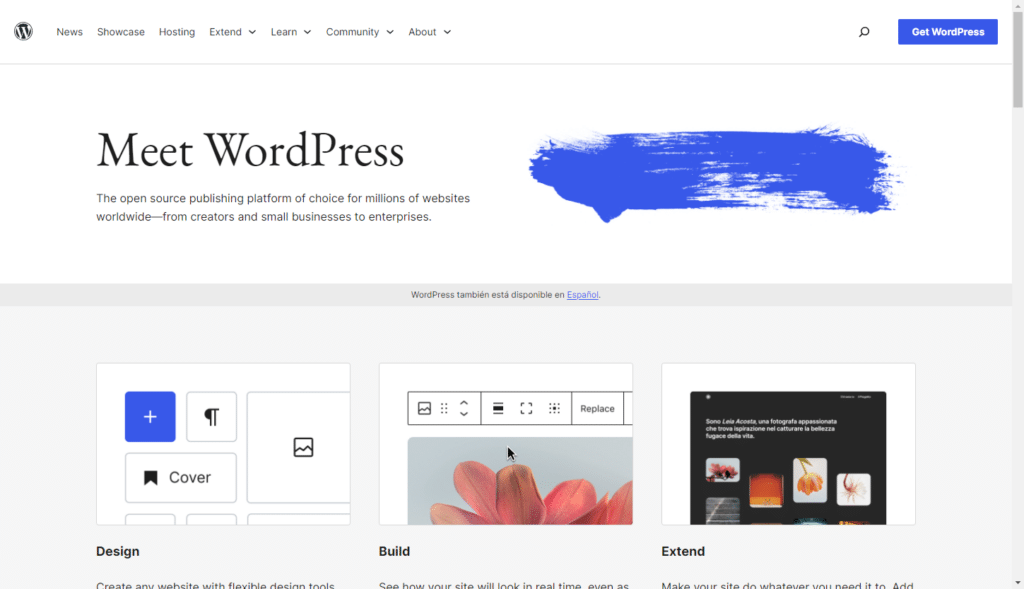
Why is WordPress running so slow?
Several factors can affect WordPress site performance. Common culprits that most site owners ‘ignore’ include using too many plugins or large image files. Less obvious performance issues include the distance content has to travel to reach users.
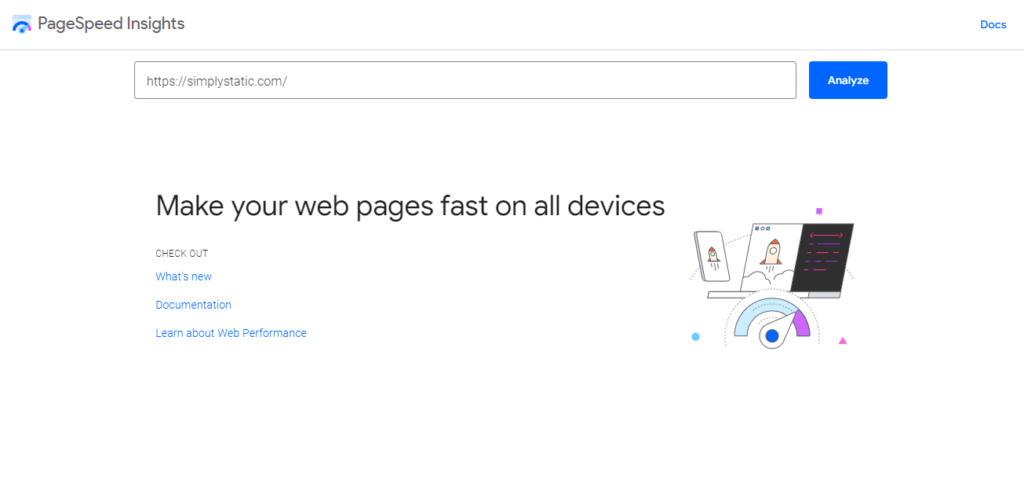
Conduct a speed test first
Instead of guessing what slows your site down, you can conduct a speed test using tools like Google PageSpeed Insights or GTmetrix.
For example, if you try PageSpeed Insights, they’ll ask you to enter your URL. Then, it will take a few minutes to analyze important metrics, like Core Web Vitals, to help you understand how well your site loads and responds.
You can quickly identify specific performance issues from the report these tools provide and know precisely what to fix to improve your site’s speed.
The following are some performance issues these tools can flag.
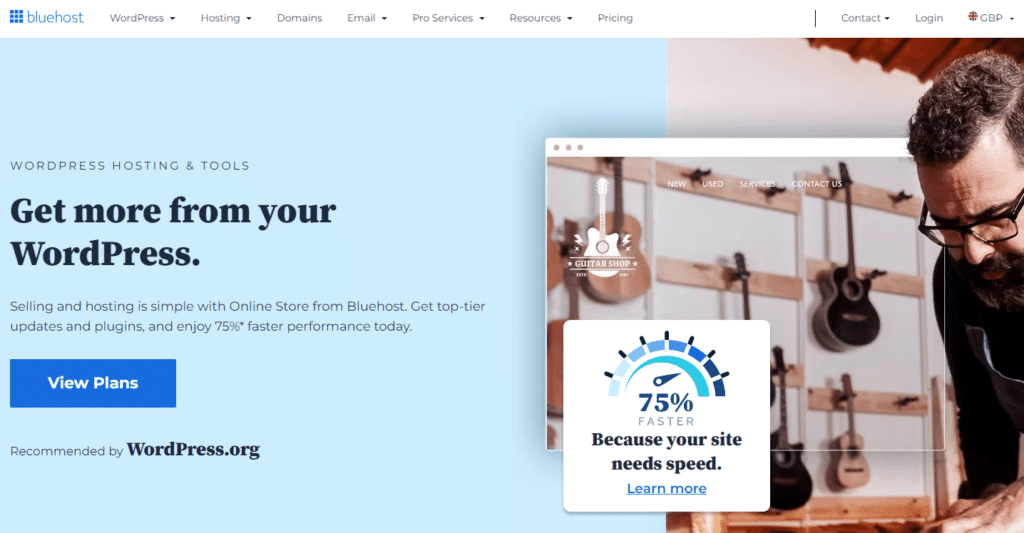
1. Poor-quality hosting
If the report shows ‘high server response times,’ that means your hosting provider is taking too long to load your site when someone visits. This metric measures how quickly your web host responds to a request. If it’s slow, your entire site might feel sluggish.
Other performance metrics, such as a slow LCP (Largest Contentful Paint), may indicate that the server is also not keeping up.
What makes up poor-quality hosting?
This is common if you use shared hosting plans that quickly become overloaded with too many sites competing for the same resources.
Low-tier hosting can also lack:
- Caching.
- Security.
- Server optimizations like GZIP compression.
- Sufficient bandwidth.
Without these server resources and features, your site will have difficulty handling traffic efficiently. Even visitors with fast internet connections can experience delays.
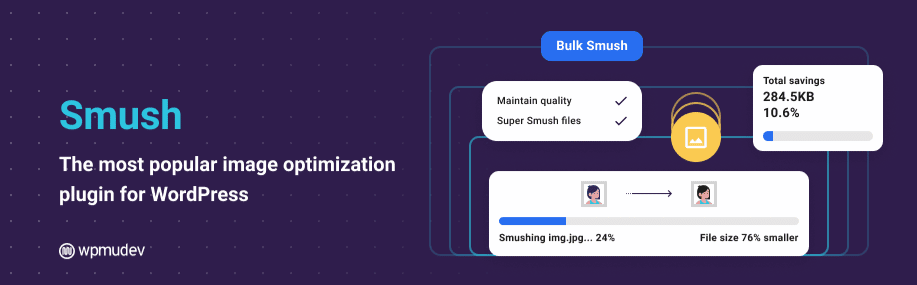
2. Large, unoptimized images
Large image files take longer to load. Two things make images large: their resolution and the choice of format. High-resolution images, like 4K photos, have bigger file sizes because they use more pixels for better quality.
Pick an image format optimized for speed
On the other hand, the type of file format you use, such as JPEG, WebP, or PNG, can affect speed. Some formats preserve all the details and make the file bigger, while others shrink the size without sacrificing quality.
- PNG is used for transparent images but has a larger file size.
- BMP and TIFF store images with almost no compression, which makes the file very large.
So, if you use high-res photos or file formats, such as PNG, BMP, or TIFF, the site may take time to load. Speed test tools may flag this issue as ‘large file sizes’ or ‘unoptimized images,’ to signal that your site is struggling to load them efficiently.
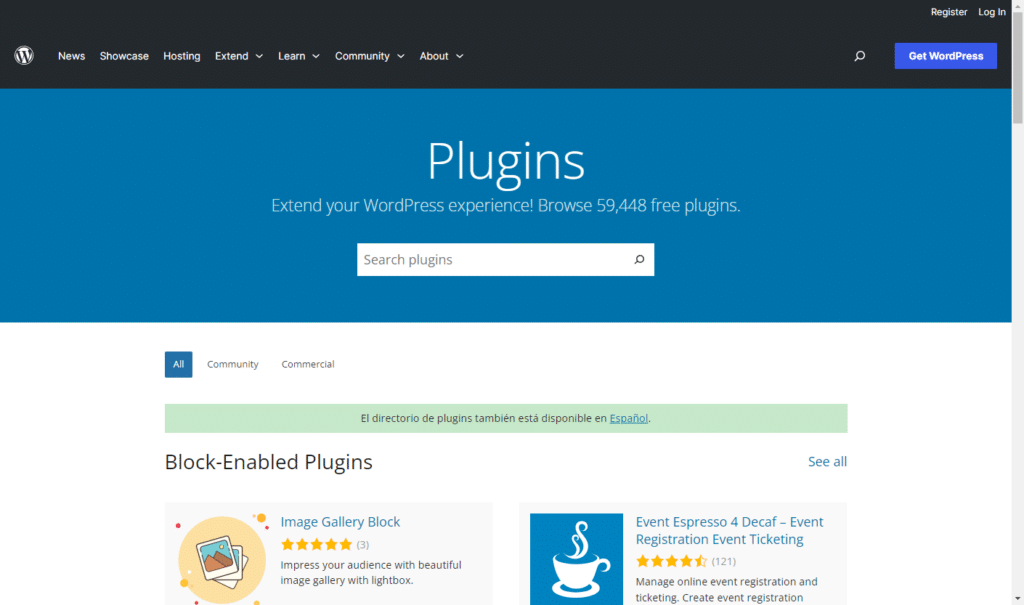
3. Too many WordPress plugins and bloat
Too much of a good thing can backfire, and this applies to WordPress plugins. Every plugin you add is an extra code your site has to process. The analogy here is that the more WordPress plugins you have, the longer it takes to load.
Some plugins, especially outdated or poorly coded ones, can also conflict with your theme or other plugins. This can result in slower WordPress performance, security risks, compatibility issues, or site crashes.
That’s why it’s best to keep only the essential ones, update them, and remove anything you don’t need.
4. Too many external scripts and third-party requests
Integrating third-party services like YouTube videos, Vimeo embeds, Google Analytics, ads, or custom fonts also intensifies the problem of using too many WordPress plugins.
How extra requests slow down your WordPress site
When someone visits your page, the browser must make additional HTTP requests to download data from a third party and load the page correctly. These additional requests cause the site to take longer to load.
For example, a page with 30 HTTP requests will load faster than a page with 70 requests.
The time it takes for your page to load depends on how quickly the third-party server responds. This can be a huge problem because you are not in control of your site’s loading time.
Techniques like minifying, deferring scripts, or lazy loading third-party content like embedded YouTube videos can help you regain control and improve WordPress performance.
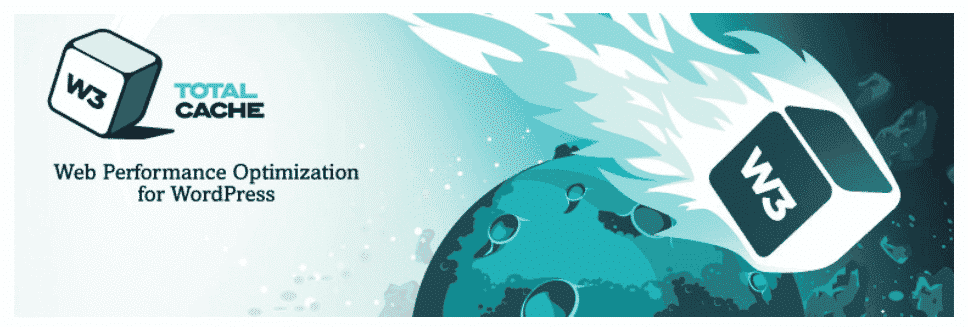
5. Lack of caching
Without caching, your server works harder than it needs to every time someone visits your site. It rebuilds the entire page from scratch, loading all content, images, and scripts repeatedly.
Why this slows everything down
Let’s say you run an online store with hundreds of products. Without caching, every time a customer visits, the server has to:
- Reload product details even if the same items are being viewed repeatedly.
- Fetch product images, CSS, and JavaScript files afresh instead of storing these static files for faster access.
- Re-run PHP scripts to generate WordPress pages.
- Handles unnecessary server load. That’s because more visitors means more repeated work.
The combined effect of these factors eventually slows down your site, especially as traffic grows. With browser caching, for example, your site can store and reuse parts of the page so it loads instantly for visitors.
6. Unoptimized WordPress database
Over time, the WordPress database fills up with unnecessary data the more you use it daily. For example, when you edit a post, WordPress saves multiple post revisions, even if you don’t need them. Spam or trashed comments stay in the database unless they’re manually deleted.
- Uninstalled plugins and themes can leave extra files and settings in the database.
- Cached data, session info, and other temporary files can pile up over time.
As your database fills up with unused files or data, it takes longer for WordPress to find and retrieve the information it needs. Eventually, this slows down your site because every page load requires the database to process more data than necessary.
Now that we know some of the common culprits that slow down your WordPress website, it’s time to improve WordPress performance for the better.
How can I improve my WordPress website’s speed and performance?
You can drastically improve WordPress performance with the right speed optimization techniques like image compression and caching. But the easiest and most effective way to increase website speed is to make your WordPress site static.
A static conversion can greatly benefit blogs, portfolios, and other WordPress sites with content that isn’t updated frequently.
Why dynamic WordPress can be slow
By default, the traditional WordPress site is dynamic. It generates content on demand for different users depending on their location, time of day, preferences, and other factors.
Because of this, WordPress websites often struggle with speed issues. Whenever someone visits, WordPress has to run multiple database queries and execute PHP scripts to assemble the page.
This process takes time and can slow down WordPress performance. It can also strain server resources when your site gets more visitors.
Converting WordPress into a static site eliminates this issue.
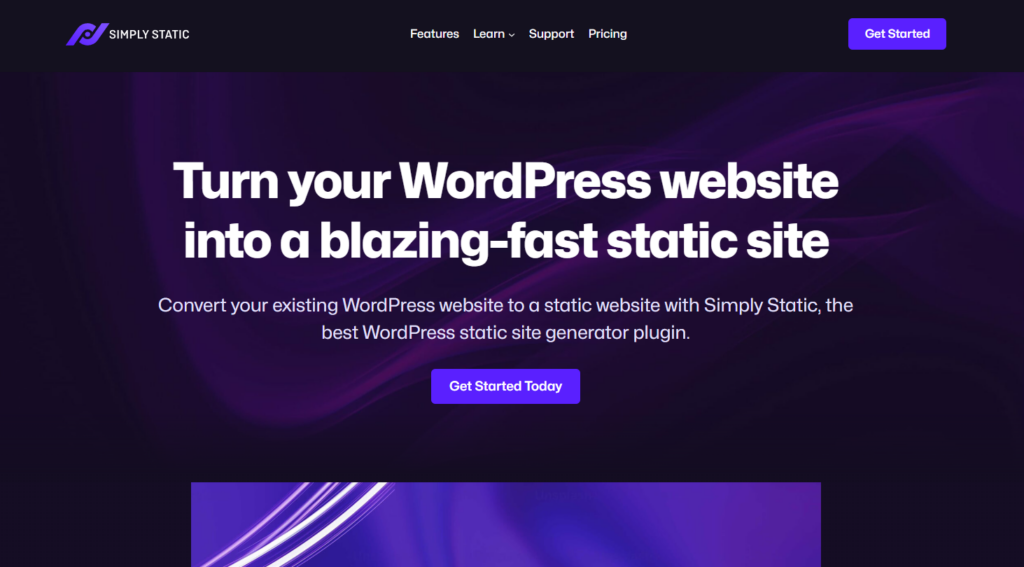
1. Make WordPress static for the fastest performance (with Simply Static)
Converting WordPress to static HTML files does away with dynamic page generation.
Users no longer have to wait for WordPress to process the database queries and PHP scripts to load a page on the front end. Instead, anyone accessing a static WordPress site from anywhere will see the same content instantly. This is because static sites are prebuilt and stored on a server or content delivery network (CDN).
Static conversion can slash page load times down to milliseconds to boost your site’s speed and performance. The best tool for this job is the WordPress plugin Simply Static.
Run fast, secure, and maintenance-free WordPress with Static Studio.
How Simply Static makes it easy
Simply Static is the best and simplest tool to turn WordPress into a static site with no complex setup.
Once activated, you can choose where to deploy your static site. For example, you can set up CDNs like Cloudflare and BunnyCDN or use platforms like AWS S3, Kinsta, and GitHub Pages. Generating a static website at this point is as easy as clicking a button.
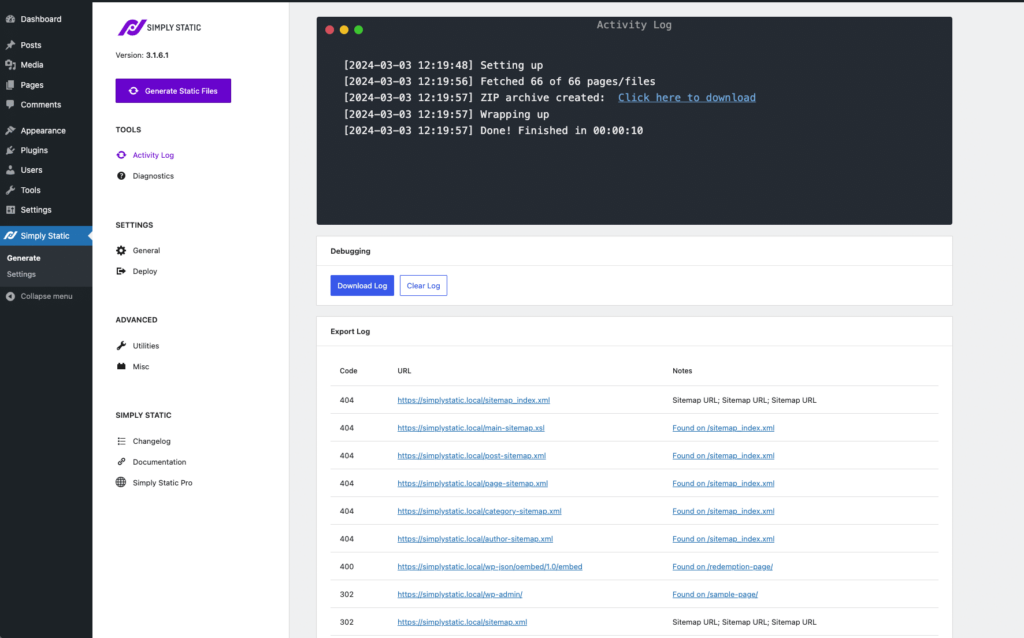
During the conversion, Simply Static:
- Converts all WordPress pages, posts, comments, and forms to static HTML file copies. You can choose which pages to include or exclude before conversion.
- It delinks your WordPress site from the database, making it fast in the process.
- Uses minification to optimize your HTML, CSS, and Javascript files to improve WordPress performance.
- It integrates with Shortpixel API to optimize all your media files automatically while running a static export.
This plugin also works well with existing WordPress themes and plugins to remove performance issues.
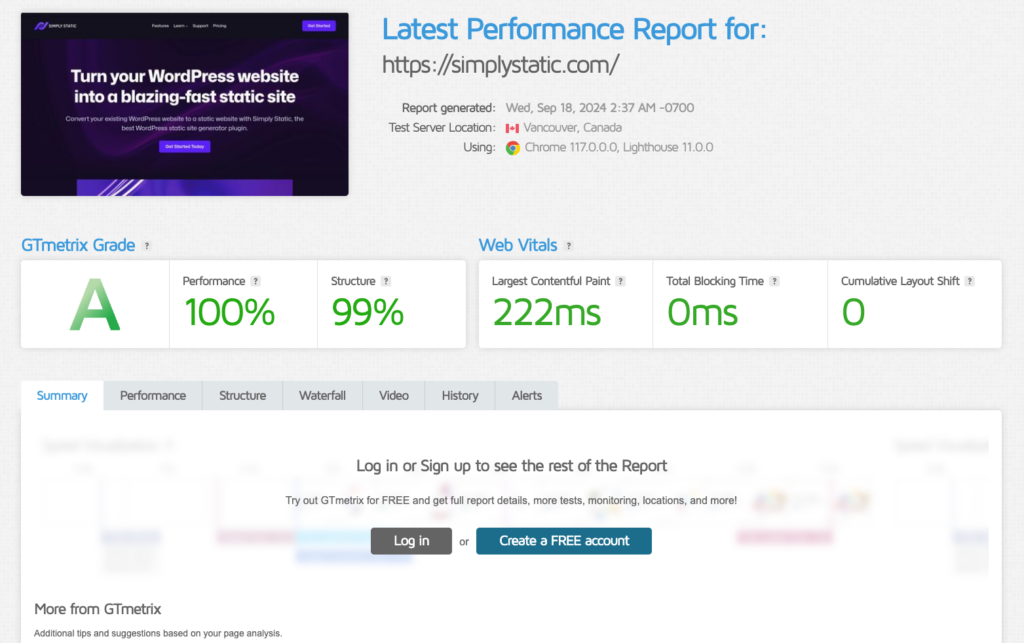
Why is Simply Static the best solution
Simply Static is the best solution for boosting your site’s performance once and for all.
It eliminates the need to optimize WordPress plugins, cache, or database cleanup. You won’t have to install additional speed optimization plugins, which can be expensive.
The fact that there is no database and PHP script to execute introduces other benefits, too. Some of the benefits include:
Better security
No database queries mean you’re no longer vulnerable to common WordPress vulnerabilities like SQL injection that target the database. Plus, there are fewer plugins for hackers to exploit.
Reduced server costs
You can host static files for free on platforms like GitHub Pages, Netlify, or Vercel because they require fewer server resources. Even the paid options rarely exceed $20/month, which is far lower than the costs of hosting a dynamic site on a VPS or dedicated server.
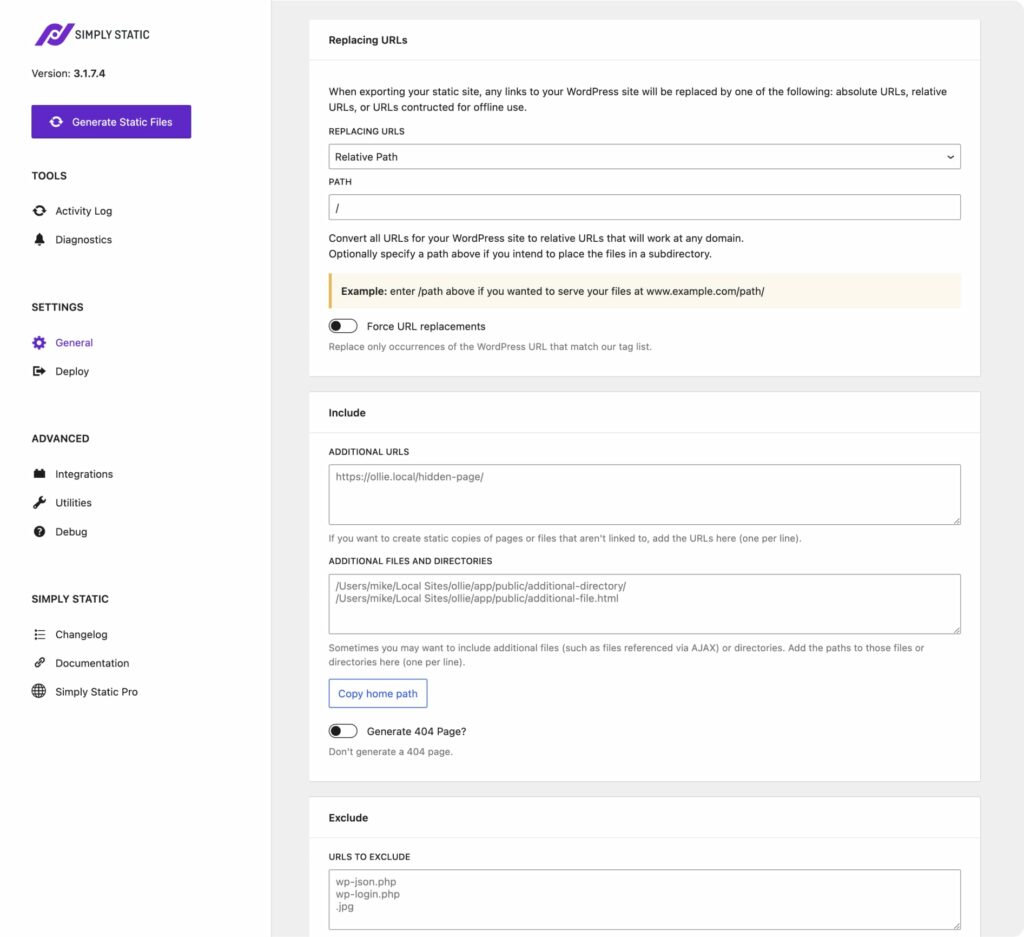
Better uptime and reliability under high-traffic
Static sites are less likely to crash under high traffic or slow down following a successful promotion or viral post. Plus, the site is easy to maintain because you have fewer plugins.
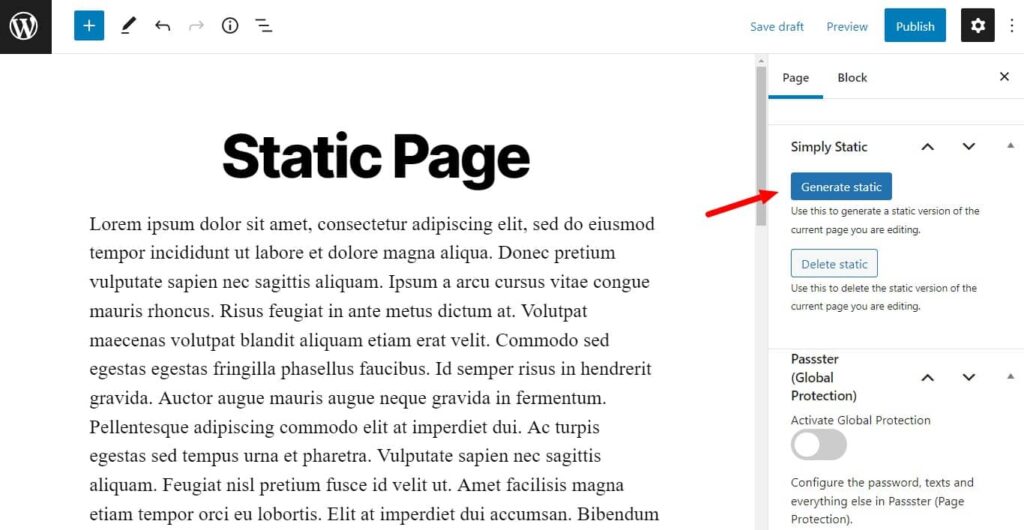
Use WordPress for site updates
With Simply Static, you can still use WordPress to update or edit your site with fresh content. Nothing changes on the backend. The only part that changes is the frontend display handled by Simply Static so your visitors experience the fastest possible version of your website.
Run fast, secure, and maintenance-free WordPress with Static Studio.
2. Upgrade to a high-performance hosting service
If you run an ecommerce store, membership site, or any website that relies on dynamic functionality, then converting to a static site may not be an option.
Note: Unless you use something like Ecwid to create a static ecommerce store.
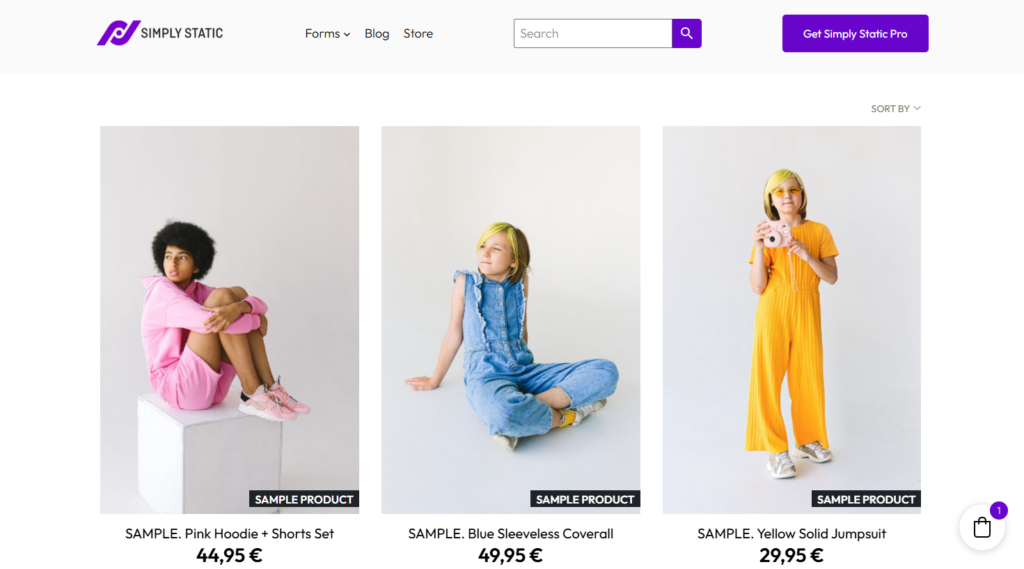
In this case, upgrading to a high-performing hosting plan can significantly improve the speed with which your website loads and the efficiency with which it handles traffic.
Choose a managed WordPress hosting service
Go for managed WordPress hosting if speed, security, and expert support are top priorities. Some of the popular managed WordPress hosting providers include:
- Kinsta. You can adjust the prices to find the best deal, features, and resources.
- WP Engine has been a trusted hosting provider among serious WordPress users for years.
- Cloudways. It offers managed WordPress hosting with more flexibility. You can choose from cloud providers like AWS, Google Cloud, or DigitalOcean.
Migrating to managed WordPress hosts will be no problem because they offer easy-to-use tools to transfer your site with minimal downtime. The benefits are worth it. You’ll notice an immediate difference, improved load times, fewer performance issues, and more stability.
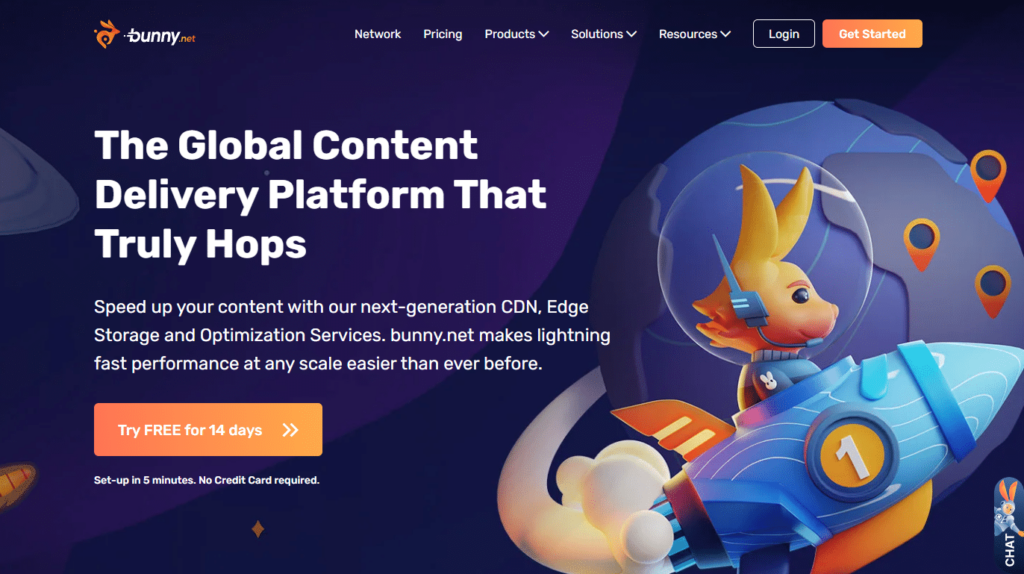
Choose your web host plan carefully
Generally, all three platforms offer fast SSD storage, built-in caching, CDN, GZIP compression, and optimized server configurations to reduce load times. However, when it comes to web hosting, you get what you pay for. Cheaper plans may not have enough server resources to handle as much traffic, which could slow your page speed.
3. Use a lightweight theme
Lightweight themes like Astra and GeneratePress are well-known for their speed and top performance. They avoid busy elements like animations, fancy scrollers, and other unnecessary built-in features that increase file size.
Lightweight themes are designed to be simple and mobile-friendly. Their main goal is to help visitors navigate around your WordPress site and perform the action they came to do on any device.
Note: Avoid themes packed with excessive built-in features you don’t need at all costs. Bloated themes with extra design elements and excessive code slow down a site.
4. Compress and optimize images for fast-loading
Compressing images reduces the file size without significantly affecting quality. This makes your web pages load faster because smaller image files take less time to download. It also saves bandwidth and works to improve WordPress performance overall.
Tip: As a general rule, high-quality images can be compressed by 60% to 80%. You should never have an image larger than 1MB.
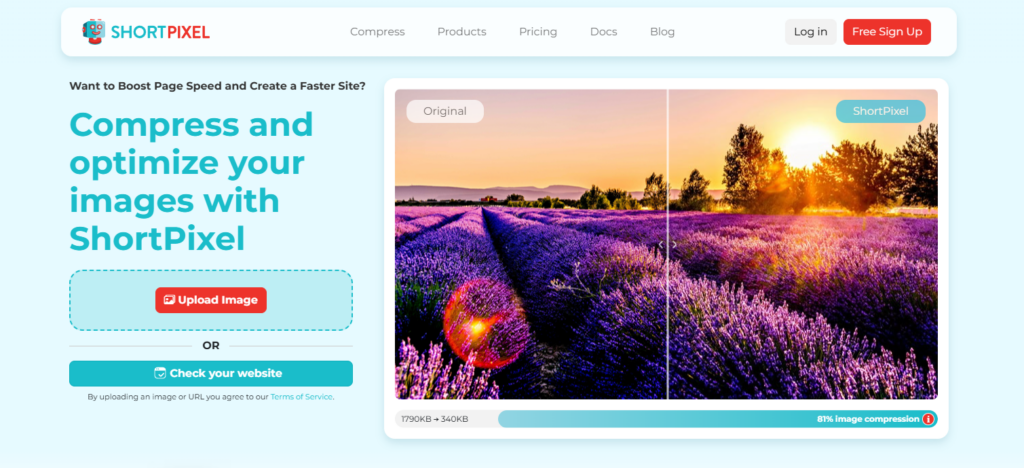
Resize the images as well
Image optimization plugins like ShortPixel and Imagify handle automatic compression well and can also help resize your images. Hero images may take up the entire width of your site (or about 1900 pixels), while smaller images should be 700 pixels or fewer.
Tip: The ShortPixel API is directly integrated within Simply Static Pro – no additional plugin required!
Plugins like Smush also enable lazy loading. Lazy loading means an image (or video) will not load until the user scrolls down your web page.
Save images in the right format
The images should be saved in the right format as well.
For example:
- JPEG is the most easily compressed and widely used format. It offers good quality and a smaller file size. Plus, every browser supports it.
- WebP provides better compression than JPEG and PNG while maintaining high quality, making it the best option for web performance.
PNG tends to be larger, so use it sparingly for logos, icons, or images that require transparency.
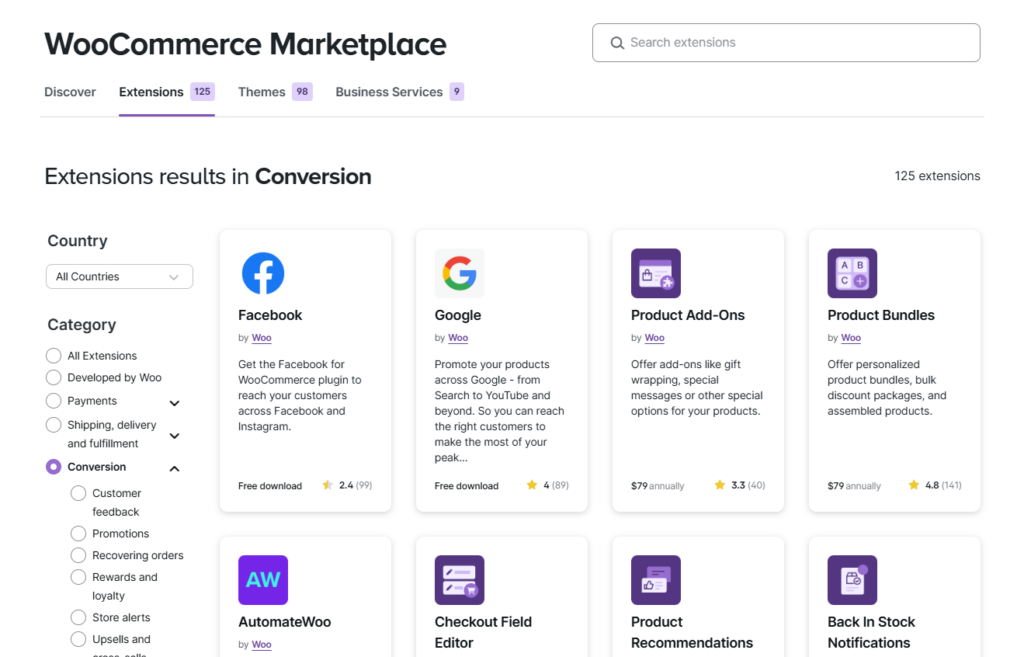
5. Reduce WordPress plugin bloat
Too many plugins clutter your page and hold up site loading times. And while there’s no ‘right’ number of plugins to use, a good rule of thumb is to keep them minimal.
One of the things you can do is delete unused plugins. First, identify which WordPress plugins you use. Do they add value to your WordPress website? If the answer’s no, they can go. If it’s a plugin, you only use now, and then, you can always reinstall it when it’s required and then delete it again.
Replace multiple plugins with all-in-one solutions
If you want fewer HTTP requests, consider replacing multiple single-purpose plugins with robust solutions.
For example, instead of using separate plugins for meta tags, XML sitemaps, and schema markup, you can use Rank Math. It consolidated all these SEO-related features and tasks in one lightweight package.
It’s also best practice to replace resource-heavy plugins with more streamlined ones.
Note: Always look for WordPress plugins with good reviews, frequent updates, and a track record of performance. These plugins can help prevent slowdowns and other risks, such as security.
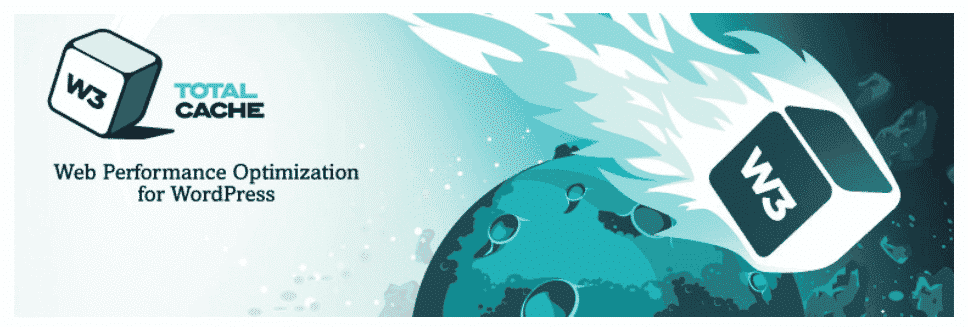
6. Enable caching for faster load times
Caching servers up a saved version of your pages instantly, so it doesn’t have to load everything from scratch.
You can use a caching plugin like WP Rocket or W3 Total Cache to enable caching and improve WordPress performance.
Either plugin easily handles different types of caching, including:
- Browser caching, which saves files on a visitor’s web browser.
- Page caching, which stores full pages for quick recovery.
- Database caching, which reduces unnecessary database requests.
Generally, with caching in place, your site loads much faster and can improve user experience and your SEO rankings.
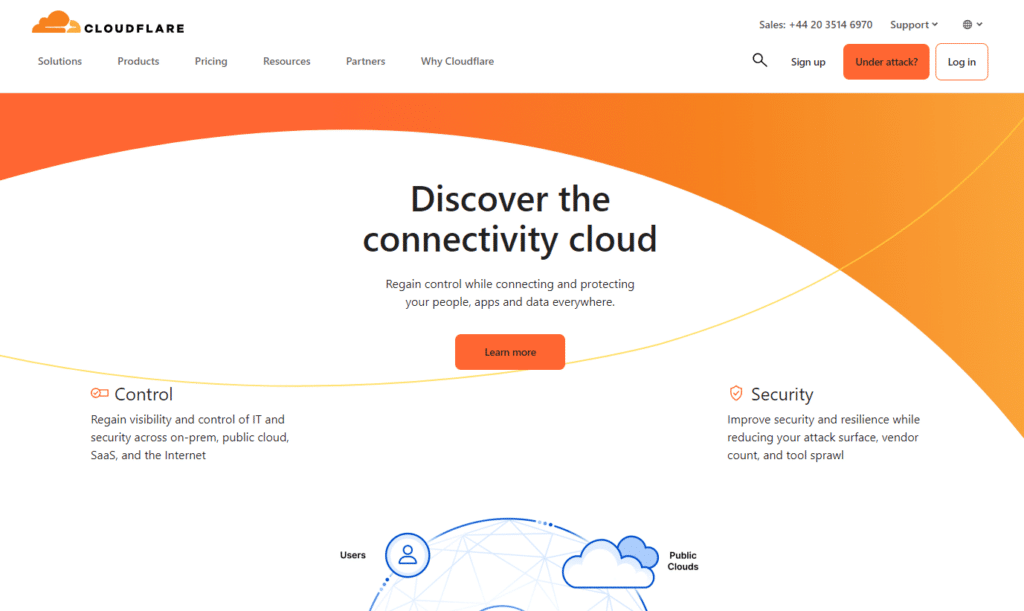
7. Use a Content Delivery Network (CDN)
Consider combining caching with a content delivery network (CDN). A CDN is a network of servers that hosts your site locally to speed up page load times.
For example, a user in London accessing a website hosted in Los Angeles wouldn’t have to ping the server of origin but rather a closer one in the UK.
Spreading your site content across multiple data centers worldwide reduces the number of requests to the server of origin, significantly slowing down load times.
Popular CDN options to speed up WordPress include Cloudflare, StackPath, and BunnyCDN.
8. Optimize the WordPress database
Again, your WordPress database fills up with data over time. These include data from old post revisions, spam comments, expired transients, and other unnecessary data.
We’re not saying all revisions are bad, for example. Some revisions can help restore previous versions of content. What’s important is keeping them to a reasonable number. This can help shave a fraction of a second off your load time and improve WordPress performance.
Other unnecessary data should be deleted to optimize your database.
Use a plugin to optimize your database
A plugin like WP-Optimize or Advanced Database Cleaner helps by automatically clearing out this clutter and keeping your database lean. You can schedule regular cleanups so your site stays fast without manual work. But tread with caution if you select plugins that offer more advanced options.
Side note: Running the latest PHP version also improves WordPress database performance. Newer PHP versions usually process queries faster and use resources more efficiently. So, ensure the hosting provider you pick supports and regularly updates to the latest version of PHP.
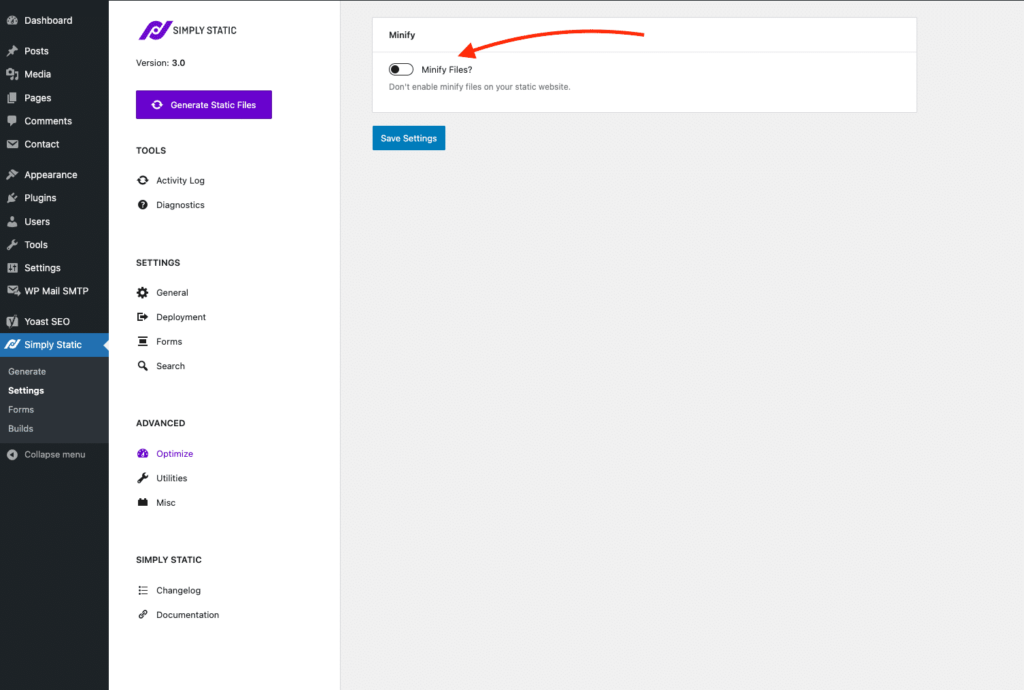
9. Minimize and defer JavaScript & CSS files
When you minify your site’s code, you remove unnecessary spaces, notes, and extra markup that developers use to make code easier to read and edit. While these extras are helpful for developers, they can get in the way of a server trying to load a page. The server will be forced to process more data than necessary and slow down.
Tools like Autoptimize can help you minify JavaScript and CSS files automatically and reduce file sizes.
Another trick is deferring non-essential JavaScript that doesn’t need to load immediately until the main content appears. These scripts may include analytics, social media embeds, chat widgets, etc.
This way, visitors can see and interact with your site faster instead of waiting for all scripts to finish loading.
10. Disable unnecessary WordPress features
WordPress includes default features that many sites don’t need. And when every millisecond counts, disabling these features can reduce your load time even by a fraction.
These unwanted features you can hide and disable include:
- XML-RPC.
- REST API URLs.
- Emoji support.
- Shortlink support.
- WordPress version in HTML.
For most of these, you’ll need some knowledge of PHP or just coding to know how to locate and disable them. If you don’t, you can always reach out to a developer to get help.
Improve WordPress performance today
When you improve WordPress performance, site visitors enjoy their experience and stay. It is much easier to convert happy visitors than when your site is slow-loading.
The fastest way to improve WordPress performance for the long haul is by turning WordPress into a static site with Simply Static.
There’s no need for complex caching setups or expensive hosting upgrades. This plugin eliminates dynamic page generation, so you can do everything at once. You can still use WordPress to manage your content, while Simply Static takes care of the front end.
If dynamic features are needed and you can’t go static, the other speed optimization strategies we’ve covered will further boost your site’s performance.
Try Simply Static today to make your WordPress site faster, more secure, and easier to manage.
Run fast, secure, and maintenance-free WordPress with Static Studio.