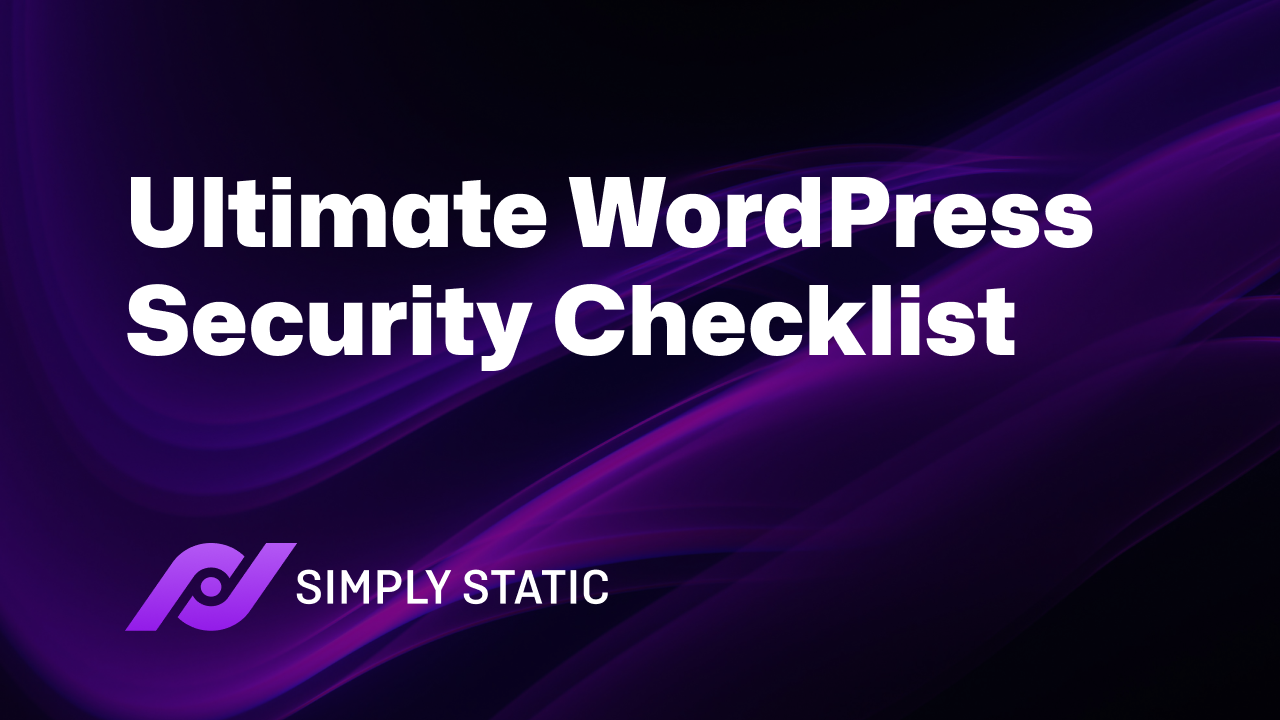If you’re looking for a WordPress security checklist to help keep your site safe in 2025, this guide has you covered.
Having a WordPress security checklist can help you spot and fix vulnerabilities before hackers strike. In this guide, we’ll give you a full WordPress security checklist to help you stay ahead of threats and keep both your site and your users safe.
We’ll cover:
- Why WordPress security is now more important than ever.
- Our essential WordPress security checklist.
- How Simply Static Studio removes common WordPress vulnerabilities altogether.
By the end, you’ll know exactly how to secure your WordPress site and dramatically lower your risk.
Run fast, secure, and maintenance-free WordPress with Static Studio.
Why is WordPress security important?
WordPress security is important because it protects your site and users from various threats WordPress faces daily. Things like unauthorized logins, hack attempts, malware, and more.
Just have a look at these numbers by Astra:
- WordPress faces roughly 90,000 attacks every minute due to its popularity.
- Out of these attacks, approximately 30,000 websites are hacked daily, according to WPMayor.
- 52% of WordPress sites carry known vulnerabilities when your plugins are outdated.
What are the consequences of a security breach?
If you don’t take your security seriously, you risk more than just technical problems like downtime or damage to your SEO rankings.
Hackers often target websites for three main reasons:
- To send spam email.
- Gain unauthorized access to your site and install malware either on your site or a user’s device.
- To steal sensitive data, such as mailing lists, login credentials, credit card information, and other personal details.
On top of that, the financial hit can be devastating. According to recent industry reports, the average cost of a website security breach is estimated at over $4 million globally in 2025.
If you run a WooCommerce store, this could be worse. A single breach could lead to lost revenue, stolen customer data, broken trust, and lasting damage to your reputation.
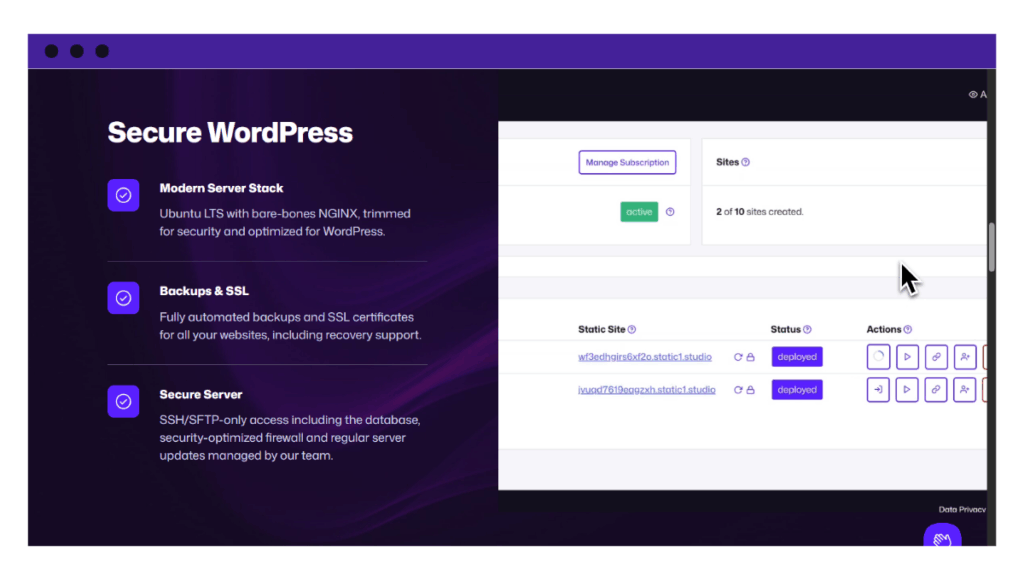
What are the benefits of securing your WordPress site?
So let’s look at the upside, because once you get to grips with WordPress security, here are the benefits.
It protects user data
Having strong security measures will stop hackers from stealing sensitive information, such as emails, passwords, or credit card details. For WooCommerce stores, it keeps customer payment data safe.
It protects your brand reputation and user trust
If you’re handling sensitive data, like on an ecommerce site or any other site where users enter credentials, they want assurance that your website is secure. In this case, a simple measure like adding an SSL certificate to secure their connection signals that your site is safe and trustworthy.
It improves your search rankings
Security is a ranking factor for Google and other search engines. While it isn’t the heaviest factor, having HTTPS and a secure site can give you an edge in visibility and rankings.
If your site is hacked or flagged as unsafe, it can be blacklisted or show security warnings in search results. That not only hurts your SEO but also discourages visitors from clicking through.
You’ll stay compliant with regulations
If your website processes personal or payment data, laws like GDPR or PCI DSS require strong security measures. By following our checklist, you can avoid fines and legal problems.
You’ll gain peace of mind
When you know your site is safeguarded against the daily threats WordPress faces, you can focus on growing your business instead of worrying about attacks or downtime.
Up next, let’s dive into the WordPress security checklist tasks to keep your WordPress site secure.
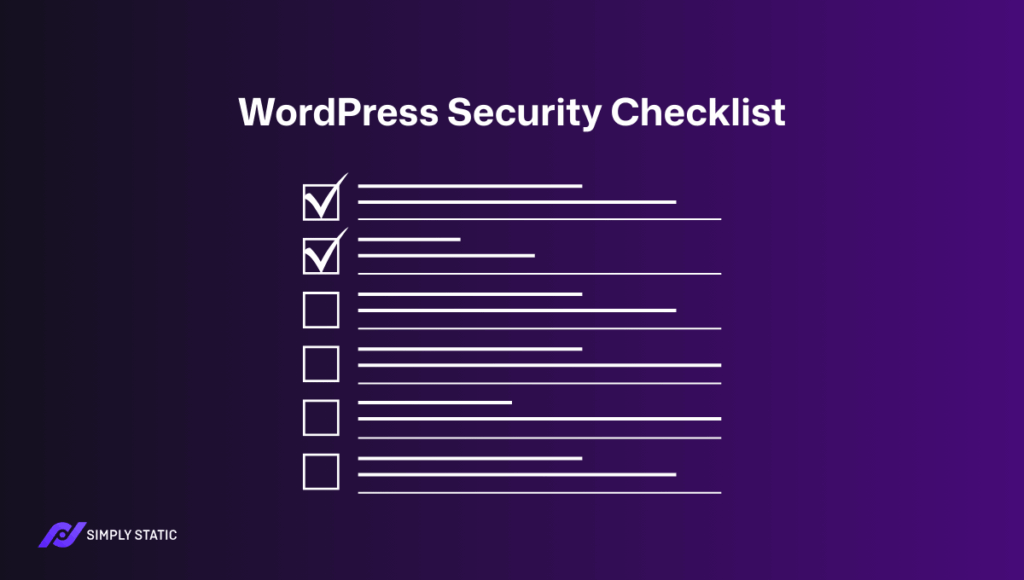
The WordPress security checklist
In this section, we’ll walk you through our WordPress security checklist in detail. We’ll also include the top security plugins you can use and various techniques to implement.
#1. Update WordPress core, plugins, and themes regularly
Updating WordPress should always be the number one priority on your WordPress security checklist.
If you update WordPress, you’re actively protecting your website. Updates also fix bugs, add new features, improve compatibility, and improve site performance.
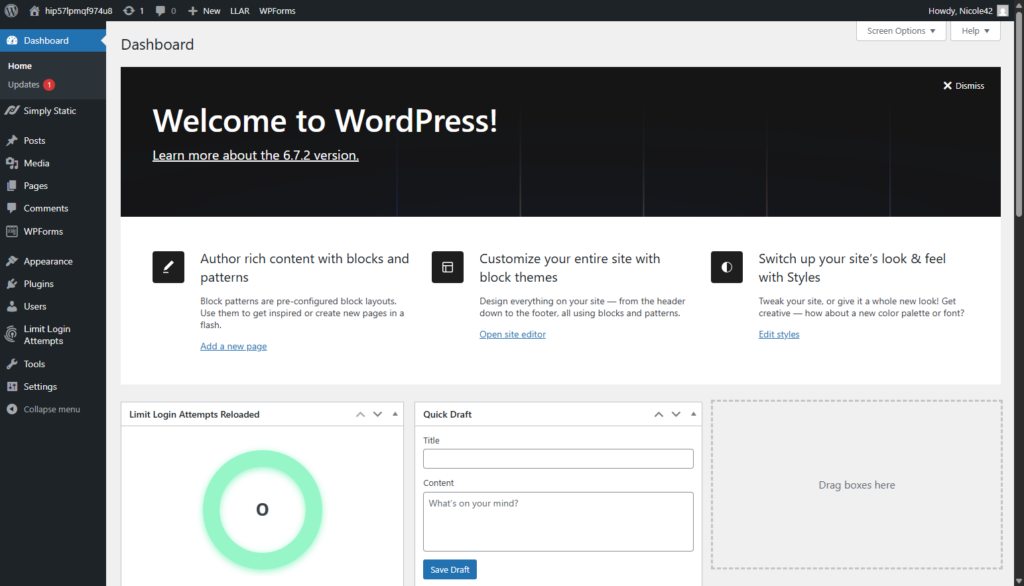
How do I keep WordPress core, plugins, and themes updated?
The following are some simple ways you can update your site:
- Always keep your WordPress core updated to the latest version.
- Turn on automatic updates for trusted plugins and WordPress themes.
- Delete plugins and themes you no longer use to reduce possible security issues.
- Test updates on a staging site first if you run a large or complex WordPress website.
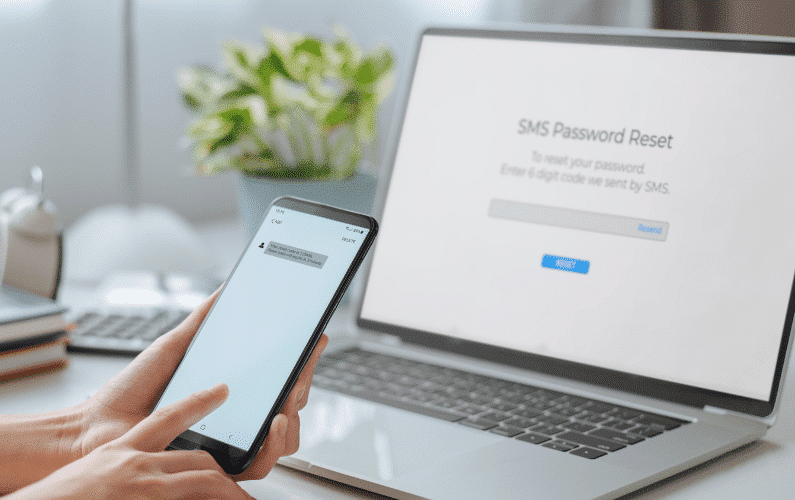
#2. Use strong passwords and two-factor authentication
A strong password is much harder to crack by bots or brute force. Anyone can easily create strong passwords by mixing up letters, numbers, and symbols.
By default, WordPress will suggest strong passwords when you’re creating new user accounts. They’ll also alert you if you use a weak option.
Tip: Avoid using the default WordPress admin user name. In addition, change passwords regularly if you have user accounts with higher permissions.
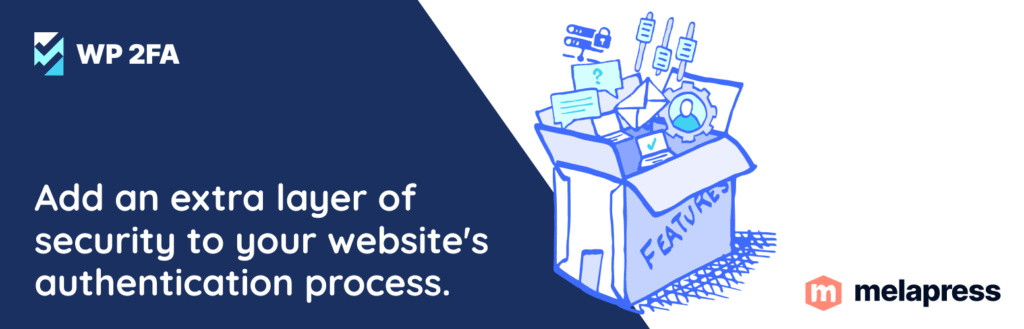
Enable two-factor authentication (2FA)
Using your password as the sole method of authentication is no longer as secure as it could be. To mitigate this, set up 2FA (two-factor authentication) to add another layer of protection to WordPress and stop bots.
There are several two-step authentication plugins available that you can easily install and use.
Quick tip: When using Simply Static Studio, you won’t need a 2FA plugin – we already have a one-click secure login from the dashboard.
Some of the most popular ones are:
Why should I use a strong password and two-factor authentication?
Studies show that 8% of WordPress sites are hacked because of weak passwords. So, failing to protect your WordPress site with strong passwords or 2FA puts you at a risk you can easily avoid.
#3. Secure your WordPress login page
Having strong password management combined with WP 2FA can secure your admin and login page. But you can still take additional steps to secure your login page further.
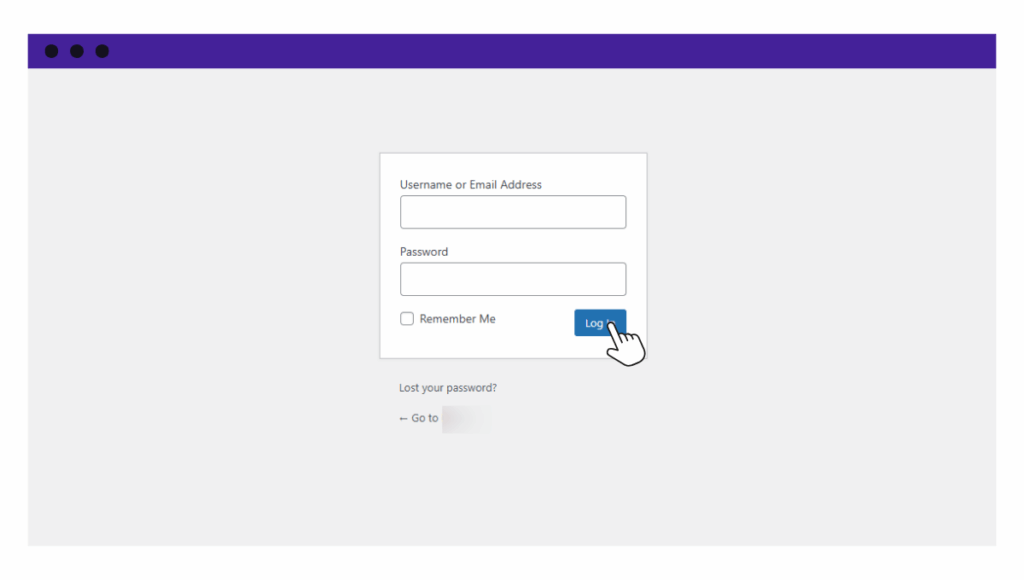
How do I secure my WordPress login page?
The following are techniques to secure your WordPress login page:
- Hide your login page. Use a plugin like WPS Hide Login to change the default wp-admin login URL and keep bots from targeting it.
- Limit login attempts. Use a plugin like WP Limit Login Attempts to set a maximum number of login attempts. These plugins log out users after several failed attempts and notify you of suspicious login activity.
- Limit admin accounts. Reduce the number of administrator-level users to minimize potential entry points.
You can also add security questions to your WordPress login, log out idle users, etc. If you apply these techniques, you’ll build a strong defense for your login page against bots and brute-force attacks.
#4. Protect your wp-config.php and .htaccess files
Your wp-config.php file stores sensitive information like your database name, username, and password. The .htaccess file defines security rules and how your server handles requests.
Both files sit in the root directory. And if cybercriminals can get their hands on these files, they can literally take over your site.
How do I protect my wp-config.php and .htaccess files?
To protect your wp-config.php and .htaccess files, go to your root directory and do the following to safeguard your wp-config.php and .htaccess files:
- Set strict file permissions. For wp-config.php, WordPress recommends 400 or 440, which means only the server can read the file. For .htaccess, 644 is standard, so the server can use it, but you (as the owner) can still edit it.
- Move wp-config.php up one directory (if supported). In many setups, you can move wp-config.php outside the public root directory (where visitors can’t access it directly). WordPress will still find it there.
- Harden with .htaccess rules. Use Deny from all or equivalent rules in .htaccess to block direct access to sensitive files like wp-config.php.
Carrying out each step reduces the risk of hackers getting unauthorized access to your WordPress installation.
#5. Add an SSL certificate
Reliable WordPress hosting providers now offer a free SSL certificate (often via Let’s Encrypt) and automatically set it up for you.
Still, you should confirm your site’s connection is secure and the certificate is valid. You can do this by checking your site information in a browser.
If your certificate has expired, renew it or contact your web host for help.
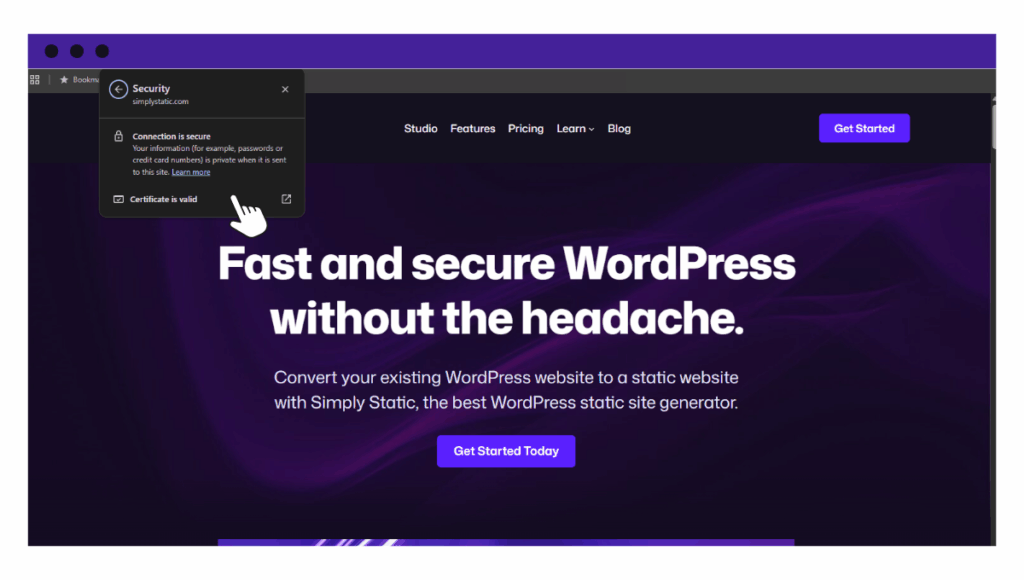
Why is an SSL certificate essential for WordPress security?
Adding an SSL certificate enables your WordPress website to encrypt the data it sends and receives through HTTPS.
This not only keeps your site secure but also reassures users that it’s safe to share their information. Whether it’s a simple contact form or credit card details.
Search engines like Google and even regulatory agencies also encourage websites to use SSL.
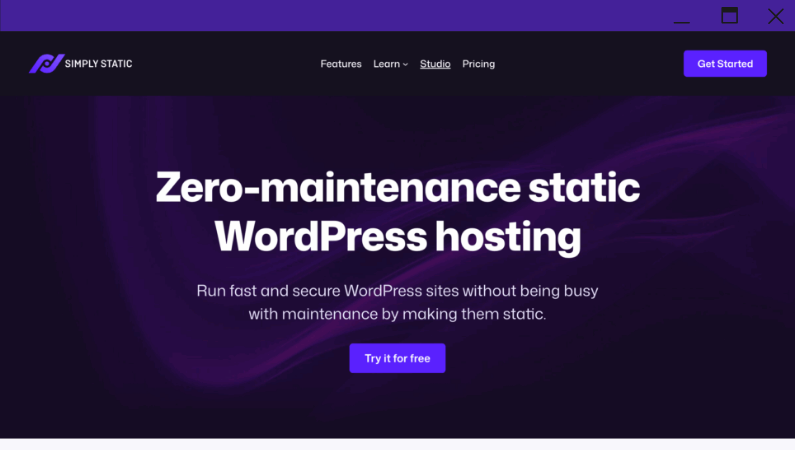
#6. Use a secure WordPress host
This item is perhaps one of the most important on our WordPress security checklist. The WordPress hosting provider you pick should be reliable, fit for purpose, but most importantly, secure.
What should I look for in a secure WordPress host?
A secure web host adds multiple layers of protection against hackers and vulnerabilities.
So, you should look for security features like:
- Daily backups (so you can recover quickly if something goes wrong).
- Web Application Firewall (WAF).
- Malware scanning and removal.
- DDoS protection.
- Real-time monitoring.
- Automatic updates for core software.
- Built-in security protocols like free SSL certificates, SSH, and SFTP access.
What are the different types of hosting for WordPress websites?
There are two main paths to running WordPress securely:
1. Managed WordPress hosting
- Your host takes care of updates, performance, and security features for you.
- Best for dynamic websites that need plugins, themes, and ecommerce features.
- Popular providers include WP Engine, Bluehost, and SiteGround.
2. Static WordPress hosting
- Your WordPress site is converted into static files (HTML, CSS, JS), so there’s no database or login for hackers to target.
- Best for content-driven sites that don’t need constant interactivity.
- Offers maximum speed, minimal maintenance, and fewer vulnerabilities.
Read our guide on managed vs static WordPress hosting to see the pros and cons of each option.
Why static hosting improves security
Even the most secure managed host can only reduce risk so far. At the end of the day, a traditional WordPress site still has the same weak points: a database, a login page, and plugins that hackers can target.
This is where static hosting takes things further. By separating the live site from WordPress itself, you remove those attack surfaces altogether.
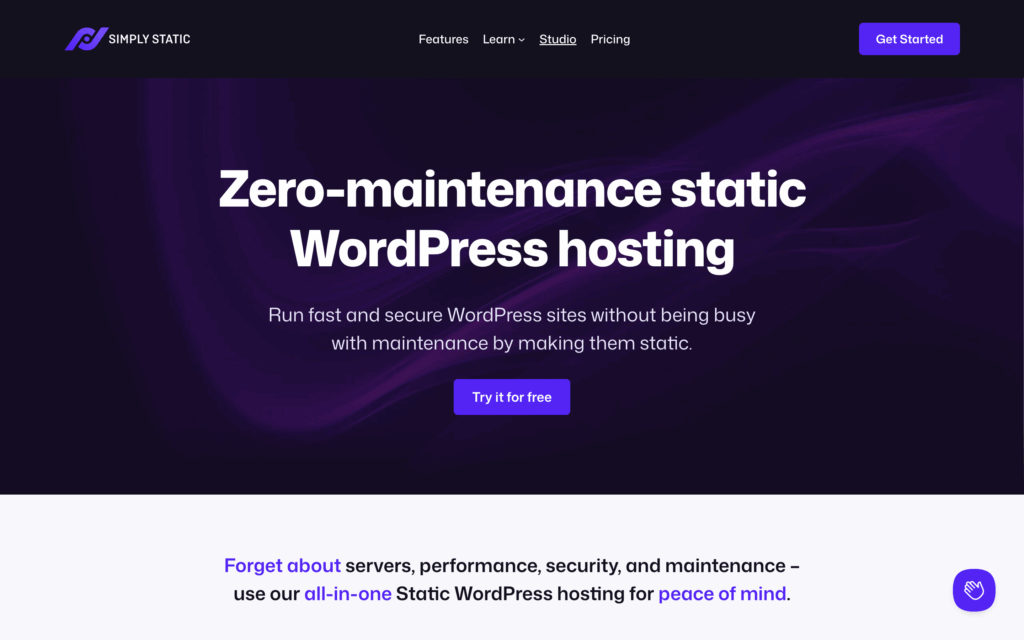
How Simply Static Studio helps
Simply Static Studio is built around this idea. It lets you manage your site in WordPress, then publish a secure static version to the web. Visitors only ever interact with the static site, which means the usual WordPress vulnerabilities can’t be exploited.
That means:
- No database attacks. There’s no public database to inject or corrupt.
- No PHP exploits. Malicious code can’t be executed on your site.
- Locked-down WordPress login. wp-admin and sensitive paths are hidden.
- No plugin vulnerabilities. Exploits and constant security updates don’t reach your live site.
- Less bloat. Exposed features like emojis or REST API endpoints are stripped out.
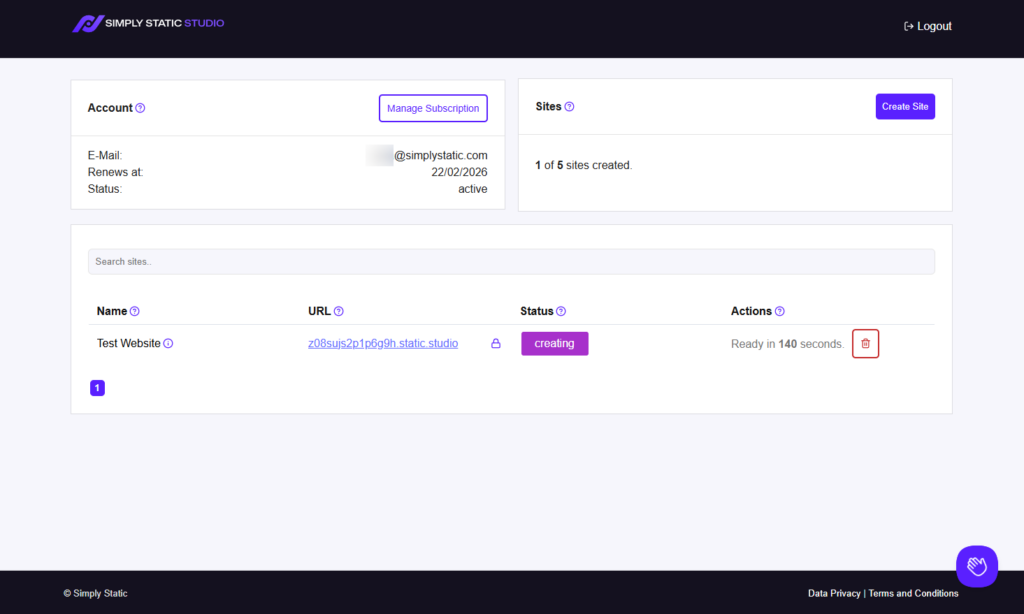
What’s included in Simply Static Studio
When you create your first site in Simply Static Studio, it sets up everything for a secure, static WordPress workflow:
- Secure WordPress environment. Runs safely in the background with SSL, automated backups, and restricted access, which are only available through your control panel.
- Control panel. Manage passwordless logins, updates, and site settings without exposing your WordPress dashboard to the public.
- Static site generator. Simply Static Studio uses the WordPress plugin Simply Static to convert your site into static files, while still supporting forms, comments, and search.
- Static hosting and CDN. Delivers your site globally with speed and security in mind.
With this setup, Simply Static Studio makes WordPress far more secure, while also boosting speed and reducing maintenance.
Run fast, secure, and maintenance-free WordPress with Static Studio.
#7. Invest in trusted WordPress security plugins
If you can’t go static due to the advanced dynamic nature of your site, getting a trusted WordPress security plugin to protect your website is a good option.
Quick tip: When using Simply Static Studio, you won’t need another security plugin. Our enterprise-grade firewall, automated backups and DDOS protection are included in every plan.
Security plugins add the following defensive measures and more to secure your site:
- Web application firewall (WAF).
- Automatic malware scans.
- Backup automations.
- Spam protection.
- DDoS protection.
The goal is to provide a one‑stop solution so you don’t have to set up each feature separately.
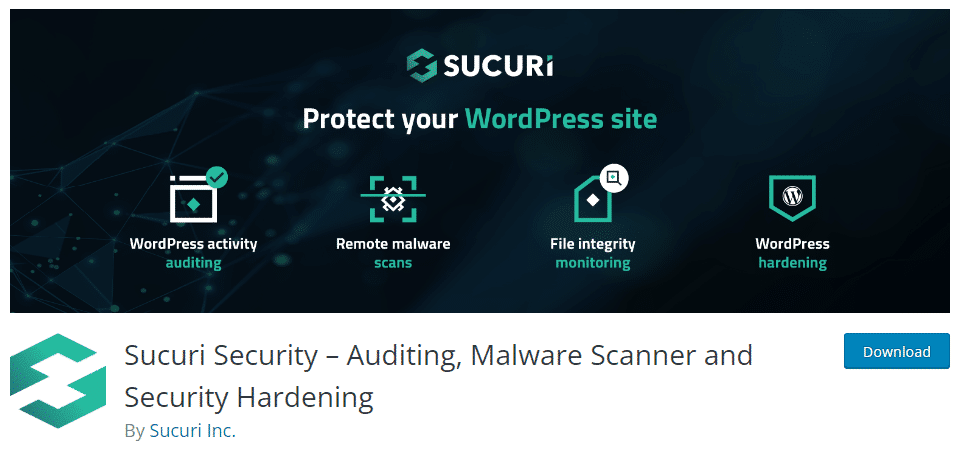
Which WordPress security plugins and firewalls should I use?
Some of the top WordPress security plugins include:
- Wordfence security. It checks for known patterns of infection, suspicious code, backdoors, and pending WordPress updates. It is primarily known as a web application firewall.
- Sucuri. It offers a free online scanner. However, for a more advanced scan of your website, you’ll need to upgrade to a premium plan. It performs security activity audits, blacklist monitoring, provides post-hack security actions, and more.
#8. Run regular malware and vulnerability scans
Malware scanning helps you catch malicious code and suspicious activity before it damages your WordPress site.
It also checks for weak spots in your themes, plugins, or even the WordPress core itself.
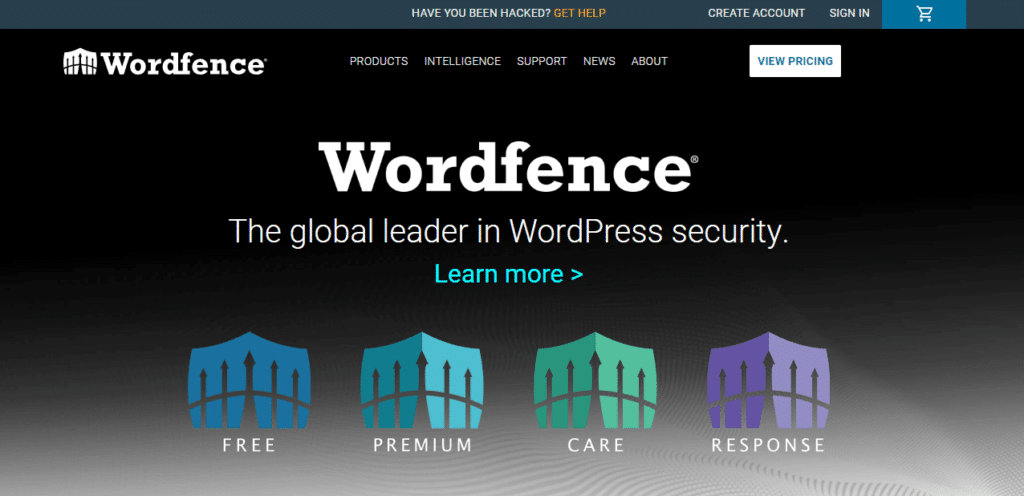
How do I run regular malware and vulnerability scans?
The easiest way to do this is with a security plugin. Tools like Wordfence or Sucuri let you scan your site for malware and vulnerabilities right from your dashboard.
For example, once you install and activate Wordfence, it automatically runs scans, flags suspicious files, and gives you a report. If everything checks out, it also adds extra protection to keep your site efficient and secure.
#9. Back up your site regularly
Backing up your site is one of the smartest things you can do to ensure your site is protected from disaster.
If your site gets hacked, corrupted, or you accidentally lose your password, you can quickly restore it to a working version. But only if you have a backup file ready. Without backups, you’d be back to square one.
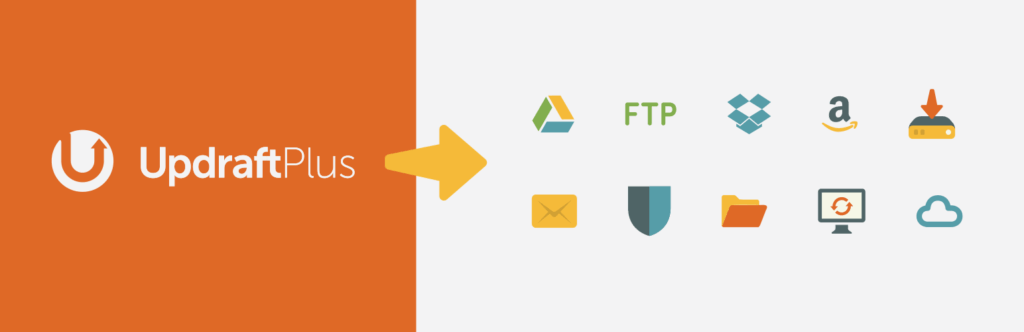
What is the best way to back up a WordPress site?
Use a WordPress backup plugin. Tools like UpdraftPlus or BlogVault make scheduled backups easy. Ideally, backups should include your entire site, files, database, and media. Also, make sure those backups are stored off-site (cloud storage or a secure server), not just on your hosting account.
If you wait until something goes wrong, it might be too late. Make it part of your WordPress security checklist now.
#10. Disable file editing
Should I disable file editing in WordPress? Well, if this question has crossed your mind before, you should.
By default, WordPress lets you edit files, themes, and plugins directly from the dashboard. While that might sound convenient, it can be a security risk. If a hacker ever gains access to your admin account, they could inject malicious code into your PHP files within seconds.
The solution is simple: disable file editing by adding this line to your wp-config.php file:
define( 'DISALLOW_FILE_EDIT', true );
If you don’t want to mess with code, use one of these WordPress security plugins to disable file editing with just one click.
- MalCare, or
- All-In-One Security (AIOS).
#11. Secure your WordPress database
The database stores almost everything that makes your WordPress site run. This includes your posts, pages, comments, users, login credentials, themes, plugin settings, and other site options.
Because hackers know it holds so much critical information, it’s one of their biggest targets.
How do I secure the WordPress database against attacks?
To keep your database safe, you should:
- Change the default admin username and ID to something unique.
- Limit user roles so each person has only the access they need.
- Change the default database prefix to make it harder for attackers to guess.
- Always create backups before making any changes to the database.
- Delete custom tables when you remove a plugin or extension.
Quick tip: Disable directory browsing so outsiders can’t see your site’s files and folders.
#12. Monitor and audit your site
Keeping track of what’s happening on your site makes it easier to spot suspicious activity before it becomes a real problem.
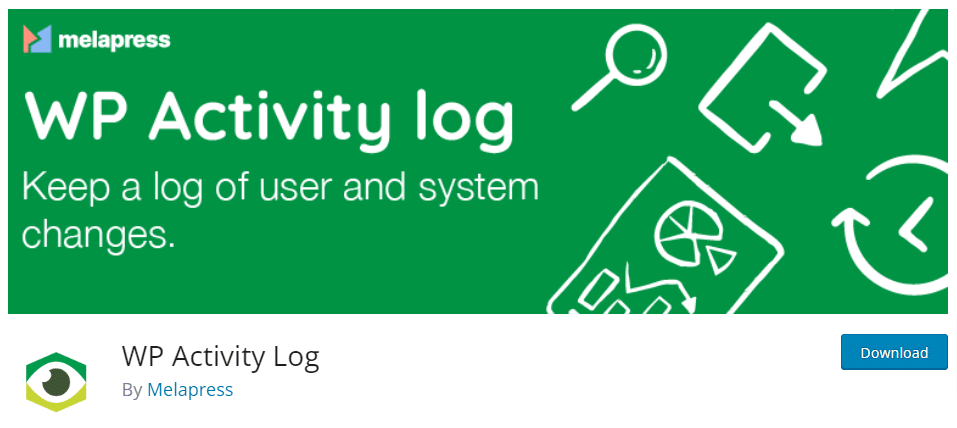
How do you monitor activity logs in WordPress?
The easiest way is to use an activity log plugin like WP Activity Log. This plugin records everything that happens on your WordPress site. It records logins, file changes, and other key actions in real-time.
When you have a clear record of activity, you can quickly detect threats or anything strange, roll back unwanted changes, and keep your site safe.
#13. Use a CDN with a good track record
Finally, using a Content Delivery Network (CDN) won’t just optimize your site’s speed by caching content close to users. It also protects against DDoS attacks and other cyberattacks.
So, you’ll want to use a CDN on top of a secure WordPress setup for even stronger protection.
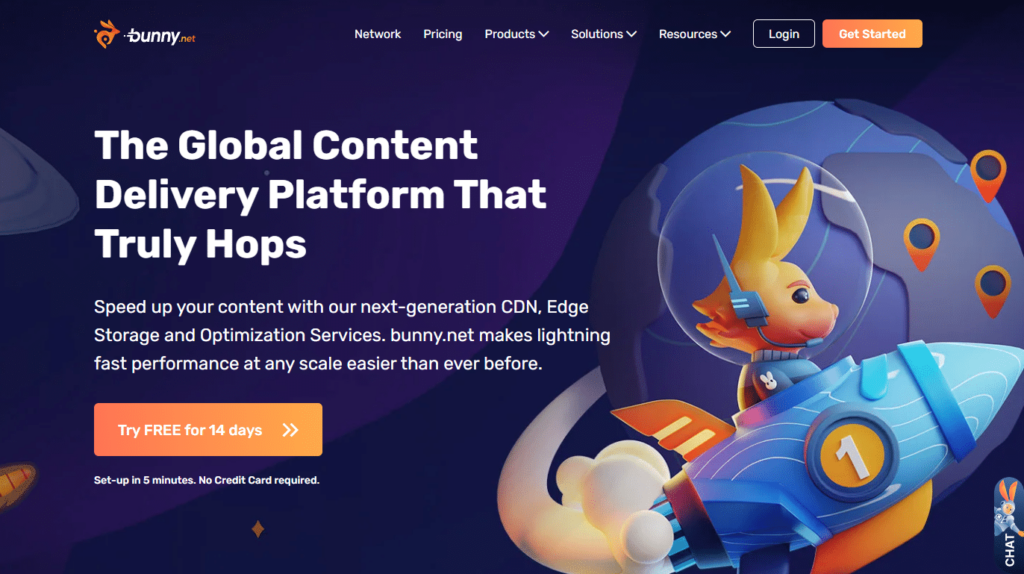
Here are some of the best CDNs for WordPress:
- Cloudflare
- BunnyCDN
- Akamai
Cloudflare, in particular, is widely used by WordPress sites for its free and powerful security tools.
Quick tip: With Simply Static Studio, you don’t need to set up or configure a separate CDN. This CDN is highly optimized for performance and security best practices. If you want to deploy your static WordPress site using Cloudflare, that’s very possible also.
WordPress security checklist FAQs
How do I secure my WordPress site?
Securing your WordPress site starts with the basics like a secure web host, SSL certificates, security plugins, and regular backups. However, it is an ongoing process that requires: Frequent WordPress and plugin updates, monitoring your activity logs, scanning for malware and security vulnerabilities.
Techniques like limiting user roles, protecting sensitive files like wp-config.php, most of which we’ve covered in our WordPress security checklist, can boost your site security
Is your WooCommerce store truly secure?
No. While WooCommerce is a safe platform, you have to stay on top of your security to make your online shop truly secure.
How secure are WordPress websites really?
WordPress is fundamentally a secure platform despite the thousands of attacks thrown at it every minute. However, its real security depends on how you use it and the security of your plugins and themes.
For example, if you install vulnerable plugins or you fail to update WordPress, you’re making your site less secure.
What are the essential steps in a WordPress security checklist?
The essential steps in a WordPress security checklist include:
Select a secure managed WordPress host.
Use an SSL certificate and a CDN for added protection.
Update WordPress, themes, and plugins regularly.
Use strong passwords and two-factor authentication.
Monitor activity logs and scan for malware.
Secure important files like wp-config.php and .htaccess.
How to know if your site has been hacked or infected with malware?
Some of the common indicators that your site is hacked include:
Slow performance.
Strange redirects.
Unexpected changes.
Warning messages from Google or your hosting provider.
You can also detect and fix infections by running regular malware scans or monitoring your activity logs.
What’s the best WordPress security plugin?
Ideally, the WordPress security plugin depends on your site’s needs, budget, and how comfortable you are with technical tools. For example, if you want a fast, highly secure static WordPress site, Simply Static Studio is your best option.
It makes WordPress virtually unhackable. If your site relies heavily on dynamic features, then a static solution like this may not be the right fit.
Get started with your WordPress security checklist today
So there you have it. Having a clear WordPress security checklist can help you stay on top of your site security and get rid of common security issues.
Here is a quick recap of our WordPress security checklist to secure your site in 2025:
- Update WordPress core, themes, and plugins.
- Use strong passwords and enable two-factor authentication for all user accounts.
- Secure your WordPress admin and login page.
- Run regular malware and vulnerability scans to detect suspicious activity.
- Use a static WordPress host like Simply Static Studio.
By following these steps, you can dramatically reduce the risk of hacks, data theft, spam, revenue loss, malware, and so on.
Making your WordPress site static with Simply Static Studio is the most foolproof way to secure it. It removes the WordPress database and other dependencies, making your site virtually unhackable.
You still use WordPress as usual, but create, migrate, manage, and deploy your sites on the Studio platform while enjoying zero maintenance and faster performance.
Run fast, secure, and maintenance-free WordPress with Static Studio.