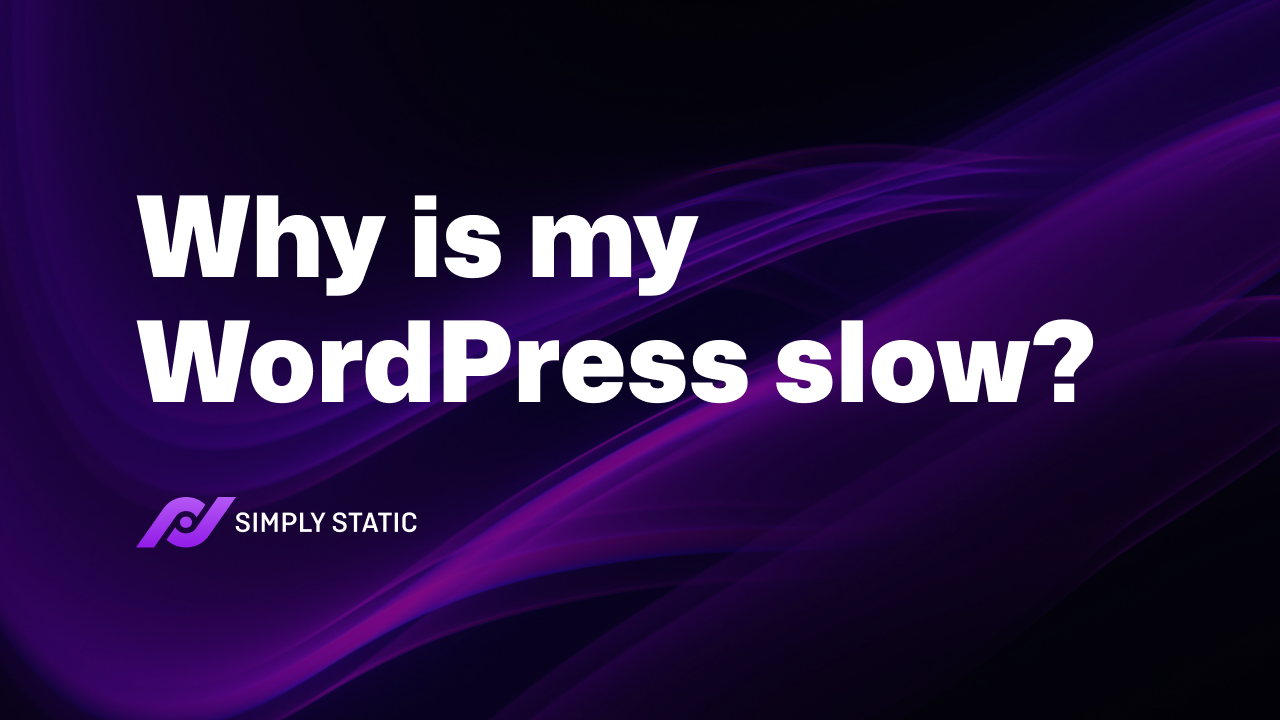Table of Contents
If you’re reading this article, you’re probably wondering: why is my WordPress site so slow? Well, in this article, we have the answers.
You could have added too much content or too many plugins, or you might have problems with your hosting provider. The bottom line is that there’s nothing more frustrating than a slow WordPress site.
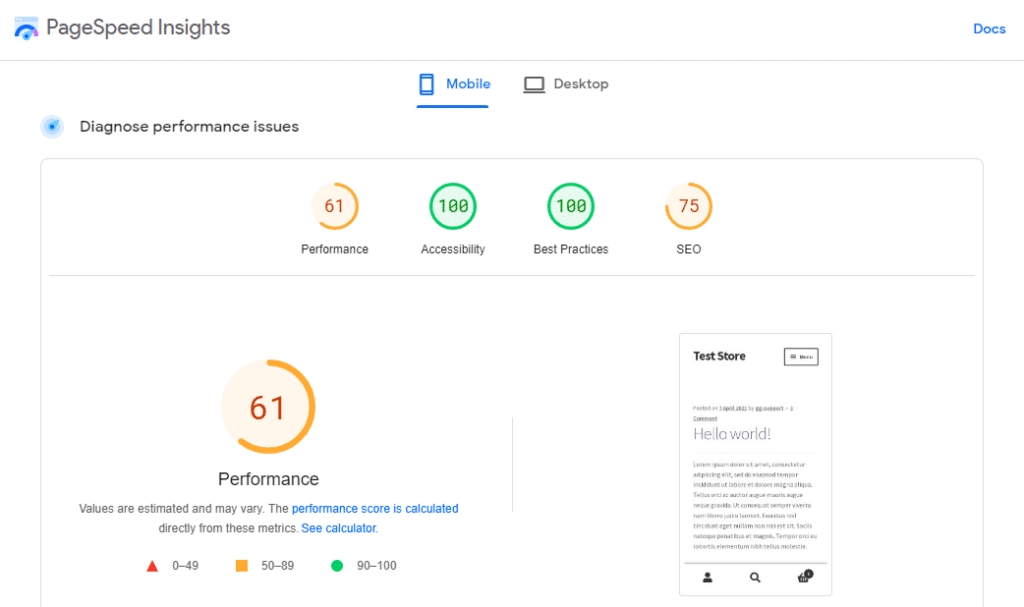
Whether you run a blog, business website, or something else entirely, ensuring your site runs as fast as possible is essential.
So in this article, we’ll explain why your site might be slow and suggest easy ways to speed up your WordPress website in no time.
We’ll cover the following:
- Why it’s important to speed up your WordPress website.
- How to find out if your WordPress website is slow.
- Why your WordPress website might be slow and suggestions for how to speed it up.
- Other ways you can improve your WordPress site’s speed.
Let’s start by understanding why it’s important to speed up your WordPress website.
Want to skip the article and improve your WordPress website’s speed instantly? Turn your WordPress website static with Simply Static. Improve your site’s speed, security, and scalability with the click of a button.
Run fast, secure, and maintenance-free WordPress with Static Studio.
Why it’s important to speed up your WordPress website
It’s important to ensure that your WordPress website is as fast as possible for the following reasons.
Users expect your website to be fast
Site visitors today are unwilling to wait for your website to load. To be specific, 83% of site visitors expect a website to take less than 3 seconds to load any of its pages (ideally, even less time than that).
If your website is slower than this, website visitors may drop off and look elsewhere. A fast website will give the impression that you’re reliable and professional. It’s an incredibly important part of user experience.
A fast website can improve your SEO ranking
Most search engines today use page loading speed as a metric for SEO (search engine optimization) ranking. A fast website enables search engine bots to crawl through your website faster, which helps in ranking your site higher.
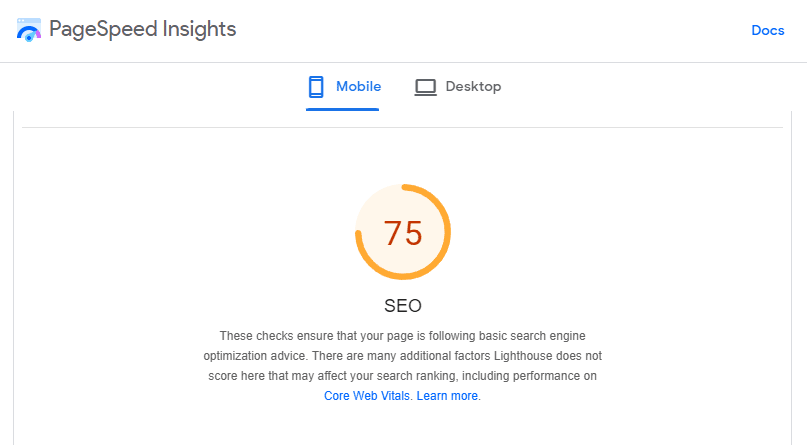
While this may still be up for debate (because search engines typically don’t release the specifics of ranking factors), consensus says that speed has a big impact on SEO.
A fast website can help you to get more conversions
If you run an ecommerce or subscription-based website (with WooCommerce, for example), a fast website helps you to avoid customer frustration. With customers having a smooth experience on your website, they will be motivated to make a conversion (complete a purchase or make a subscription).
A slow website can cost you tons of conversions. Studies reveal that a delay in loading speed by only one second reduces your site’s conversion rate by 7%. The more the delay, the higher the reduction. So if you want to maximize conversions, you must speed up your WordPress website.
The same goes for other conversion types. If you collect email addresses or other types of memberships on your WordPress site.
So before we get into the reasons why you might have a slow-loading WordPress site, let’s figure out if it is actually slow.
How to find out if your WordPress website is slow
Before we can talk about what slows down your website, we’ll need to see exactly how slow your site is. There are a lot of tools online to help you to check how slow your website is. Apart from providing insights, some of them suggest ways you can improve the speed of your website.
Here are some of the best tools you can use to find out if your WordPress website is slow:
Google PageSpeed Insights
Google PageSpeed Insights is a great option if you want a free speed test tool. We recommend it as a great starting point because it has been developed by the most popular search engine in the world, Google.
With Google PageSpeed Insights, you can see your site speed separately on mobile and desktop. It’s really easy to use. All you need to do is go to PageSpeed Insights and enter your website’s URL and click the Analyze button.
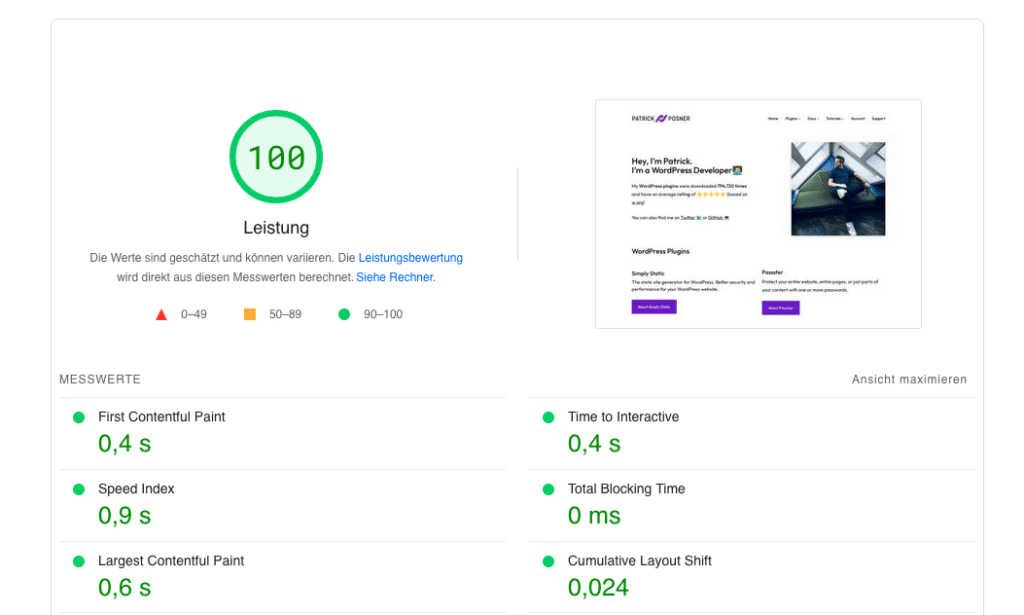
You’ll get results showing how your website performs, its accessibility, best practices, and an SEO score out of 100. Preferably, your website should score above 90. Google considers this good, while a score of 50-89 needs to be improved. PageSpeed Insights will also suggest the sections you need to optimize for faster page loading speed.
Pingdom
To measure your site’s performance with Pingdom, go to tools.pingdom.com and paste your URL. Choose the location you’re testing from and click the Start Test button.
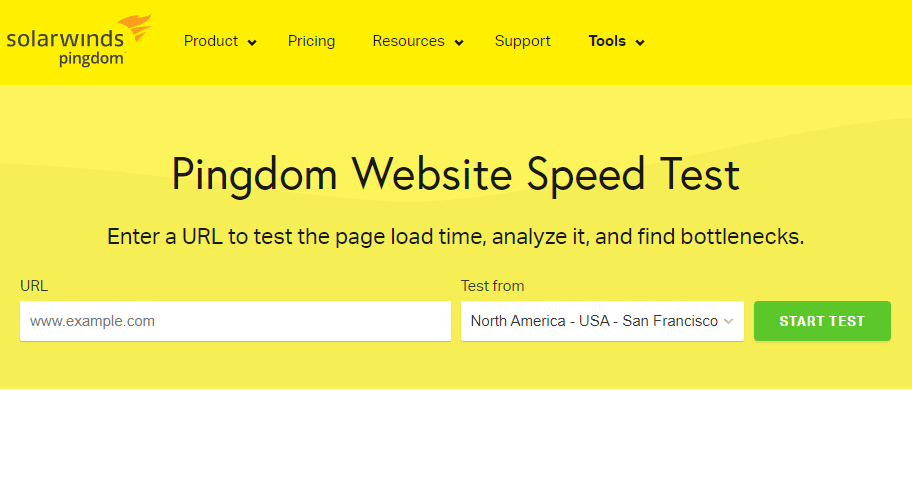
Pingdom will analyze how long it takes for your page to load completely and then give you a report of the entire page loading process. Like PageSpeed Insights, they will also give you suggestions on how you can improve this.
WP Speed Fix
WP Speed Fix is specifically made for WordPress websites to deduce if slow site speeds are being caused by issues from WordPress plugins. This tool will test your site speed for about 90 seconds and provide detailed recommendations for improving it.
To test your website’s speed, go to wpspeedfix.com, scroll down to the Website Or Page To Test section, and enter your URL. Then select which location you’d like to run the test from and click the Run Test button.
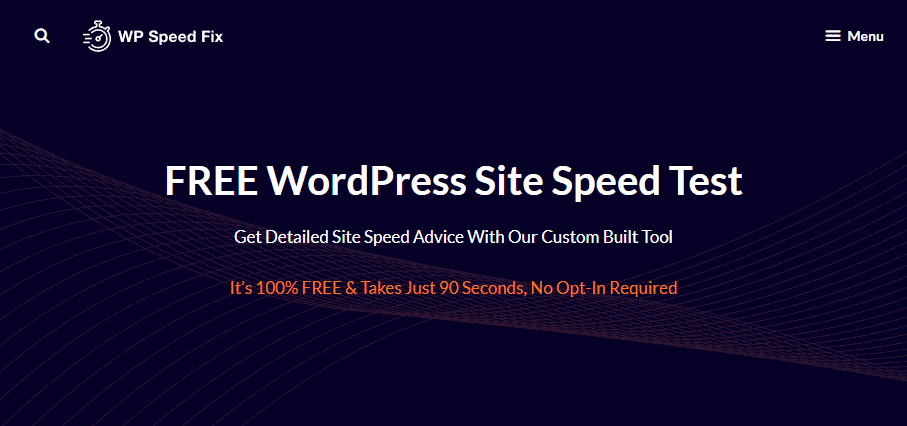
Now we’ve tested your WordPress site speed. It’s finally time to answer the question: why is my WordPress site so slow? Because in this section, we have the answers.
Reasons why your WordPress website might be slow (& solutions)
Your WordPress website could be slow due to several reasons. In this section, we’ll discuss these and suggest ways to mitigate them to improve your site’s speed. It’s time to do some speed optimization.
Use these sections with your speed test results to get to the bottom of your slow website problems.
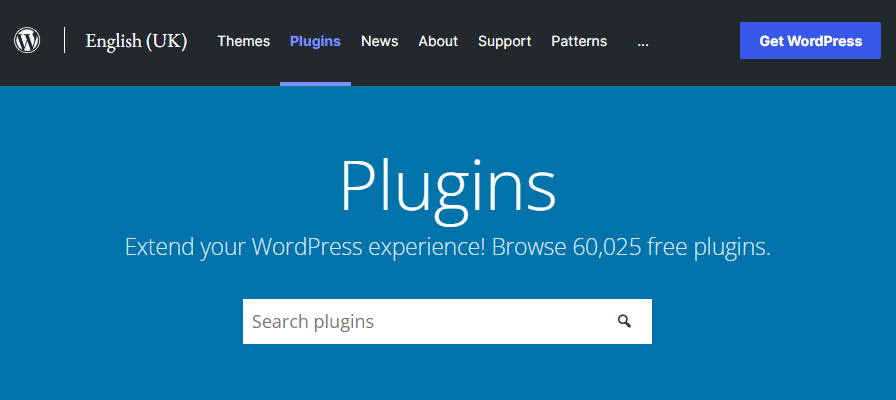
You’re using too many WordPress plugins
As your site grows, you’ll add more plugins to improve what it can do. With time, these plugins can start slowing down your website.
Specifically, too many plugins reduce your sites speed by:
Increasing the number of HTTP requests
When a user visits your website, an HTTP request is made to your server to load the page. Your server will then fetch the website files the user has requested and send a response to display the web page.
When you install more plugins, your site will have to load more files. This is because each plugin will have its own files, including HTML, CSS files, PHP, and Javascript, that will load in. While some plugins make these files as small as possible, they still need to load.
This means that your server will receive additional requests to display a page. As a result, your site will be slowed down because the data transfer from your server to the user is increased.
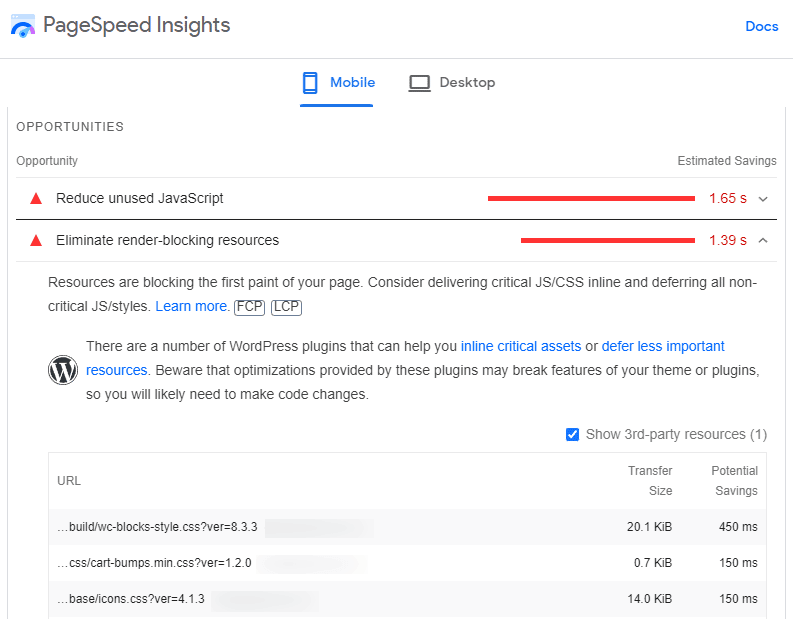
Increasing the size of your database
WordPress uses a database to store your site’s content. If you have many WordPress plugins installed, there will be more files to look through before the page to be displayed is found. This will take more time, causing your website to slow down.
How to fix this
You can use speed test tools to indicate the plugin files slowing your website down. With this knowledge in hand, you can either take steps to remove these plugins from your site. Or find faster alternatives.
There’s no specific number of plugins to ensure your site retains its speed. But, the number of plugins you install matters, and each additional one can reduce your site’s speed below the desirable level. For this reason, there are some best practices that you can implement to ensure your site remains fast.
- Only use the plugins that you need – you can delete the plugins which have already served their purpose and your site no longer requires them.
- Opt for lightweight alternatives to heavyweight plugins.
- Install plugins from reputable sources – for example, those supported or reviewed by WordPress developers. Or, buy plugins from developers with a solid reputation.
- Remove plugins that don’t update regularly – a plugin that hasn’t been updated for years may have outdated code that could slow your site down.
- Update your plugins – Make sure all your plugins are the latest version. An older version might have outdated code that can cause a security issue and slow down your site’s response time.
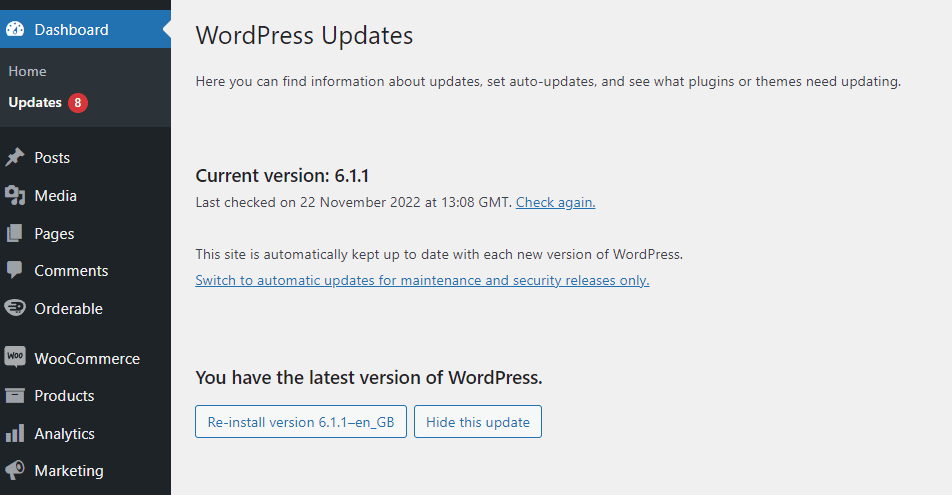
Note: While updating and checking your plugins, it’s worth checking your WordPress updates. If you don’t have the latest WordPress version on your site, update it too. We always recommend testing updates in a testing environment first. Or backing up your website just in case.
Your WordPress theme is slow
A WordPress theme defines the general appearance of your website. As a site owner, you could be tempted to use a WordPress theme with many elements, like images, animations, and icons, to make your website more appealing to your webpage visitors.
However, these types of themes tend to slow down your WordPress website. This is because the animations, additional elements, and images take a longer time to load. Additional roundtrips must be made to the database to display this content on a page.
How to fix this
One way to solve this would be to switch your theme to one that is lightweight and has fewer elements. Although this is not a convenient option since users are already familiar with your brand’s theme. Therefore switching to a new one may cause them to question your credibility.
The best way to fix this would be to convert your WordPress website to a static site using Simply Static. Simply Static lets you create a static version of your website to increase its speed and improve its security and scalability.
Your site’s static version will be stored on a server, so it won’t have to be generated each time a user clicks to view a page. This improves page loading speed as no round trips to the database are required to generate the pages on the fly.
With Simply Static, you’ll be able to retain your site’s design while improving its speed and security.
Run fast, secure, and maintenance-free WordPress with Static Studio.
Your hosting provider is slow
A hosting company service provides a server where your site’s files will be stored and retrieved whenever a user wants to access your website. Most WordPress website owners opt for shared hosting because it’s cheaper. This means that multiple websites are hosted by a single server.
Shared hosting can cause your website to slow down, especially when that one server hosts too many websites. The server will only be able to process a limited information set, and all the websites hosted here will compete for its resources.
This causes these websites to share site speed which drastically reduces it.
A web host can also reduce your site speed when the storage size, bandwidth (how much data can be downloaded or uploaded on your site), and RAM (processing power) is low.
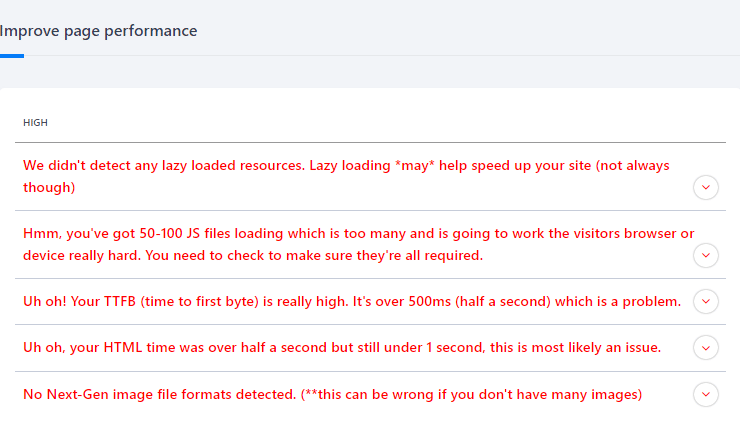
How to fix this
Getting dedicated/managed WordPress hosting is a great way to fix this. With dedicated hosting, your site gets its own server, and only its files will be stored and retrieved from that server. Your site won’t share its speed with any other website(s). Although this would be your best way to fix this, dedicated WordPress hosting providers such as Nexcess, Siteground, Bluehost, and Kinsta have very expensive plans. But if you can afford good hosting, go for it.
When selecting a dedicated hosting plan, here are some other things to consider:
- Select a package with sufficient disk space – this will give your server more room to function.
- The more gigabytes of RAM you have (more processing power), the better your website’s performance.
- Amount of bandwidth – more bandwidth will help improve your site’s loading times.
Your uploaded files and images are too large
Images are important to enrich your users’ experience. But, high-quality images are often too large and can cause your WordPress website to slow down. The maximum width for most PC and phone screens is 1920px and 700px. So it’s not necessary to upload images larger than this image size, for example, 5000px by 3000px. These types of images are oversized.
These images will take a long time to load, causing your users to wait longer for your website to load fully.
How to fix this
Because images are extremely important to your website, removing them is not an option. You still want the best image quality possible.
So that leaves you with one option. Before uploading images to your WordPress website, check their sizes first. Right-click on your mouse and then go to Properties. You can upload it to your website if it’s within the recommended size.
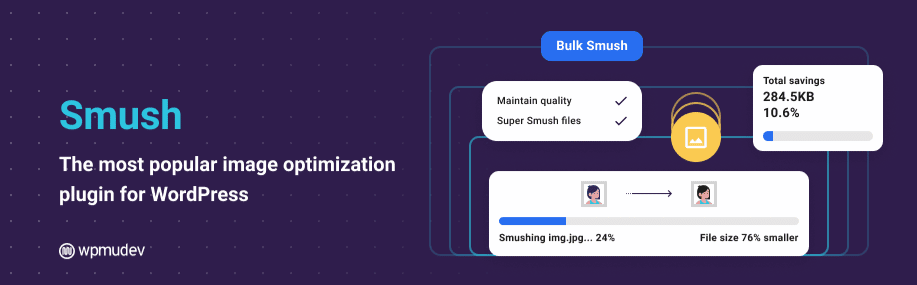
You can also optimize/compress the images to reduce their sizes using a plugin like Smush. Smush allows you to:
- Reduce the image file size, in bulk, without affecting the quality of your image.
- Change the dimensions of your image depending on its container.
- Use lazy loading for better image optimization.
After achieving the recommended size, you can upload images to your website.
Apart from the basic ways discussed in this section, other advanced solutions can help you to improve your website load times massively.
Other ways to improve your WordPress site speed
If the basic solutions didn’t quite work for you, here are other methods to speed up your WordPress website.
Convert your WordPress site into a static website
WordPress websites are dynamic by default. This means when a user clicks to access a web page, it has to be processed on the database, fetched, then delivered to the user.
While this is important in designing your website and regularly adding content to it, it also slows down your website. Fortunately, you can speed up your WordPress website by converting it to a static site.
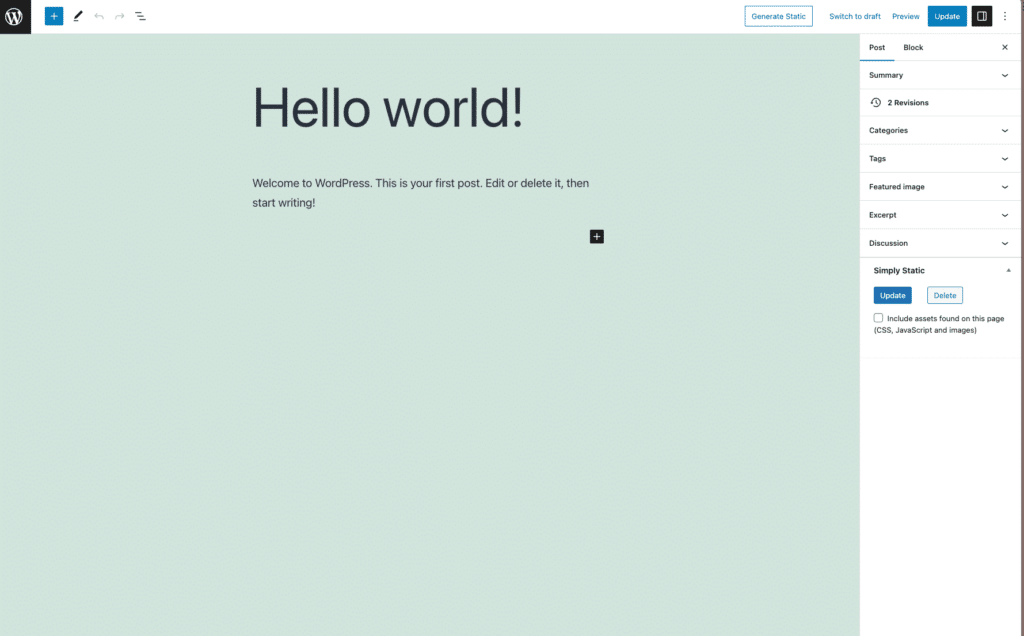
With a static WordPress site, you’ll be able to do the following:
Speed up your WordPress website
If you convert your WordPress site to a static website, the content will be delivered to the user directly from the server. Static sites eliminate round trips to the database to generate a web page, significantly reducing page loading time.
Improve your site’s security
Static websites are also more secure because they have fewer entry points of attacks, thanks to the fact they aren’t connected to a database. There is no database for hackers to attack, for example, via SQL injection.
Convert your WordPress site to a static site with Simply Static
You can convert your WordPress site to a static website with just the click of a button using Simply Static. Simply Static is a static site generator for WordPress that lets you convert your whole site to a static site or just part of it.
Run fast, secure, and maintenance-free WordPress with Static Studio.
It generates static copies of your WordPress website, which can be stored on a server and instantly retrieved when a user clicks to access a webpage. As it converts your site, it generates the following:
- Absolute URLs – for the domain name you have chosen.
- Relative URLs – so that you can host the static pages on any domain.
- URLs for offline use – so you can browse your files locally on your computer.
With Simply Static, you’ll:
Easily generate a static website
With Simply Static installed, you change a few settings and generate a static version of your WordPress website with the click of a button.
Most static sites have a limitation when it comes to handling dynamic content. This is not the case with Simply Static. Its features allow you to handle dynamic content while retaining a static website. Because of these features, you’ll be able to:
Easily update content on your static site
Updating content on a static website can be difficult since you have to retrieve the files from the server and change the code. With Simply Static, you won’t have to do this.
You can use Single Exports to publish quickly and update or delete posts and pages on your static website – making content management a breeze.
Handle form submissions
Simply Static lets you add forms to your website without any database code. It works well with WordPress form plugins such as Contact Form 7 and Gravity forms.
Enable comments on your static website
With Simply Static, you’ll be able to accept comments on your static website without needing third-party providers. Once a user submits a comment, Simply Static will export a new static version of the page on which the comment was added.
Aside from all these, Simply Static allows you to also:
- Integrate your site with GitHub and automate your development process.
- Use fuse.js to make sure your static website can still have a search with auto-suggest.
- Integrate with WPML, Polylang, and TranslatePress and allows users to search in their language of choice.
Install a caching plugin
A WordPress caching plugin works to make your website load quickly. It does this by skipping everything in the background when your web page is loaded.
When a user visits your site for the first time, a caching plugin will create a static copy of that web page and store it somewhere safe for future use.
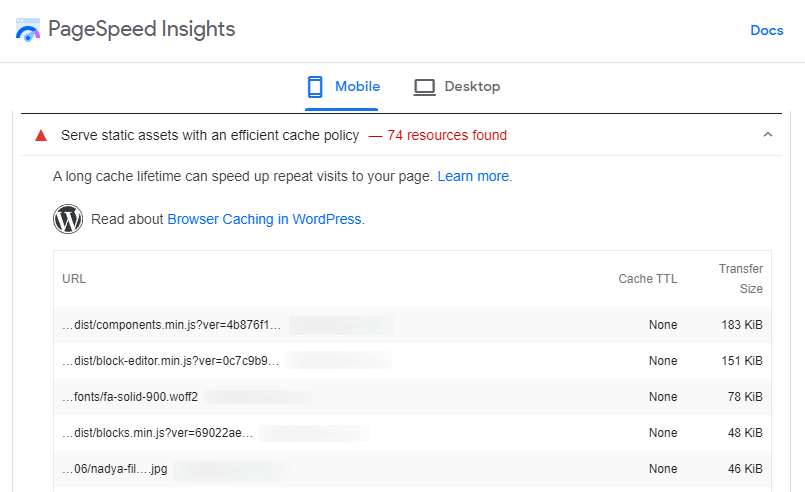
So, the next time the same user tries to access that page again, it will load faster without your server having to fetch the requested files in your WordPress database.
But if you don’t use a caching plugin, each time a user will access your website, all the steps that take place to fetch your data from the server to the database and finally to the user are repeated all over again. This way, your website takes longer to load.
Installing a caching plugin should be one of the last steps to complete. While it helps to reduce file sizes, it is important that you make sure everything else is as fast as it can be before installing a caching plugin. The best caching plugins you can use are W3 Total Cache, LiteSpeed, and HyperCache.
Use a CDN or Content Delivery Network
By definition, a CDN(Content Delivery Network) is a group of servers that are distributed all over the world.
A CDN can host static copies of your WordPress site (and sometimes dynamic) files on their independent servers.
Because CDN is spread worldwide, visitors can load your website quickly from different parts of the world via CDN servers and not your main server.
So, if your website has gained a global reach, you can make use of CDN servers because:
- They eliminate the geographical distance between you and your customers as a cause for a slow website.
- They reduce the workload on your main servers.
- They make your content easily accessible to your global customers anywhere.
We recommend starting with BunnyCDN, Google Cloud CDN, or Amazon CloudFront. These are the most popular and reliable CDNs available.
Improve your WordPress site’s speed today
Improving your WordPress website’s speed enables you to provide your users with a seamless experience and reduce the rates at which they drop off. Your website could slow down because of various reasons. This is why it’s important to test its speed and look for recommendations for improving it.
After you’ve tried all the simple solutions, you can turn your WordPress site static and significantly improve its speed and security. Simply Static allows you to do this quickly and easily with just the click of a button.
With Simply Static, you’ll also be able to handle form submissions, regularly update your site’s content, and enable comments on your static site, like you would for a dynamic website.