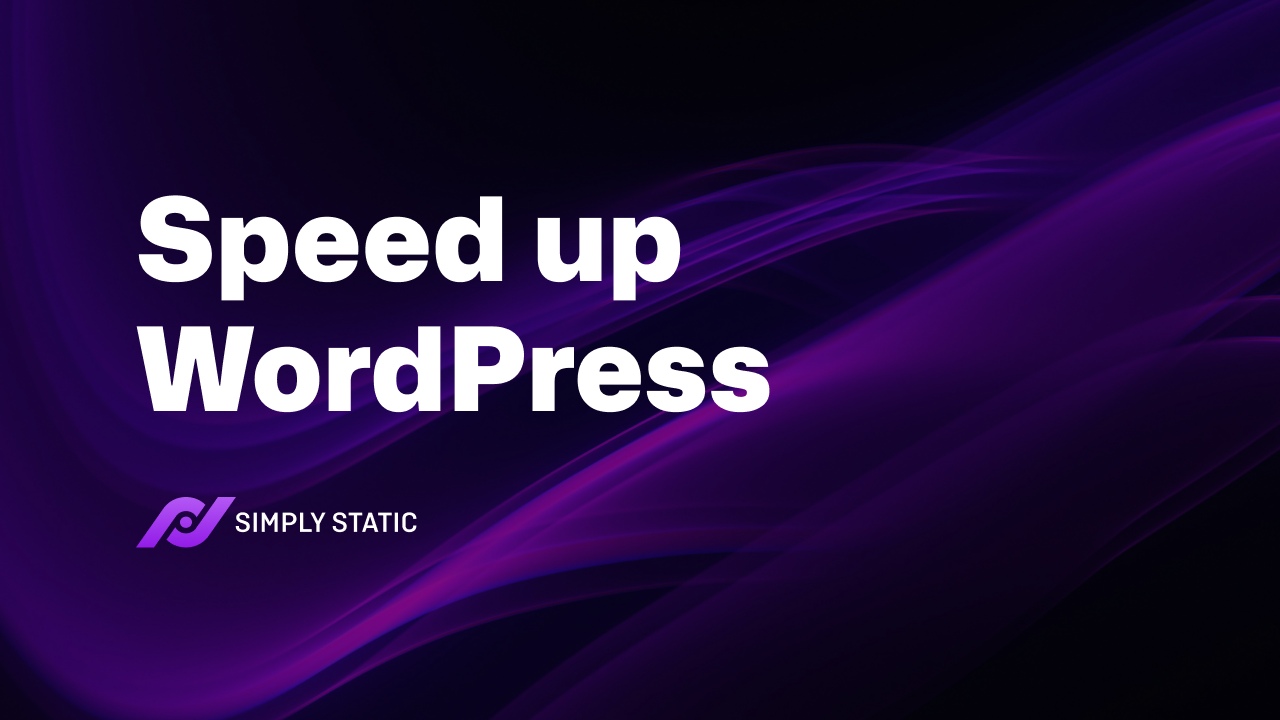Looking for practical solutions to speed up WordPress and reduce its page load times? This guide will walk you through how to get it done.
Increasing your WordPress site speed means fast content delivery, more daily conversions, and a strong online presence. Every site owner needs this to run a successful business online.
That’s why we’ll guide you through how to speed up WordPress using various techniques and tools to give site visitors the experience they expect.
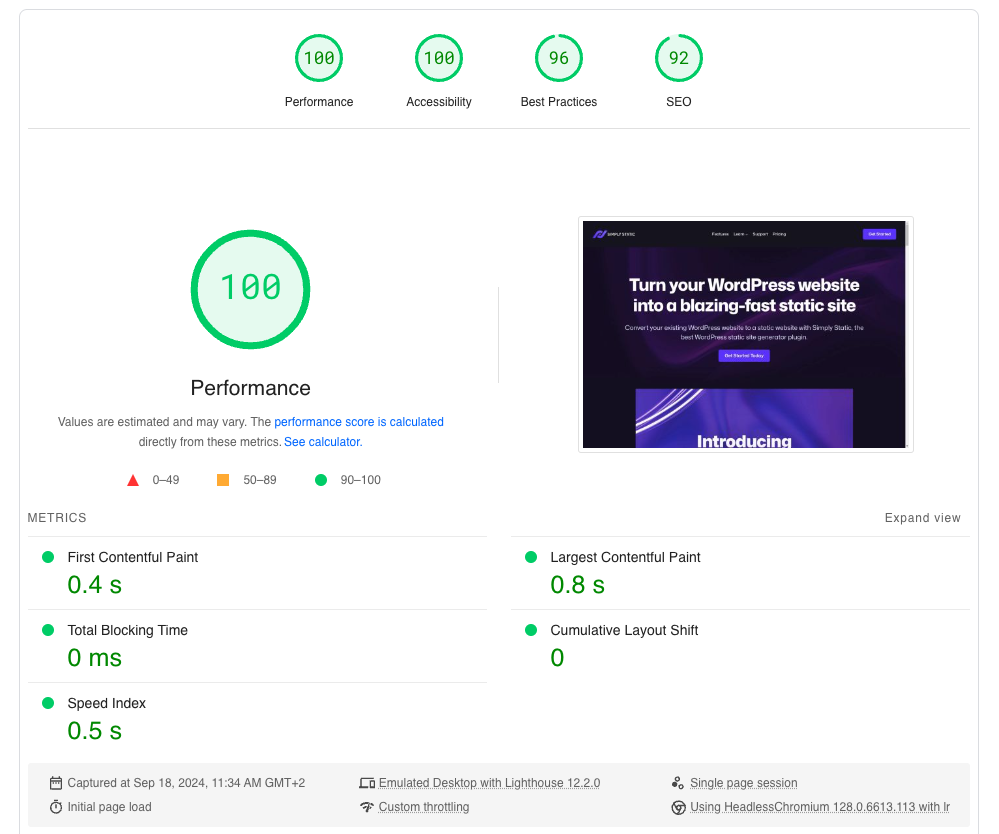
We’ll cover:
- Why speeding up a WordPress website is important, and some of the common issues that typically slow it down.
- How to speed up WordPress without WordPress plugins.
- How to speed up WordPress using plugins.
So, first things first, why is WordPress speed optimization so crucial?
Run fast, secure, and maintenance-free WordPress with Static Studio.
Why speed up your WordPress site?
The straightforward answer to this is to get the best WordPress performance possible and have a website that responds quickly. The benefits of a website that responds quickly include:
Better user experience
Your website needs to load content quickly to keep users engaged. 47% of site visitors expect websites to load in less than 2 seconds.
Every second afterward ruins the user experience for them. Therefore, your website needs to be fast if you don’t want site visitors to leave to find another business with a better user experience.
Higher SEO rankings
Search engines like Google use site speed as a ranking factor. They reward faster websites by ranking them higher in search results. Higher rankings translate to more organic traffic, hence a strong online presence.
Improved conversion rates
If your website loads quickly, it stands to reason your visitors or site users will be happier and more willing to convert. On the contrary, slower site loading times result in higher abandonment/bounce rates.
Lower bounce rates
This is what Think with Google reported sometime back in 2018. The probability of a bounce increases by 32% when your page load time increases from one to three seconds. If it increases from one to 5 seconds, that probability shoots up to 90%.
Meaning? The difference of a few seconds can determine whether users stay and convert or leave your WordPress site for another.
That being said, let’s find out what factors affect the speed of WordPress websites.
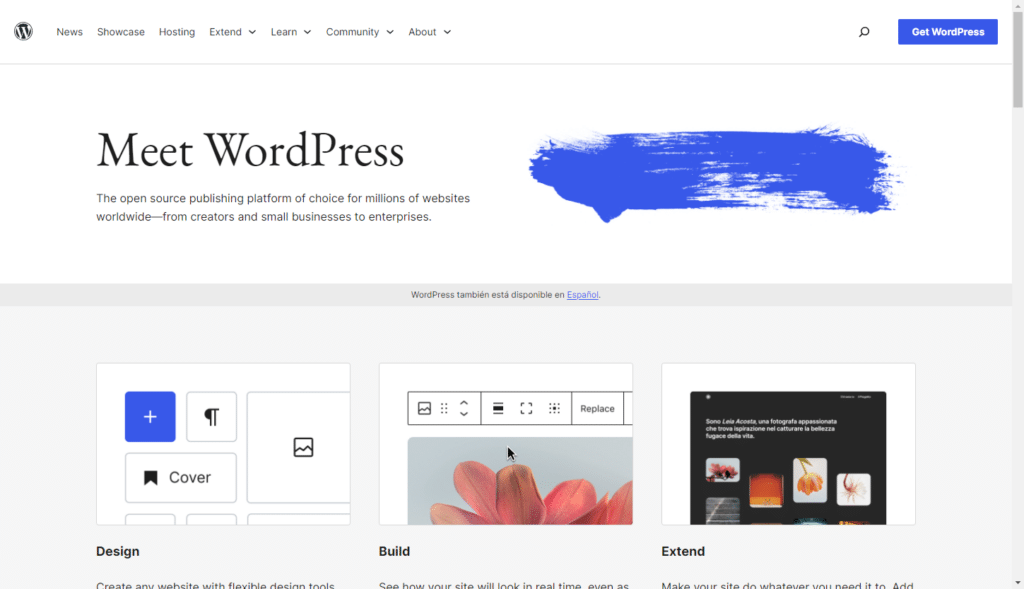
Why WordPress websites can be slow
WordPress websites can become slow for various reasons. Often due to the way they’re set up and managed. For example, using large media files, unused plugins, or excess WordPress plugins can negatively impact speed because they increase page weight.
Then there are less obvious but serious issues, like geographical locations.
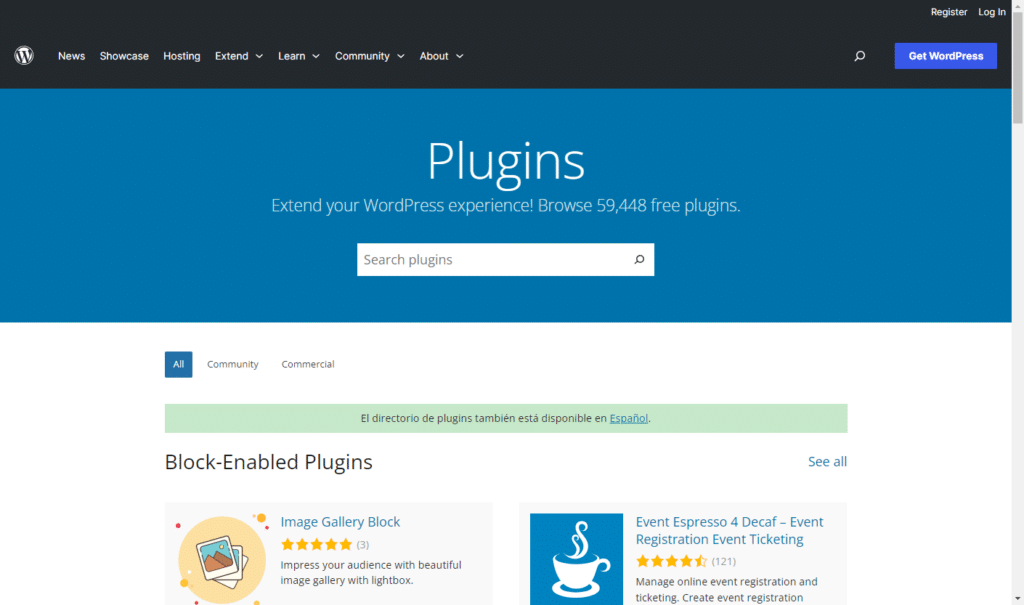
Common factors that reduce WordPress site speed
Below are some common factors that contribute to slow website performance in WordPress sites.
- Unreliable WordPress hosting. If your web hosting service is not powerful enough to handle the site’s traffic and resource demands, the site will load slowly.
- Too many plugins. Plugins add functionality to a WordPress site. But you must know that each additional plugin adds to the page load time. Poorly coded plugins consume excessive server resources. Conflicts between plugins can also slow down a site.
- Complicated themes and inefficient page builders. Heavy WordPress themes and page builders often add additional layers of code and scripts that can make your site heavier and slower.
If you use Elementor, read this guide on how to speed up Elementor.
- Unoptimized image files. Using high-resolution image files can take longer to load and negatively impact speed.
- Database issues. The WordPress database stores all the content and settings to run your website. Over time, if it isn’t set up correctly or maintained regularly, the accumulation of old post revisions, spam, and other unused data can interfere with query execution.
- Failure to use caching. Without caching, every page load is a new request to the server, which can slow things down.
Some of these challenges might sound like huge issues, but they are not. They are generally manageable and can be resolved with straightforward solutions.
But before we get started, it’s probably a good idea to do a quick speed test to determine what performance issues are currently slowing you down.
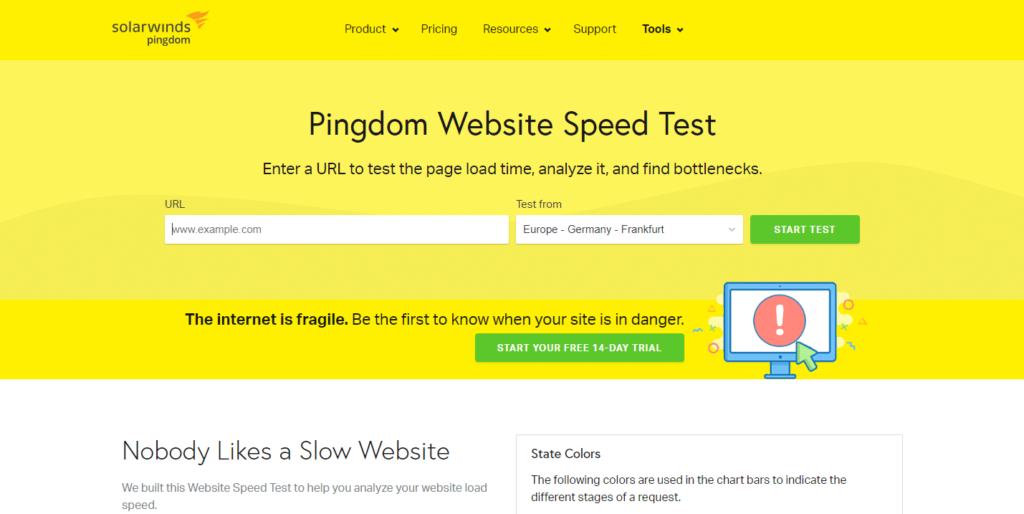
How to test your website speed
Conducting a speed test provides a baseline for your current page speed performance.
It lays the groundwork for speed optimization by identifying specific areas that need improvement/attention.
So, before you can make any changes, test the speed of your website using tools like Google PageSpeed Insights. GTmetrix, and Pingdom. These free tools will prompt you to enter a URL and take a few minutes to analyze your page.
When done, you’ll get a performance report on each core web vitals that affect your page’s speed and user experience.
Note: Conducting a speed test is also an important website performance benchmark. It creates a record of your site’s current performance that lets you compare it with post-performance optimization results and adjust accordingly.
After determining how slow your site is, it’s time to speed up WordPress using various speed optimization techniques.
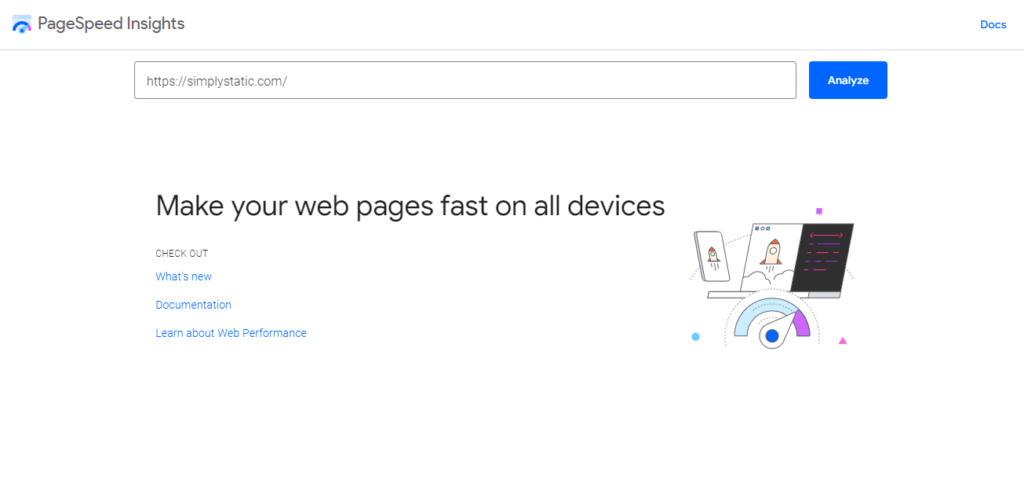
How to speed up WordPress
Conducting a speed test highlights the most critical issues affecting your site’s performance and requires immediate prioritization. Let’s begin by improving on these performance issues before we use any speed optimization plugins.
How to increase WordPress website speed without plugins
The following are seven ways you can speed up WordPress without speed optimization plugins.
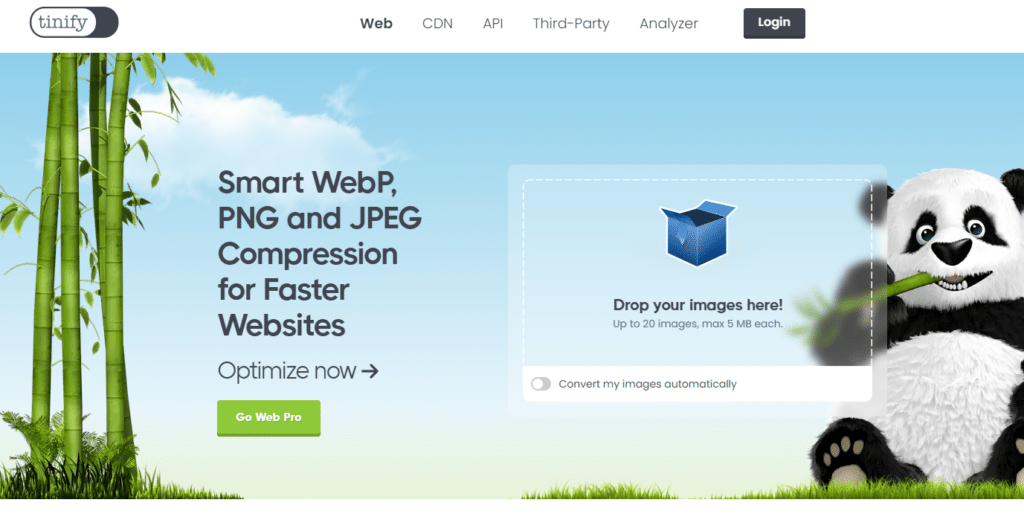
Optimize images
Large image files or using many images increases page weight. This, in turn, takes a lot of your page load times. Therefore, make sure all your images are resized and compressed correctly.
Resizing changes the size of the image on a page. Hero images may take up the entire width of your site. But always use an image editor to resize images to the exact dimensions required by your WordPress theme.
Compressing an image reduces its size. As a general rule, an image should never be larger than 1MB. Use online tools like TinyPNG or JPEGmini to compress images without losing quality.
Tip: Save your images in the right format as well. PNG, webP, and JPEG files are the most easily compressed, and every browser supports them.
Minimize HTTP requests
Reduce the number of CSS and JavaScript files by combining them manually. Doing this decreases the number of HTTP requests a web browser has to make.
Remove all unnecessary files. Delete any unused CSS files, scripts, etc., to reduce the page weight and speed up WordPress.
Tip: During this time, eliminate unnecessary redirects wherever you can. This is because the more redirects you have, the longer it takes for the server to find and load the correct page.
Enable browser caching
Add expiration headers to your .htaccess file. These headers tell browsers how long they should cache different types of resources. For instance, you might set images to be cached for a year. Then, CSS files and JavaScript might be cached for a few weeks or months.
Doing this lightens the load for your web server during subsequent visits. Consequently, your site serves web pages faster.
Set cache control for static assets
Beyond expiration headers, the .htaccess file can also be used to define more granular cache control policies. This includes directives that tell the browser whether it should check with the server for the latest version of a cached file or use the one it already has.
Setting these controls ensures static assets are cached effectively and load faster for returning visitors.
Optimize your WordPress database
One of the most effective ways to speed up WordPress is to optimize your database by regularly cleaning out unnecessary data. This includes deleting spam comments, outdated post revisions, and unused metadata that accumulate over time. You can do this manually using tools like phpMyAdmin that sift through and remove this clutter.
In addition, add a line to your wp-config.php file to set a limit on the number of post revisions WordPress retains every time you update a post or page. This simple tweak can significantly reduce the size of your database, resulting in a site that responds quickly.
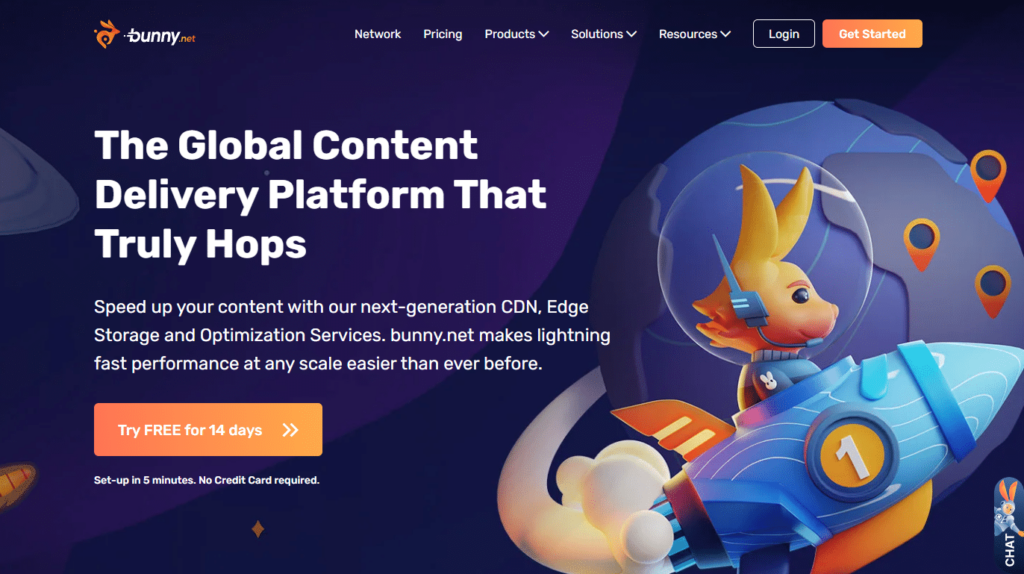
Use a content delivery network (CDN)
Using a CDN enhances your site’s speed and reliability for a global audience.
It stores and distributes cached versions of your site’s assets, such as images, CSS files, and JavaScript, across a network of web servers closest to a site user.
Therefore, consider using a CDN like Cloudflare for the global distribution of your content. Rather than relying on a single server to handle all requests. This is because system fonts are pre-installed on most devices. Meaning they don’t require additional resources to load.
By leveraging a CDN, you’ll speed up load times and reduce the delays caused by high traffic volumes or server outages.
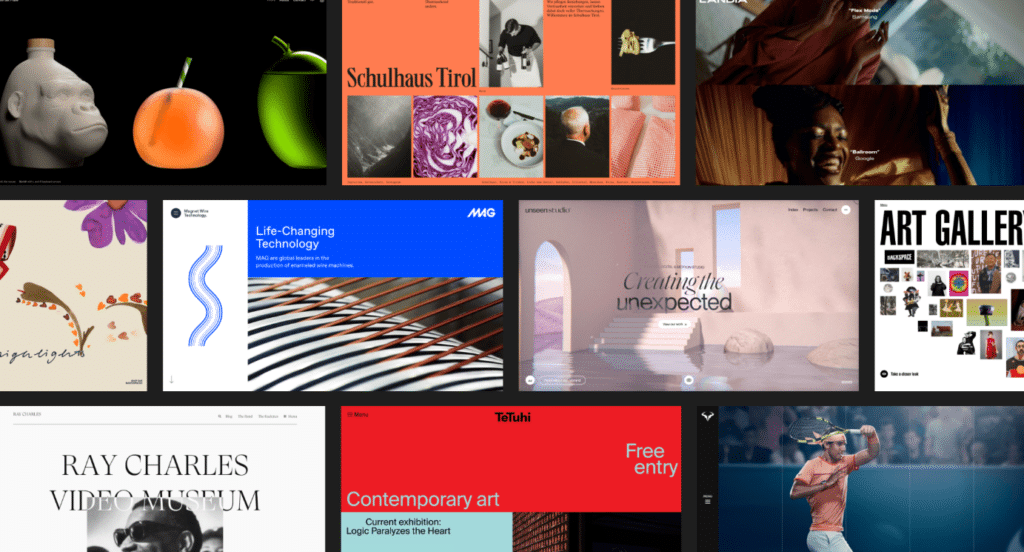
Optimize your WordPress theme
Switch to a WordPress theme or page builder that’s specifically designed with speed in mind. Lightweight themes are stripped of unnecessary features and bloated code to speed up WordPress. Avoid themes that are loaded with a lot of built-in features you don’t need.
If possible, optimize this theme further using system fonts instead of custom fonts. This is because system fonts are pre-installed on most devices. Meaning they don’t require additional resources to load.
Reduce server response time
When it comes to web hosting services, you get what you pay for. Cheaper plans may not be able to handle as much traffic, which could slow your page speed. Therefore, upgrade to a better hosting plan. Upgrading provides more resources like bandwidth, better performance, and the ability to handle higher traffic volumes.
In addition, make sure it’s a reliable hosting provider with a strong reputation for speed, security, and customer support. Customer support comes in handy if you want to migrate to a reliable host. A reliable web host will have servers configured to handle WordPress efficiently with minimal downtime.
Note: Make sure your hosting provider supports and regularly updates to the latest PHP version.
Handling each of these performance optimization techniques one after the other is time-consuming. It can be especially daunting for non-technical users when it’s done manually.
Therefore, if you need swift and significant upgrades to your site speed, let’s go through some WordPress plugins that can streamline speed optimization. Read on.
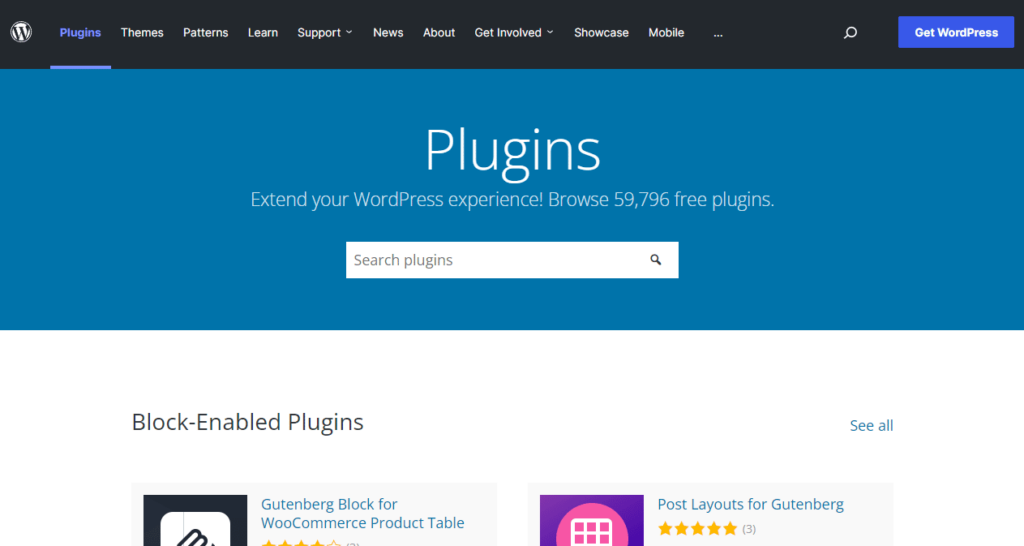
How to increase WordPress website speed with plugins
In this section, we’ll go through some WordPress plugins that can drastically boost your website’s loading speed. These plugins handle various aspects of site speed and performance. Here’s how you can leverage them effectively.
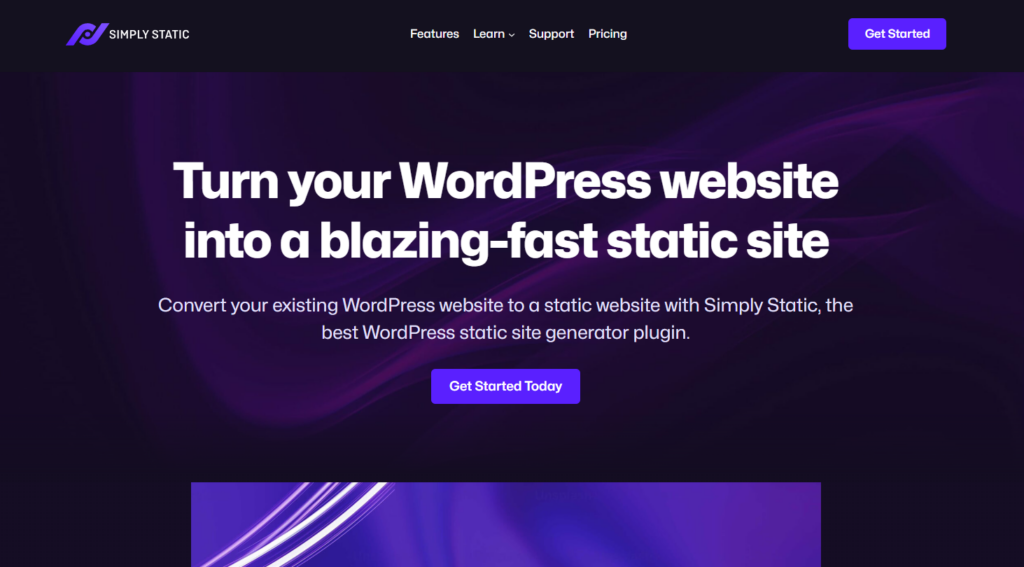
Make your website static with Simply Static
Converting your WordPress site to a static website using Simply Static is the most foolproof technique in this guide so far.
You don’t need multiple WordPress caching plugins, minification tools, and lazy loading to speed up WordPress. Instead, this WordPress performance plugin slashes your page load time and eliminates any performance issues, including bottlenecks that might slow down the rendering of your site.
But how does it help you achieve the maximum page speed you’re after? Well, let’s start with why you should use this plugin in the first place.
Run fast, secure, and maintenance-free WordPress with Static Studio.
Why use Simply Static
Simply Static dramatically boosts your site’s performance and speed by creating a static version of your current WordPress site.
During this process, it generates static HTML file copies of all WordPress pages, posts, and media files. This even includes dynamic content like forms, search functionality, and comments.
Specifically, this plugin removes the need for a WordPress database and applies several speed optimization techniques like minification, image optimization, etc. These optimizations collectively contribute to a faster, more efficient WordPress website.
The resulting static WordPress loads faster because it doesn’t require PHP processing or database queries. It’s much lighter and more efficient than the original WordPress site. It requires fewer server resources and so on.
Let’s see how.
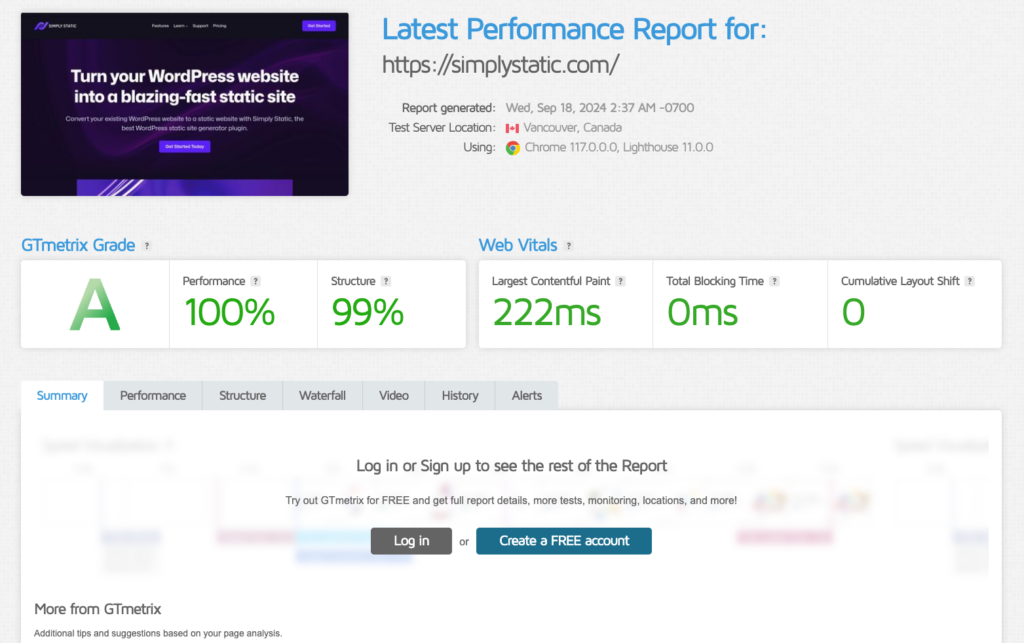
How does the Simply Static plugin maximize site speed
Several key optimizations take place to boost your site’s speed during the static WordPress conversion process.
It eliminates database queries
Simply Static completely disconnects your WordPress site from its database. Since the resulting static site doesn’t rely on a database, the time needed to retrieve data is eliminated, speeding up page loading.
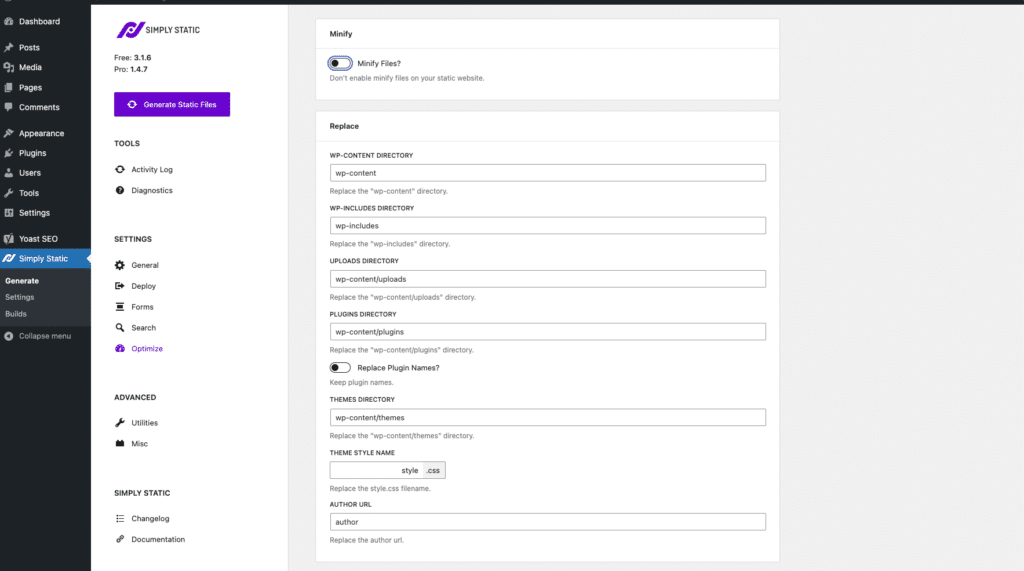
Automatic minification
With Simply Static, an additional minification tool isn’t necessary. It automatically minifies all CSS, JavaScript, and HTML files and removes unnecessary characters such as spaces and comments in your code.
Integrated and automatic image optimization
This plugin integrates with the ShortPixel API to optimize all media files automatically while running a static export.
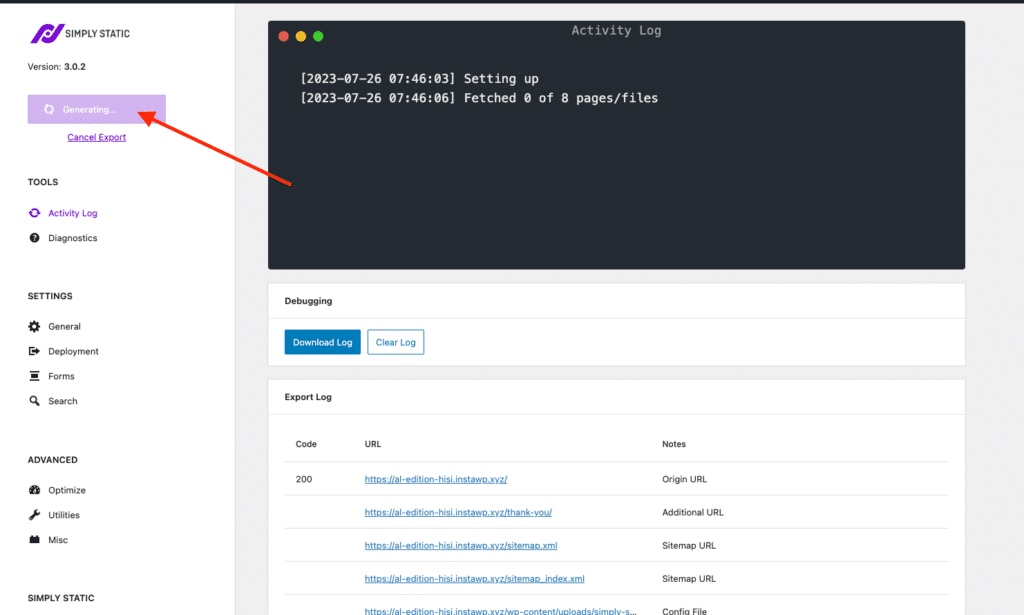
Optimize your WordPress website uptime
Once your WordPress website is static, you’ll deploy it to a CDN service of your choice to deliver your web pages quickly and more efficiently to users despite their geolocation.
Simply Static supports everything from your local directory to GitHub, Cloudflare, Netlify, BunnyCDN, and more.
Using a CDN also simplifies caching so that your WordPress pages load instantly for returning visitors.
Reduced server load
Usually, static files and assets require less server processing power. Consequently, this results in improved page load times and handling of high traffic. Additionally, fewer server resources enhance scalability further.
Creates smaller WordPress page sizes
Simply Static removes unneeded and bulky WordPress features like emojis, Rest API URLs, and WordPress version numbers to improve website speed. This often results in leaner static HTML files that accelerate website loading times further.
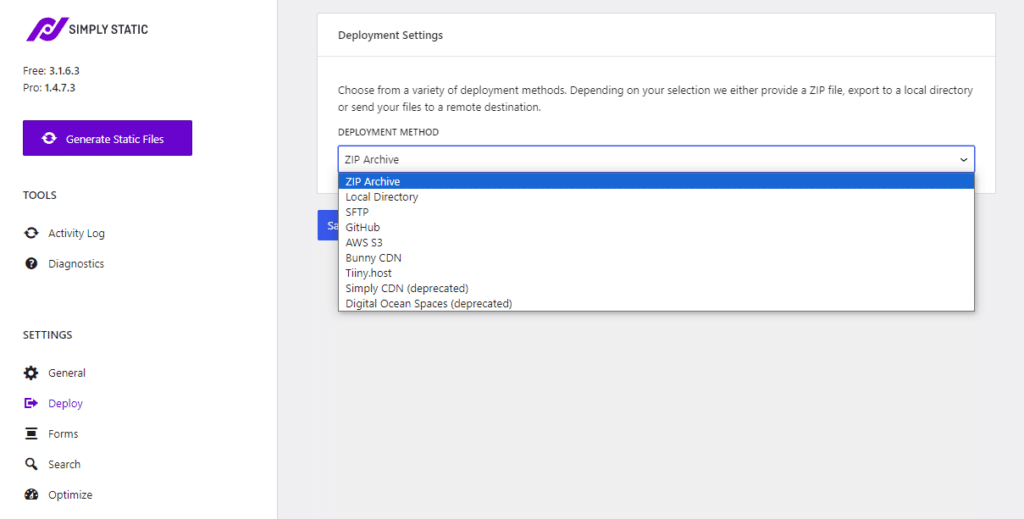
Additional benefits of using Simply Static
Converting your WordPress to static using Simply Static results in additional benefits other than increased site speed. These include:
- Improved security. With no dynamic content or database to exploit, static sites are less vulnerable to security risks like brute force attacks or SQL injection.
Read this for the latest WordPress security best practices to strengthen your site’s security this year
- It cuts time spent on WordPress site maintenance in half. You no longer have to worry about the never-ending plugin updates, security patches, or the latest version of WordPress.
- It improves your site’s SEO. These site speed improvements result in improved rankings in search engines.
It is important to note that Simply Static doesn’t work for ecommerce sites, membership platforms, or other highly dynamic websites.
If you fall in this category, the next WordPress plugins can do the work for you.
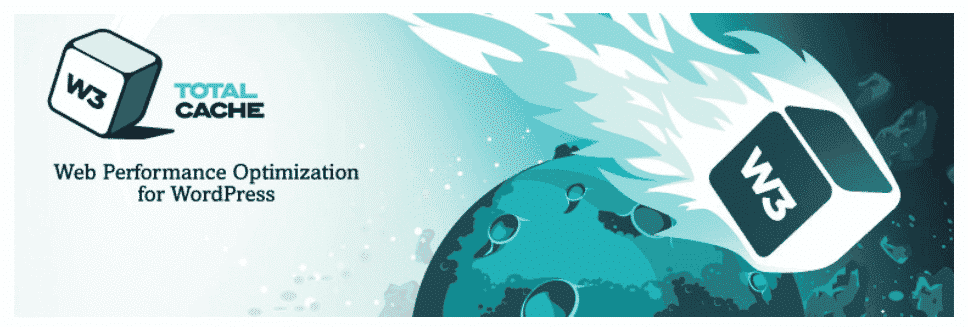
Caching with WP Super Cache or W3 Total Cache
WP Super Cache generates static HTML files from your dynamic WordPress content. Plus, it saves you a ton of bandwidth and decreases page load times since it makes the web server serve the lighter HTML files instead of the heavy PHP scripts.
It provides three caching modes: simple, expert, and wp-cache caching. Out of the three modes, the expert mode is usually the fastest but you have to modify the .htaccess file. WP-cache caching mode is ideal for websites whose users are typically logged in, can leave comments, or see customized content.
Opt for W3 Total Cache if you’re a WordPress ecommerce site. It focuses on improving server performance by caching every aspect of your site and integrating with several CDNs. This plugin is compatible with most hosting plans, including shared, dedicated, and VPS server hosting. Also, it includes SSL support.
This plugin also offers up to 80% bandwidth savings when you minify HTML, CSS, and JS files.
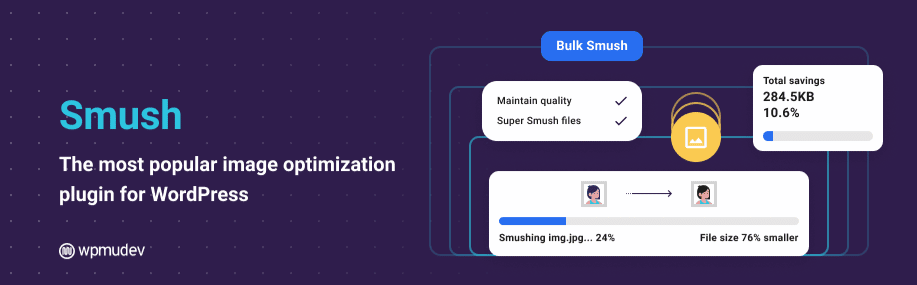
Optimize images with Smush or EWWW Image Optimizer
Both Smush and EWWW Image Optimizer automatically optimize, resize, and compress images uploaded to your WP media library.
These plugins ensure that your images are reduced in size without sacrificing quality. However, the exact quality levels may vary slightly between the two.
Note: While Smush operates seamlessly right out of the box, EWWW Image Optimizer requires you to manually edit your wp-config.php file or what they refer to as override options. However, this is generally a one-time setup.
In addition to compression, Smush and EWWW Image Optimizer also provide lazy loading. This technique speeds up the initial page load times by delaying the loading of non-visible images until they come into a user’s view.
This is a technique for image-heavy websites, for instance, those with long-scrolling web pages can benefit from and load placeholders.
Smush is also able to detect unnecessarily large images and compress images stored outside your media library.
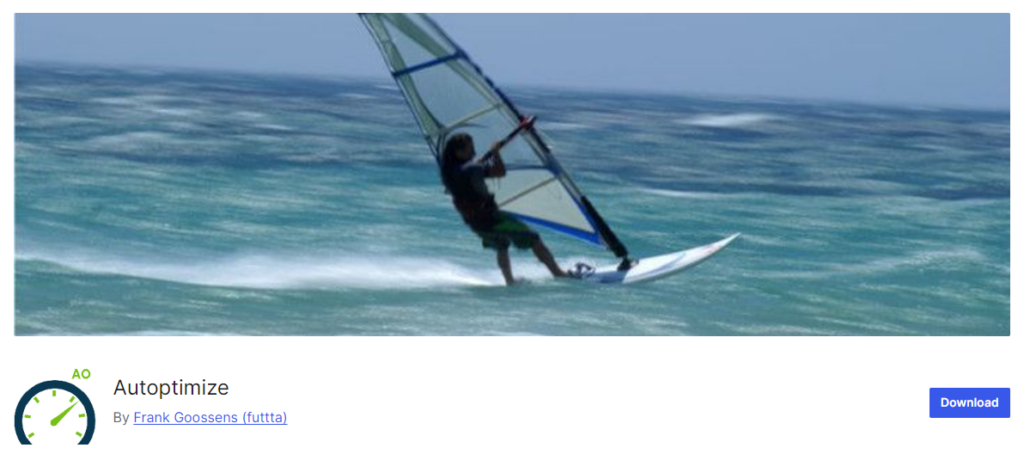
Minimize CSS and JavaScript with Autoptimize
When you minify your WordPress site’s code, you take out all the spaces, notes, and extra markup developers use to make their code readable and easier to work on down the road. A server doesn’t need all that to read HTML, JavaScript, or CSS, and it can get in the way when it tries to load a web page.
One of the best WordPress plugins you can use instead of doing this manually is Autoptimize. It combines and minifies your CSS, JavaScript, and HTML files. This process reduces unnecessary code, trims down file sizes, and merges multiple files into one, which reduces the number of HTTP requests required to load your site. The result is a leaner, faster website that loads more efficiently.
In addition to minification, Autoptimize allows you to defer loading JavaScript files. This means that JavaScript won’t block the rendering of your page content. As a result, your site displays content more quickly to users.

Enable GZIP compression with WP Rocket
If you use managed WordPress hosting, it’s possible that your web host has enabled GZIP compression by default. If not, you can use a plugin like WP Rocket to enable GZIP compression. Specifically, it adds GZIP compression rules in the .htaccess file using the mod_deflate module.
But we don’t want to get too much into it. What you should know is that GZIP compression reduces the size of all the files that your website uses. This includes the ones under the hood, like HTML, CSS, and JavaScript files. Compressing files in this way speeds up content delivery to users. It isn’t perfect, though, as it struggles to work with images, and it doesn’t always get things right when it’s working with media files.
Furthermore, WP Rocket also offers advanced caching options like browser caching, cache preloading, etc. These options further enhance site performance.
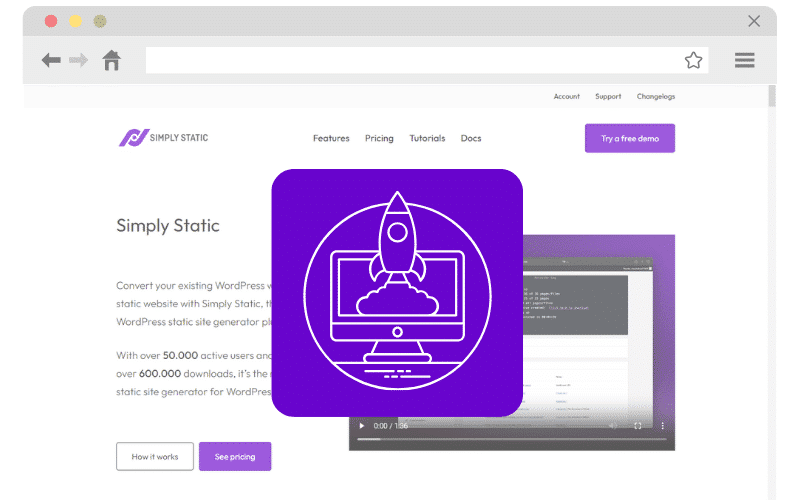
Speed up your WordPress site today
Speeding up your WordPress site is incredibly important if you want to run a successful business online. A faster website is easier to rank, improves on-site user experience, and can potentially increase your overall conversion rates.
In this guide, we’ve covered several techniques you can implement to speed up your WordPress website. Ranging from simple ones like image optimization and caching plugins to minimizing HTTP requests.
But if you’re looking for the most foolproof technique to speed up WordPress, then the Simply Static plugin is your answer. It automatically optimizes various aspects related to site speed, like minification, image optimization, caching, etc., while running a static export.
Consider using Simply Static today to limit the need for multiple WordPress caching plugins, minification tools, lazy loading, etc.
Run fast, secure, and maintenance-free WordPress with Static Studio.