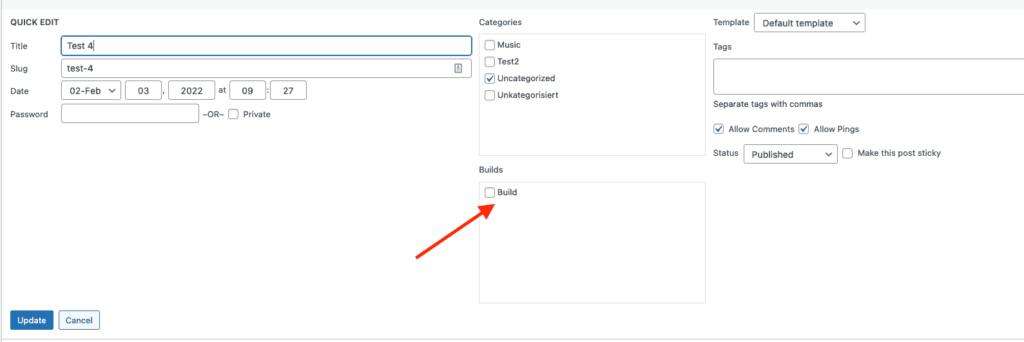There are three different ways of generating a static exportThe process of saving the files and data from your WordPress site to create a static site. in Simply Static. You should always start with a full static export to make sure all of your assets (CSSCascading Style Sheet. It’s a language used for describing the look and formatting of a document written in HTML./JS) and images are getting exported.
Once you did that, you may want to update specific parts of your website. The most common method to quickly update pages, post or any other custom post type are “Single Exports”.
Single Exports
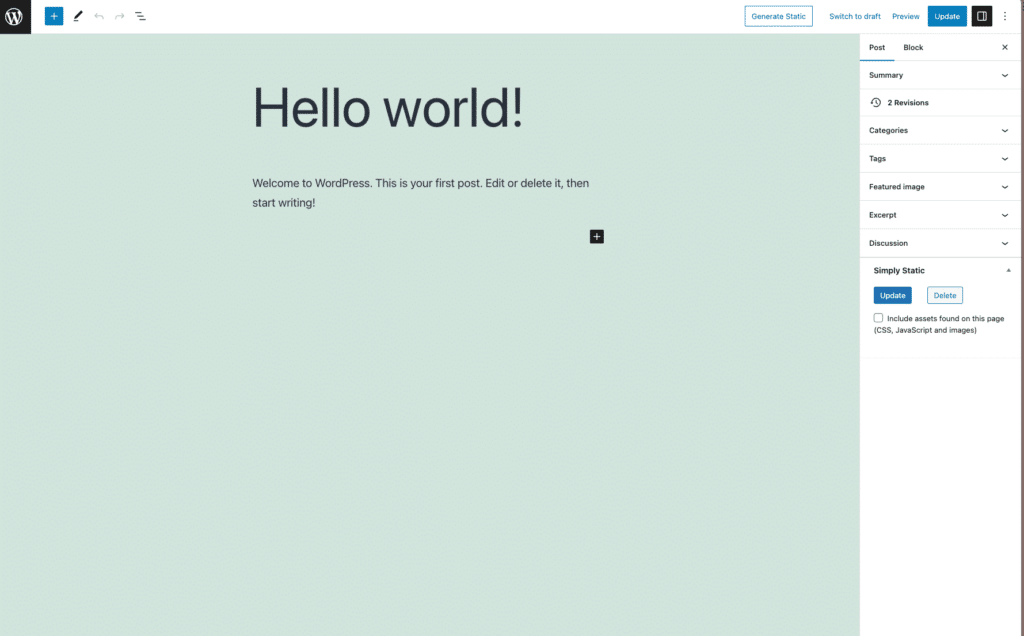
Start by editing a page/post. You will find a meta box called “Simply Static” which contains a couple of actions. The most obvious one is “Generate Static” which starts a static export of the current page.
Single Exports does not just update the single page/post you are exporting, instead, it will also update:
- assigned category and tag pages
- the blog page
- the homepage
- extract and export all images from that page
This should cover most of the places to update (overviews, latest article widgets, and so on).
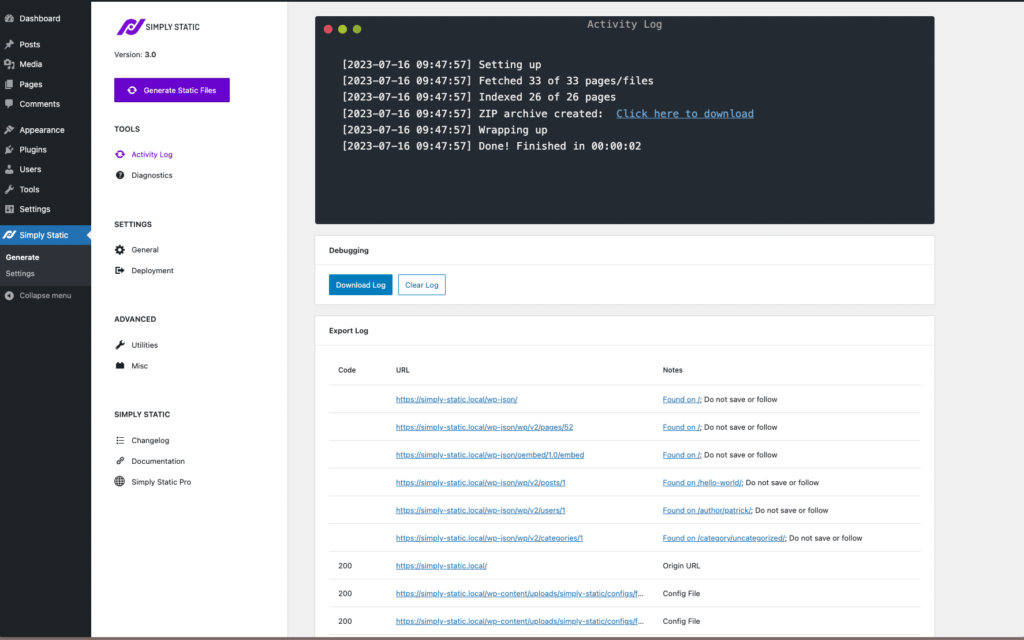
Need more control? Or do you want to add additional pages and files? Well, we got you covered. Let’s talk about the second method of updating your static website implemented in Simply Static called “Builds”.
Builds
You can quickly create a new “Build” in Simply Static -> BuildsIn the context of Simply Static, builds are the process of creating a static version of your WordPress website.. Builds allow you to add a list of URLs and file paths and export all of them with a single click of a button.
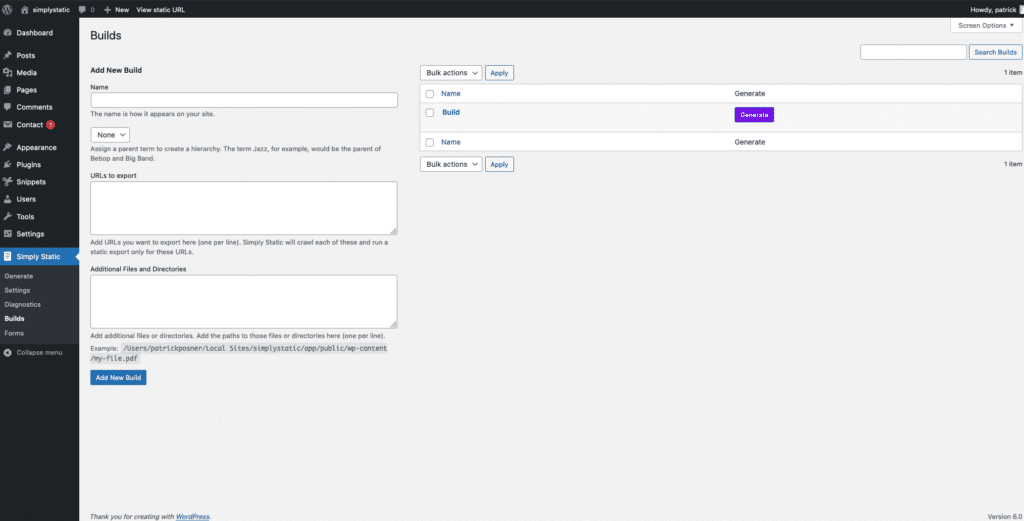
You can also assign Builds to posts, pages, or any other custom post type to include them in the export. This can be a good solution if you have custom overview pages that aren’t recognized by a Single Export or if you have to update specific files on each static export.